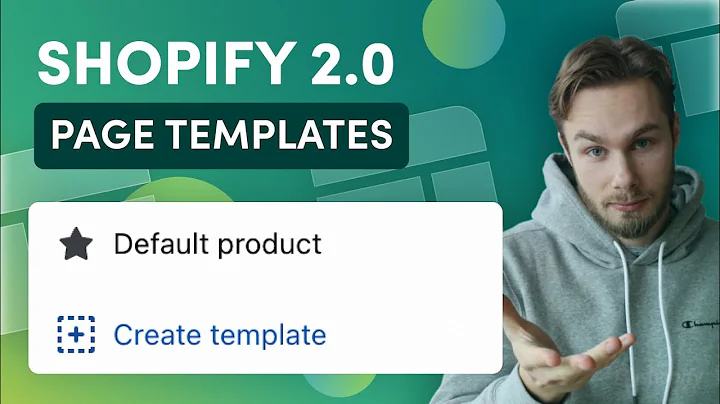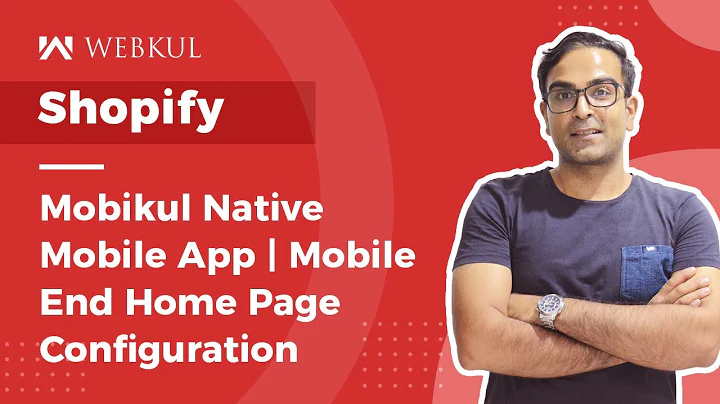Optimize and Add Products to Google Merchant Center with Google Sheets
Table of Contents:
- Introduction
- Setting Up Your Google Merchant Center Account
- Creating a Product Feed with Google Sheets Method
- Optimizing Your Product Feed
- Product Titles
- Product Descriptions
- GTIN and MPN
- Google Product Category
- Price and Sale Price
- Additional Fields for Specific Categories
- Fixing Disapprovals in Google Merchant Center
- Conclusion
Article:
Introduction
In this article, we will guide you through the process of setting up a product feed for Google Shopping campaigns using the Google Sheets method. We will cover everything from creating a Google Merchant Center account to optimizing your product feed for better visibility and performance in search results.
Setting Up Your Google Merchant Center Account
Before you can start setting up your product feed, you need to create a Google Merchant Center account. This involves verifying your business, providing your business information, and configuring shipping and returns settings. We have a series of videos on our website that cover each step in detail, and we highly recommend checking them out. Once your account is set up, you can proceed to the next steps.
Creating a Product Feed with Google Sheets Method
To set up your product feed with the Google Sheets method, you first need to log into your Google Merchant Center account and navigate to the "Products" section. If you don't see the "Feeds" option in the menu, click on "Create new feed". From there, you can create a new feed, select the country of sale, choose the language, and specify the destinations for your ads. We have a video tutorial that walks you through this process step-by-step.
Optimizing Your Product Feed
To ensure maximum visibility and performance for your Google Shopping campaigns, it's crucial to optimize your product feed. This involves optimizing product titles, descriptions, GTIN and MPN, Google product category, price and sale price, and additional fields for specific categories.
Product Titles
Your product titles play a critical role in attracting potential customers and improving your ad's click-through rate. It's essential to craft descriptive and keyword-rich titles that accurately represent your products. Research the keywords your target audience is using and include them in your titles. Use a formula that includes the brand, product type, color, size, and any other relevant information.
Product Descriptions
Product descriptions provide more detailed information about your products and can influence a customer's purchasing decision. Keep your descriptions clear, concise, and informative. Remove any HTML code using a tool like HTML cleaner to ensure clarity and consistency. Customize your descriptions to match the unique features and benefits of each product.
GTIN and MPN
The GTIN (Global Trade Item Number) and MPN (Manufacturer Part Number) are identifiers that help Google identify and categorize your products accurately. If you have a GTIN, include it in your product feed. If not, provide a brand and MPN instead. Make sure to use unique MPNs for each product and leave the GTIN field blank if not applicable.
Google Product Category
The Google product category specifies the category or subcategory that best describes your products. Refer to Google's list of categories and choose the most relevant one for each product. Include the corresponding category number in your product feed.
Price and Sale Price
The original price and sale price fields are essential for indicating the pricing of your products. Follow the required format, with the price first and the currency afterward. If your product is on sale, update the sale price accordingly while keeping the original price intact. Ensure consistency and accuracy to avoid disapprovals.
Additional Fields for Specific Categories
Certain categories, such as apparel, may require additional fields like size, gender, color, and more. Customize your product feed to include these extra fields based on your store's product offerings.
Fixing Disapprovals in Google Merchant Center
After setting up and optimizing your product feed, it's common to encounter disapprovals, warnings, or errors in your Google Merchant Center. Take the time to review and address these issues promptly. We have a dedicated video tutorial that guides you through the process of fixing disapprovals and ensuring compliance with Google's policies.
Conclusion
Setting up a product feed for Google Shopping campaigns can greatly enhance the visibility and success of your online store. By following the step-by-step process outlined in this article, you can create an optimized product feed that maximizes your exposure, attracts potential customers, and drives sales. Remember to continuously monitor and optimize your feed for ongoing success in your Google Shopping campaigns.
Highlights:
- Learn how to set up your product feed for Google Shopping campaigns using the Google Sheets method
- Create a Google Merchant Center account and optimize your business information
- Craft keyword-rich product titles and informative descriptions for better visibility
- Provide GTIN and MPN to accurately identify your products
- Optimize your product feed with the correct Google product categories
- Specify pricing and sale prices using the required format
- Customize your feed with additional fields for specific categories
- Fix any disapprovals or errors in your Google Merchant Center account
- Continuously monitor and optimize your product feed for maximum performance
- Access additional resources and tutorials on our website.
FAQ:
Q: What is the Google Sheets method for setting up a product feed?
A: The Google Sheets method allows you to create and manage your product feed using a Google Sheets document. It offers a user-friendly interface and simplifies the process of updating and optimizing your product information.
Q: Do I need to have a Google Merchant Center account to set up my product feed?
A: Yes, a Google Merchant Center account is required to set up and manage your product feed for Google Shopping campaigns. It allows you to upload and optimize your product data, monitor performance, and create effective ads.
Q: How do I optimize my product feed for better performance?
A: To optimize your product feed, focus on crafting keyword-rich titles and informative descriptions. Use relevant product categories, provide accurate pricing and sale prices, and include additional fields for specific categories. Regularly review and address any disapprovals or errors in your feed to ensure compliance with Google's policies.
Q: Can I use the same product feed for multiple Google Shopping campaigns?
A: Yes, you can use the same product feed for multiple Google Shopping campaigns. However, consider creating specific ad groups or campaigns to target different audiences or optimize bids based on performance.
Q: How often should I update my product feed?
A: It is recommended to regularly update your product feed to ensure your product information remains accurate and up-to-date. This includes adding new products, removing discontinued products, and adjusting pricing or inventory levels. Regular updates help maintain the quality and performance of your Google Shopping campaigns.