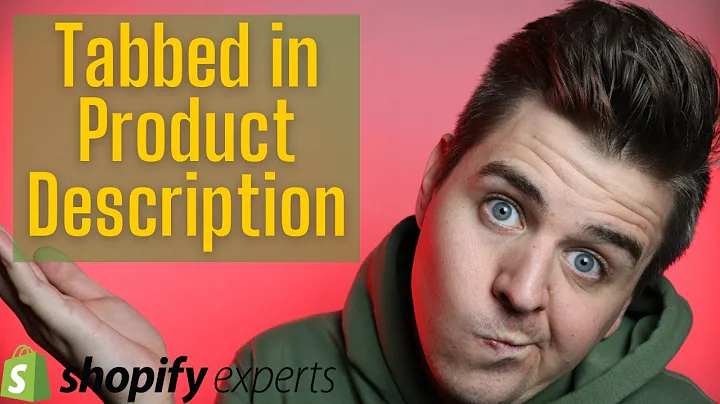Create and Install Private Apps on Shopify
Table of Contents:
- Introduction
- Creating a Private App
2.1. Accessing your Partner's Account
2.2. Creating a New App
2.3. Generating an Android Secured URL
2.4. Adding Redirection URLs
2.5. Saving API Keys and Secret Key
- Installing the Private App to a Development Store
3.1. Redirecting to Install Page
3.2. Saving Access Token to Database
- Installing the Private App to an Online Store
4.1. Generating an Install Link
4.2. Installing the Custom App
- Conclusion
How to Create and Install a Private App on Shopify
Introduction
Shopify offers a robust platform for e-commerce businesses to create and manage their online stores. One of the key features of Shopify is the ability to create private apps. In this article, we will guide you through the process of creating and installing a private app on Shopify. Whether you want to install the app on a development store or an actual online store, we’ve got you covered. So let’s get started!
Creating a Private App
Accessing your Partner's Account
To begin creating a private app on Shopify, you need to access your partner's account. This is where you will have the necessary permissions and tools to create and manage apps for Shopify stores.
Creating a New App
Once you are in your partner's account, navigate to the Apps page and click on "Create app." Select the option for a custom app, as this is what we will be using for our private app.
Generating an Android Secured URL
Next, you will need to generate an Android secured URL. In your development environment, open the terminal and run the following command: ngrok http 80. This will give you a secured URL which you will need later in the process.
Adding Redirection URLs
To ensure smooth installation, you will need to add some redirection URLs. These URLs will allow Shopify to redirect the merchant to the appropriate pages during the installation process. Make sure to include the token.php and install.php URLs.
Saving API Keys and Secret Key
After creating your app, Shopify will provide you with API keys and a secret key. These keys are essential for authenticating requests to the Shopify API. Make sure to save these keys in a secure location as they will be needed later.
Installing the Private App to a Development Store
Redirecting to Install Page
To install the private app on a development store, you need to redirect the merchant to the install page. Before doing so, it is crucial to check if the store already exists in your database. If it does, do not redirect them to the install page. If it doesn't, redirect them to the install.php file.
Saving Access Token to Database
Once the merchant is redirected to the install.php file, you need to save the access token and store information to your database. By doing this, you can retrieve the access token later and verify the store's existence.
Installing the Private App to an Online Store
Generating an Install Link
To install the private app on an actual online store, you will need to generate an install link. This link will allow you to install the app on a specific online store. You can either copy the link or use the "Copy to clipboard" option to get the install link.
Installing the Custom App
Once you have the install link, open it in a new tab and paste the link. Follow the installation prompts, and Shopify will guide you through the process. Make sure to review the permissions requested by the app before installing it to your online store.
Conclusion
Creating and installing a private app on Shopify can seem daunting at first, but by following these step-by-step instructions, you will be able to create and install your private app with ease. Whether you are targeting a development store or an online store, the process remains quite similar. So go ahead and take advantage of this powerful feature offered by Shopify to enhance your e-commerce business. Good luck!
Highlights:
- Learn how to create and install a private app on Shopify
- Gain access to necessary API keys and secret key
- Understand the steps to install the app on both development and online stores
- Improve your e-commerce business with customized functionality
FAQ:
Q: Can I create multiple private apps on Shopify?
A: Yes, you can create multiple private apps on Shopify. Each app will have its own unique API keys and secret key.
Q: Can I install a private app on multiple online stores?
A: No, private apps can only be installed on a single online store. If you want to install it on multiple stores, you will need to repeat the installation process for each store.
Q: Can I edit the permissions of a private app after installation?
A: No, once a private app is installed, you cannot edit its permissions. If you need to change the permissions, you will need to uninstall the app and reinstall it with the desired permissions.
Q: Is it possible to uninstall a private app from a store?
A: Yes, you can uninstall a private app from a store easily. Simply go to the Apps page in your Shopify admin, locate the app, and click on the "Delete" button.
Q: Can I integrate third-party services with a private app on Shopify?
A: Yes, you can integrate third-party services with a private app on Shopify. You will need to follow the integration instructions provided by the third-party service and make appropriate API calls within your app.
Q: Are there any limitations to what a private app can do on Shopify?
A: Private apps have access to almost all of the functionality available through the Shopify API. However, there are certain limitations and restrictions in place to ensure the security and stability of the platform. Make sure to familiarize yourself with these limitations before building your app.