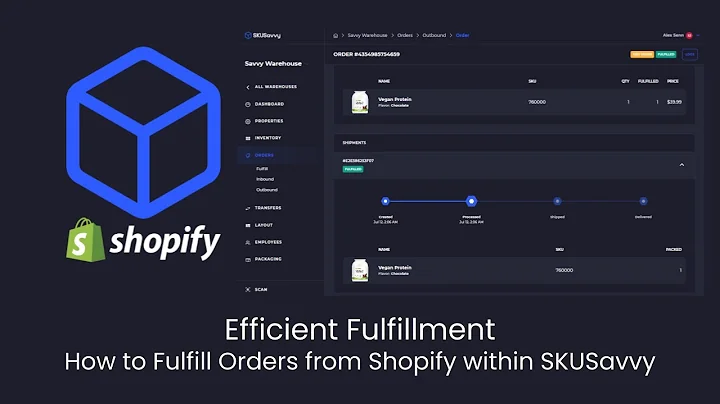Create Stunning Templates with Jump Pages for Your Shopify Store
Table of Contents
- Introduction
- What is Jump Pages?
- Building Shopify Pages with Jump Pages
- Installing Jump Pages
- Creating a Product Page
- Using Templates in Jump Pages
- Customizing Templates
- Publishing the Page
- Designing Collection Pages
- Creating a Collection Template
- Customizing the Template
- Assigning the Template to Collection Pages
- Creating Landing Pages
- Using Landing Pages in Jump Pages
- Designing Custom Pages
- Assigning the Custom Pages
- Adding Pages to the Menu
- Conclusion
Building Professional Shopify Pages with Jump Pages
Jump Pages is a user-friendly page builder for Shopify that allows you to create and perfect your Shopify pages easily. Whether you want to customize a single product page, design collection pages, or create landing pages, Jump Pages provides a simple yet powerful solution.
Introduction
Building engaging and visually appealing pages is crucial for the success of your Shopify store. However, not everyone has the technical skills or design expertise to create professional-looking pages from scratch. This is where Jump Pages comes in. With its intuitive interface and pre-designed templates, you can quickly build stunning pages that capture the attention of your customers.
What is Jump Pages?
Jump Pages is a Shopify web page builder that simplifies the process of creating and customizing Shopify pages. It offers a wide range of beautifully designed templates that you can easily modify to match your brand.
Jump Pages is specifically designed for beginners and does not require any coding knowledge. Whether you're a small business owner or an aspiring entrepreneur, Jump Pages makes it easy for you to build visually appealing pages that convert visitors into customers.
Building Shopify Pages with Jump Pages
Installing Jump Pages
To get started with Jump Pages, you need to install the app from the Shopify App Store. Simply search for "Jump Pages" in the app store and click on the app to install it. Once installed, you'll find Jump Pages in your Shopify dashboard under the Apps section.
Creating a Product Page
To create a product page using Jump Pages, follow these steps:
- Open Jump Pages from your Shopify dashboard.
- Click on "Create New Page."
- Choose the product page template.
- Customize the elements of the page, such as the header, images, buttons, etc.
- Edit the text, colors, and other design elements to match your brand.
- Once you're satisfied with the design, click "Publish" to make the page live on your Shopify store.
Using Jump Pages, you can easily create a professional-looking product page that showcases your products effectively. The intuitive drag-and-drop interface allows you to customize every aspect of the page without any hassle, leaving you with a visually stunning page.
Using Templates in Jump Pages
Jump Pages provides a diverse library of templates that you can choose from for your pages. These templates are carefully crafted to suit different types of products and store designs. Here's how you can use templates in Jump Pages:
- Open Jump Pages and click on "Library."
- Browse through the available templates.
- Select a template that matches your requirements and click on "Add to Library."
- Customize the template by editing the text, images, colors, and other elements.
- Preview the changes and make additional adjustments if necessary.
- Once you're satisfied with the design, click "Publish" to make the page live on your Shopify store.
Using templates in Jump Pages saves you time and effort by providing a pre-designed layout that you can easily modify to fit your brand aesthetics. It ensures consistency across your pages and helps you create a cohesive and professional-looking store.
Customizing Templates
While templates in Jump Pages provide a great starting point, you may want to customize them further to align with your unique branding. Jump Pages offers numerous customization options, allowing you to tailor the templates according to your preferences. Here are some of the customization options available:
- Editing text: You can easily change the text content and typography of the template to match your brand voice.
- Customizing images: Jump Pages allows you to replace the template images with your own product images or stock photos that represent your brand.
- Adjusting colors: You can change the color scheme of the template to align with your brand colors.
- Modifying design elements: Jump Pages lets you customize the layout, button styles, backgrounds, and other design elements to create a unique look.
By customizing the templates in Jump Pages, you can create visually appealing pages that reflect your brand identity and resonate with your target audience.
Publishing the Page
Once you have designed and customized your Shopify page using Jump Pages, the final step is to publish it on your store. Publishing the page makes it accessible to your customers and allows you to start driving traffic to it. Here's how you can publish a page using Jump Pages:
- After making the necessary customizations, click on "Publish" in Jump Pages.
- Give the page a name or title to identify it easily.
- Save the page as a template if you want to reuse it in the future.
- Once you're ready, click "Publish."
Once the page is published, you can view it on your Shopify store. Make sure to test the page on different devices and browsers to ensure optimal user experience.
Designing Collection Pages
In addition to product pages, Jump Pages also allows you to design collection pages on your Shopify store. Collection pages help organize your products into specific categories, making it easier for customers to find what they're looking for.
Creating a Collection Template
To create a collection page template using Jump Pages, follow these steps:
- Open Jump Pages in your Shopify dashboard.
- Go to "Collection Pages."
- Click on "Create New Template."
- Choose a template from the library that suits your collection's theme.
- Customize the template by editing the text, images, colors, and other design elements.
- Preview the changes and make any necessary adjustments.
- Once satisfied, click "Publish" to save the template.
Using Jump Pages, you can design visually appealing collection pages that highlight your products and encourage customers to explore further.
Customizing the Template
When customizing the collection page template in Jump Pages, you have the flexibility to modify various elements of the page. Here are some customization options available:
- Changing images: Replace the template images with relevant product images or visuals that represent the collection.
- Editing text: Modify the text content, font styles, and typography to align with your brand voice and product descriptions.
- Adjusting layout: Customize the layout of the collection page by rearranging elements, adding sections, or changing the column structure.
- Configuring filters: If applicable, set up filters or sorting options to help customers navigate the collection more efficiently.
By customizing the template, you can create a visually appealing collection page that showcases your products effectively and enhances the overall shopping experience for your customers.
Assigning the Template to Collection Pages
After designing and customizing the collection page template, you need to assign it to the respective collection pages on your Shopify store. Here's how you can assign the template using Jump Pages:
- Access Jump Pages from your Shopify dashboard.
- Navigate to the "Collection Pages" section.
- Click on the collection page you want to assign the template to.
- Select the template from the available options.
- Save the changes.
By assigning the template to the collection pages, you ensure that the design and layout you created using Jump Pages are applied consistently across all relevant pages.
Creating Landing Pages
In addition to product and collection pages, Jump Pages also allows you to create custom landing pages for various purposes, such as a contact page or an about us page.
Using Landing Pages in Jump Pages
To create a landing page using Jump Pages, follow these steps:
- Open Jump Pages and click on "Landing Pages."
- Click on "Create New Page" and choose a template from the library.
- Customize the template by changing images, text, and design elements.
- Preview the changes and make any necessary adjustments.
- Once satisfied, click "Publish" to save the landing page.
Jump Pages offers multiple landing page templates that cater to different purposes. Whether you need a contact page, an about us page, or a sales page, you can find a suitable template in Jump Pages' library.
Designing Custom Pages
When designing custom landing pages in Jump Pages, you have the freedom to modify every aspect of the page, including images, text, colors, and layout. You can even include interactive elements such as videos, forms, or testimonials to engage visitors and encourage conversions.
Assigning the Custom Pages
Once you have created and published the custom landing pages using Jump Pages, you need to assign them to the respective pages on your Shopify store.
To assign the custom pages:
- Go back to your Shopify dashboard and navigate to "Online Store."
- Click on "Pages" and select the relevant page you want to assign the custom page to.
- Choose the custom page you created using Jump Pages from the available options.
- Save the changes.
By assigning the custom page, you ensure that visitors to your Shopify store can access the custom landing pages you created using Jump Pages.
Adding Pages to the Menu
To make it easier for customers to navigate to your landing pages, you can add them to your store's navigation menu. Here's how you do it:
- Go to "Navigation" in your Shopify dashboard.
- Select the menu where you want to add the landing page.
- Click on "Add Menu Item" and provide a title.
- Choose the custom landing page you created using Jump Pages from the available options.
- Save the changes.
By adding custom landing pages to your store's menu, you make it more accessible for visitors, driving more engagement and conversions.
Conclusion
Jump Pages is a valuable tool for Shopify store owners who want to create professional-looking and highly customizable pages without the need for coding or design expertise. Whether you're building product pages, collection pages, or custom landing pages, Jump Pages simplifies the process and allows you to unleash your creativity.
With its intuitive interface, extensive library of templates, and powerful customization options, Jump Pages empowers you to build visually stunning pages that engage your customers and amplify your brand. Start using Jump Pages today and take your Shopify store to new heights.
Highlights
- Jump Pages is a user-friendly page builder specifically designed for Shopify.
- It offers pre-designed templates that can be easily customized to match your brand.
- With Jump Pages, you can create professional product pages, collection pages, and landing pages.
- The app is beginner-friendly and does not require any coding knowledge.
- Jump Pages allows you to design visually appealing pages that drive conversions.
- Customization options include editing text, changing images, adjusting colors, and modifying design elements.
- Templates in Jump Pages provide a great starting point and ensure consistency across your pages.
- Assigning templates to collection pages and custom pages is a simple process within Jump Pages.
- Adding custom landing pages to the navigation menu improves accessibility and user experience.
- Jump Pages simplifies the process of building and perfecting Shopify pages, making it a valuable tool for any Shopify store owner.
FAQ
Q: Can I customize the templates in Jump Pages to fit my brand?
A: Yes, Jump Pages allows you to customize every aspect of the templates, including text, images, colors, and design elements. This ensures that your pages align with your brand identity.
Q: Can I assign templates to existing product or collection pages?
A: Yes, you can assign templates to existing product or collection pages within Jump Pages. This allows you to apply the customized design to specific pages on your Shopify store.
Q: Can I create custom landing pages using Jump Pages?
A: Absolutely! Jump Pages provides the flexibility to create custom landing pages for various purposes, such as contact pages, about us pages, or sales pages. You can easily design and assign these pages to your Shopify store.
Q: Do I need any coding or design skills to use Jump Pages?
A: No, Jump Pages is designed to be beginner-friendly and does not require any coding or design skills. The interface is intuitive, allowing you to build professional pages without technical expertise.
Q: Can I reuse the templates or custom pages I create in Jump Pages?
A: Yes, Jump Pages allows you to save your customized templates or pages as reusable templates. This enables you to easily apply the same design to new pages or make updates whenever needed.