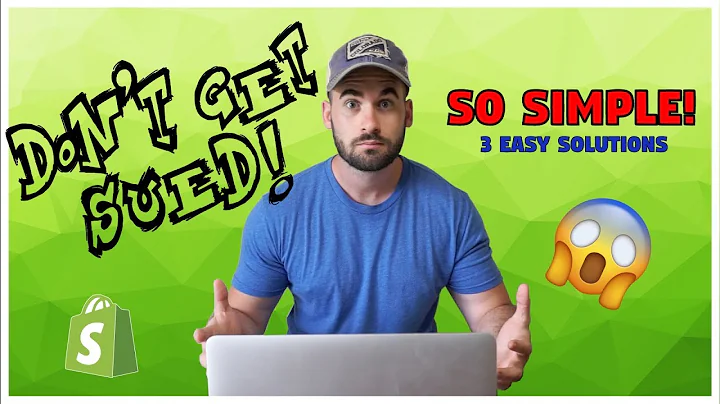Ultimate Guide to Setting up Instagram Shopping for Shopify
Table of Contents
- Introduction
- Setting up a Facebook Account
- Creating a Facebook account
- Accessing Facebook Business Manager
- Creating a Facebook Page
- Setting up a page for your store
- Converting Instagram Account to a Business Account
- Opening Instagram settings
- Converting account to a business account
- Linking Facebook page to Instagram account
- Connecting Facebook and Shopify
- Adding Facebook as a sales channel on Shopify
- Linking Facebook page to Shopify store
- Setting up Instagram Shopping
- Accessing Facebook Business Manager
- Opening Catalog Manager
- Setting up Shopify product catalog
- Enabling Instagram Shopping on Instagram profile
- Signing up for Instagram Shopping
- Initiating the sign-up process
- Completing the four steps for review
- Review and Approval
- Waiting for the decision
- Reviewing Instagram page and products
- Creating Instagram Shopping Posts
- Completing the approval process
- Creating posts to start tagging products
- Conclusion
Setting up Instagram Shopping and Product Tagging for Shopify
Instagram has become a powerful platform for businesses to showcase their products and attract customers. By setting up Instagram Shopping and product tagging for your Shopify store, you can seamlessly connect your Instagram feed with your online store. This step-by-step guide will walk you through the process of setting up Instagram Shopping and product tagging for your Shopify store.
1. Introduction
In today's digital age, social media plays a crucial role in the success of businesses. Instagram, with its visually appealing platform, has emerged as a popular choice for businesses to promote and sell their products. By setting up Instagram Shopping and product tagging for your Shopify store, you can tap into the vast potential of Instagram as a sales channel. This guide will provide you with all the necessary steps to get started.
2. Setting up a Facebook Account
Before you can enable Instagram Shopping and product tagging, you need to have a Facebook account. If you don't have one, follow these steps to create an account:
Creating a Facebook account
- Visit Facebook's website and sign up for an account.
- Once you have a Facebook account, go to business.facebook.com to access Facebook Business Manager.
3. Creating a Facebook Page
To connect your Shopify store with Instagram, you need to set up a Facebook page for your store. If you already have a page, you can skip this step. Otherwise, follow these steps to create a Facebook page:
- On Facebook Business Manager, click on "Pages."
- Click on "Add" and then "Create New Page."
- Choose "Brand or Product" as the page type.
- Set up a page name and customize it according to your brand.
4. Converting Instagram Account to a Business Account
To enable Instagram Shopping, you need to have a business account on Instagram. If you're currently using a personal account, follow these steps to convert it to a business account:
- Open the Instagram app on your phone.
- Go to your settings by clicking on the gear icon.
- Click on "Account" and then select "Switch to Professional Account."
- Choose "Business" as the account type.
- Set up your account by selecting "Shopping and Retail" as the category.
- Link your Facebook page to your Instagram account.
5. Connecting Facebook and Shopify
To integrate Instagram Shopping with your Shopify store, you need to connect Facebook as a sales channel in Shopify. Follow these steps to link your Facebook page to your Shopify store:
- In Shopify, go to the Sales Channels section.
- Click on "Facebook" and then select "Connect Account."
- Link your Facebook page to your Shopify store.
6. Setting up Instagram Shopping
To set up Instagram Shopping, you need to access Facebook Business Manager and configure your Shopify product catalog. Follow these steps to get started:
- Access Facebook Business Manager and click on "Catalog Manager."
- Set up your Shopify product catalog in Catalog Manager.
- Click on "Setup Instagram Shopping" to proceed.
- Connect the business account owner and select products from your Shopify store.
- Link your Instagram profile by enabling the feature.
7. Signing up for Instagram Shopping
To enable the Instagram Shopping feature on your account, you need to sign up. Follow these steps to initiate the sign-up process:
- Open the Instagram app and go to your settings.
- Navigate to the "Business" section.
- Look for the option to "Sign up for Instagram Shopping" and click on it.
- Follow the steps provided to complete the sign-up process.
8. Review and Approval
Once you have signed up for Instagram Shopping, your account will be reviewed by Instagram. They will evaluate your page, shop, and products. Here's what you need to do:
- Wait for Instagram to review your account.
- During the review process, ensure your Instagram page has professional and attractive posts about your products.
- If your account gets approved, you can proceed to the next step. If denied, you can request a second opinion.
9. Creating Instagram Shopping Posts
Once your account is approved for Instagram Shopping, you can start creating posts and tagging your Shopify products. Here's how you can get started:
- Go back to Facebook Business Manager and click on your store.
- Complete the final step by clicking on "Create Post."
- This will allow you to create posts and start tagging your Shopify products.
10. Conclusion
Setting up Instagram Shopping and product tagging for your Shopify store opens up new opportunities for your business. It allows you to showcase your products to a wider audience and make them easily accessible for purchase. By following the steps outlined in this guide, you'll be able to connect your Instagram feed with your Shopify store and leverage the power of social media to drive sales and grow your business. Start setting up Instagram Shopping today and see the results for yourself.