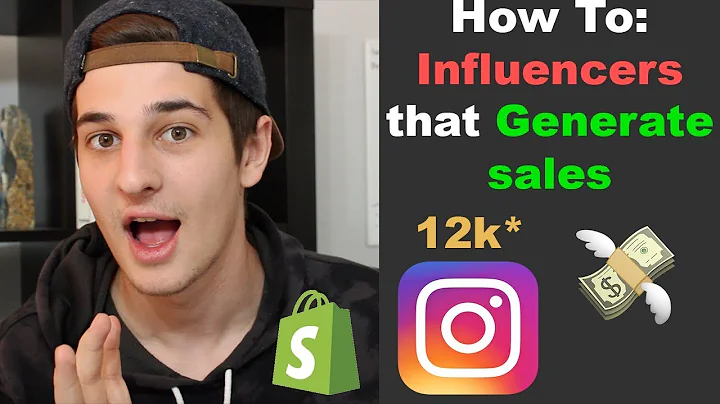Enhance Your Shopify Store with a Wishlist Feature
Table of Contents:
- Introduction
- Step 1: Accessing the Shopify App Store
- Step 2: Installing the Wishlist App
3.1. Searching for the Wishlist App
3.2. Installing the Free Version
- Step 3: Customizing the Wishlist Button
4.1. Launch Point Options
4.2. Customizing the Button Detail
- Step 4: Finalizing the Setup
- Testing the Wishlist Functionality
- Conclusion
Introduction
Adding a wishlist feature to your Shopify store is a great way to enhance the shopping experience for your customers. A wishlist allows customers to save items they are interested in for future purchase or reference. In this article, we will guide you through the process of adding a wishlist to your Shopify store using the Wishlist app.
Step 1: Accessing the Shopify App Store
To begin adding the wishlist feature to your Shopify store, go to your dashboard and click on the "Apps" tab located on the left-hand side of the screen. This will take you to the Shopify App Store where you can find various apps to enhance the functionality of your store.
Step 2: Installing the Wishlist App
In the Shopify App Store, use the search bar to look for the Wishlist app. Once you find it, click on the app to customize and install it. The wishlist app offers a 30-day free trial, after which you may have to pay for additional features.
3.1. Searching for the Wishlist App
In the search bar of the Shopify App Store, type in "wishlist" and locate the Wishlist Plus app. Click on it to proceed with the installation process.
3.2. Installing the Free Version
The Wishlist app offers both free and paid versions. For the purpose of this guide, we will focus on the free version. After clicking on the Wishlist Plus app, select the option "No thanks, I would like to install the free version" to continue with the installation.
Step 3: Customizing the Wishlist Button
Once the Wishlist app is installed, you can customize the appearance of the wishlist button on your store. There are several options to choose from, including the launch point and button style.
4.1. Launch Point Options
The launch point determines how the wishlist button will be displayed on your site. You can choose to display it as a floating button, a menu item, or integrate it into the header menu.
4.2. Customizing the Button Detail
You can further customize the button detail by selecting a specific button style, changing its color, and adding a label. This allows you to create a wishlist button that matches the design and branding of your store.
Step 4: Finalizing the Setup
After customizing the wishlist button, click on "Continue" to proceed with the setup. Here, you can make additional adjustments such as changing button colors and labels. Once you are satisfied with the settings, click on "Finish" to complete the setup process.
Testing the Wishlist Functionality
To ensure that the wishlist feature is functioning correctly, visit your Shopify store and select a product. You should see the wishlist button displayed. Clicking on the button will allow you to add the item to your wishlist. Test the functionality by adding and removing items from the wishlist.
Conclusion
Congratulations! You have successfully added a wishlist feature to your Shopify store. The Wishlist app provides a convenient way for customers to save and track items they are interested in purchasing. Enhance your customers' shopping experience by implementing this useful feature on your store.
Highlights:
- Adding a wishlist feature enhances the shopping experience for customers.
- The Wishlist app offers a 30-day free trial and paid options for additional features.
- Customizable wishlist button options and styling to match the store's design.
- The wishlist feature allows customers to save and track items for future purchase.
FAQ
Q: Can I customize the appearance of the wishlist button?
A: Yes, the Wishlist app allows you to customize the button style, color, and label to match your store's design.
Q: Is the Wishlist app free?
A: Yes, there is a free version available with limited features. However, there are also paid options for additional functionality.
Q: Can customers add items to their wishlist without creating an account?
A: The Wishlist app allows customers to add items to their wishlist even without creating an account. However, creating an account may offer additional benefits and features.
Q: Can I track how many users have added items to their wishlist?
A: Yes, the Wishlist app provides a feature to display the count of users who have added items to their wishlist.
Q: Is the wishlist feature available on mobile devices?
A: Yes, the Wishlist app is compatible with mobile devices and allows customers to add items to their wishlist while browsing on smartphones and tablets.
Q: Can I customize the wishlist button's position on my store?
A: Yes, you can choose from various launch point options to determine the position of the wishlist button, such as a floating button, a menu item, or integration into the header menu.