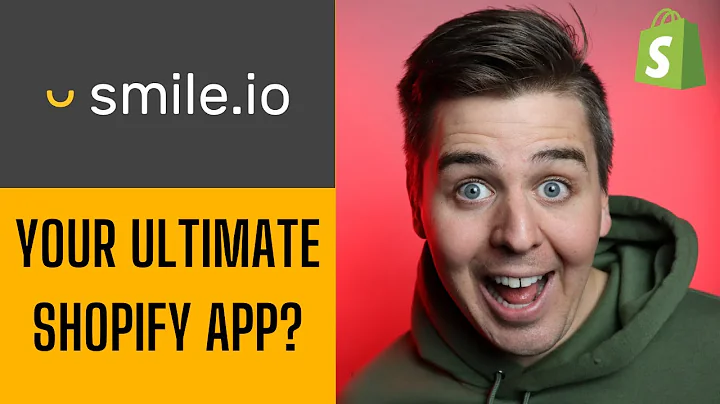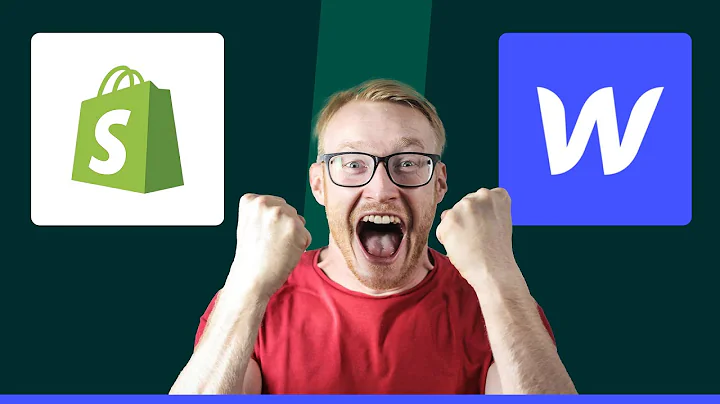Optimize Your Shopify SEO with Sitemap NoIndex SEO Tools
Table of Contents
- Introduction
- Enabling the App
- Adding an HTML Sitemap to Your Store
- Submitting an XML Sitemap
- Enabling Recommended Settings
- 5.1 Noindex and Nofollow Settings
- 5.2 Special Pages
- 5.3 Collections
- 5.4 Blogs and Articles
- Additional Noindex and Nofollow Tagging
- Conclusion
Introduction
In this article, we will take a look at the steps you need to follow to optimize your website's SEO using the Sitemap Noindex SEO Tools app. We will guide you through enabling the app, adding an HTML sitemap, submitting an XML sitemap, enabling recommended settings, and implementing additional noindex and nofollow tagging. By the end of this article, you will have a clear understanding of how to utilize the app to its full potential and enhance your website's visibility in search engine results.
Enabling the App
The first step in optimizing your SEO is to enable the Sitemap Noindex SEO Tools app. Head over to the dashboard and locate the enable button. Clicking on this button will open up the theme editor, where you can toggle the app on or off. To disable or re-enable the app in the future, simply adjust the toggle. Once you have enabled the app, click the check installation button to complete the setup process.
Adding an HTML Sitemap to Your Store
To improve your website's SEO, you need to add an HTML sitemap. The HTML sitemap provides a properly formatted list of all the pages and collections on your website that search engines like Google want to see. Adding the sitemap to your website is a straightforward process. First, go to your online store and navigate to the navigation section. Choose the appropriate menu, such as the footer menu, where you want to place the sitemap. Add a menu item with the page name "Sitemap" and link it with the URL "/tools/sitemap". Save the changes, and you will see the sitemap added to your website's footer menu.
Submitting an XML Sitemap
In addition to the HTML sitemap, it is crucial to submit an XML sitemap to Google through the Google Search Console. The XML sitemap is a list of all your website's pages, products, and more, formatted in XML code. It is not meant to be read by humans but rather analyzed by search engines. To submit your XML sitemap, you need a Google Search Console account. If you don't have one already, sign up for a free account. After signing up, follow the tutorial provided by Google to submit the XML sitemap link. This step is essential for effective search engine optimization.
Enabling Recommended Settings
The Sitemap Noindex SEO Tools app offers some recommended settings that can further improve your website's SEO. These settings involve implementing the noindex and nofollow attributes for certain pages. By following these best practices, you can better control how search engines interact with your website.
5.1 Noindex and Nofollow Settings
Under the "Noindex" section, you will find buttons to set pages as noindex and nofollow. Setting a page as noindex tells search engines not to include that page in search results. This can be beneficial for pages like pagination, search results, and 404 error pages. By applying the noindex attribute to these pages, you prioritize the visibility of more important pages on your website.
5.2 Special Pages
Navigate to the "Special Pages" section, which includes options for noindex and nofollow buttons. Here, you can set the pagination, search results, and 404 error pages as noindex. By doing so, you ensure that these pages are not indexed by search engines, aligning with SEO best practices.
5.3 Collections
In the "Collections" section, set the tags, vendors, and types pages as noindex. This step helps search engines to focus on your main content, such as individual product pages, instead of these secondary pages.
5.4 Blogs and Articles
For your blogs and articles, set the tags page as noindex and nofollow. This prevents search engines from indexing these tag pages and keeps the attention on the main content, improving overall SEO.
Additional Noindex and Nofollow Tagging
Within the Sitemap Noindex SEO Tools app dashboard, you have the flexibility to apply additional noindex and nofollow tags. Go through each product page individually and determine if there are specific pages you do not want search engines to index. By adjusting the settings for each page, you can exercise full control over the visibility of your content.
Conclusion
In this article, we have explored the various steps you need to take to optimize your website's SEO using the Sitemap Noindex SEO Tools app. From enabling the app and adding an HTML sitemap to submitting an XML sitemap and implementing recommended settings, you now have a comprehensive understanding of how to enhance your website's visibility in search engine results. By utilizing these tools effectively, you can improve your website's SEO rankings and drive more organic traffic to your online store.









![Shopify vs Squarespace: Which Platform Reigns Supreme? [2022 Update]](https://i.ytimg.com/vi/wBcqlaiaunI/hq720.jpg?sqp=-oaymwEcCNAFEJQDSFXyq4qpAw4IARUAAIhCGAFwAcABBg==&rs=AOn4CLAtpMaAi2Z9cNfSVqMFXQDE3hZ1jg)