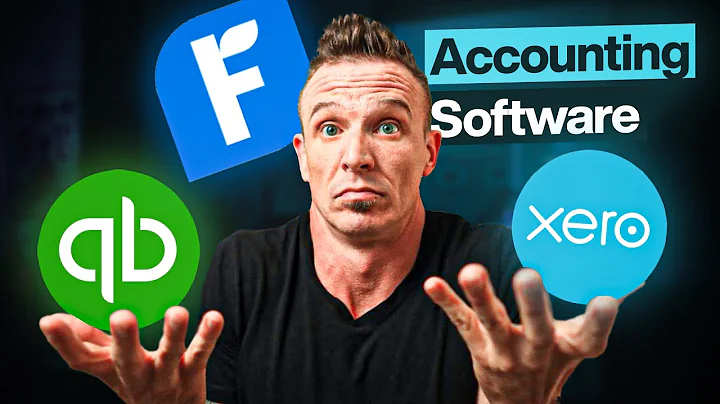Easy Guide: Change Header Text Color on Shopify
Table of Contents:
- Introduction
- Overview of Changing Header Text Color on Shopify Store
- Step 1: Accessing the Shopify Dashboard
- Step 2: Opening the "Online Store" Section
- Step 3: Customizing the Store
- Step 4: Editing the Code
- Step 5: Locating the "team.liquid" File
- Step 6: Finding the "forward slash body" Section
- Step 7: Copying the Code
- Step 8: Accessing the HEX Color Picker
- Step 9: Choosing and Copying the New Color Code
- Step 10: Replacing the Old Color Code
- Step 11: Saving Changes
- Conclusion
How to Change the Header Text Color on Your Shopify Store
Introduction:
Changing the header text color on your Shopify store can enhance the visibility and aesthetics of your website. This tutorial will guide you through the step-by-step process of modifying the header text color using the Shopify dashboard. By making simple edits to the code, you can easily customize the appearance of your store's header to suit your preferences and branding.
Overview of Changing Header Text Color on Shopify Store:
To change the header text color on your Shopify store, you will need to access the Shopify dashboard and make modifications to the "team.liquid" file. This file contains the code responsible for the appearance of your store's header. By locating the specific section in the code and replacing the existing color code with your preferred one, you can achieve the desired header text color. Follow the steps below to change the header text color on your Shopify store.
Step 1: Accessing the Shopify Dashboard:
Begin by accessing the Shopify dashboard. Log into your Shopify account and navigate to the admin panel.
Step 2: Opening the "Online Store" Section:
From the admin panel, click on the "Online Store" section. This section allows you to manage and customize various aspects of your online store.
Step 3: Customizing the Store:
Within the "Online Store" section, locate the "Customize" button. Click on the three dots next to it to reveal a dropdown menu.
Step 4: Editing the Code:
From the dropdown menu, select "Edit code." This will open the code editor, where you can make changes to the code that determines the appearance of your store.
Step 5: Locating the "team.liquid" File:
In the code editor, locate the "team.liquid" file. You may use the search bar to quickly find it. Click on the file to open it.
Step 6: Finding the "forward slash body" Section:
Scroll down in the code until you find the section labeled "forward slash body." This section is where you will insert the code required to change the header text color.
Step 7: Copying the Code:
In a separate tab, open a search engine and search for "HEX Color Picker." Access a color picker tool, and select the desired color for your header text. Copy the corresponding HEX color code.
Step 8: Accessing the HEX Color Picker:
Open a search engine and search for "HEX Color Picker." Choose a reliable HEX color picker tool and access it. This tool allows you to select the precise color code you want to use for your header text.
Step 9: Choosing and Copying the New Color Code:
Within the HEX color picker tool, select your preferred color. Copy the corresponding HEX color code provided by the tool.
Step 10: Replacing the Old Color Code:
Go back to the "team.liquid" file in the code editor. Locate the existing color code for the header text. Replace the old color code with the new one you copied from the HEX color picker.
Step 11: Saving Changes:
Once you have replaced the color code, click on the "Save" button to apply the changes to your Shopify store. Refresh the page to see the updated header text color.
Conclusion:
By following these steps, you can easily change the header text color on your Shopify store. By customizing the appearance of your store's header, you can enhance its visibility and align it with your branding. Experiment with different color options to find the perfect combination that reflects your store's style and aesthetics. Enjoy the freedom to personalize your Shopify store and create a visually appealing online presence.
Highlights:
- Learn how to change the header text color on your Shopify store
- Enhance the visibility and aesthetics of your website
- Customizable process through code modifications
- Step-by-step tutorial for easy implementation
FAQ:
Q: Can I change the header text color to any color I want?
A: Yes, by using the HEX color code, you can choose any color you desire for the header text.
Q: Do I need coding knowledge to change the header text color?
A: Basic coding knowledge is helpful, but the step-by-step tutorial provided in this article makes it easy for anyone to follow and implement the changes.
Q: Will changing the header text color affect other aspects of my Shopify store?
A: No, changing the header text color will only modify the appearance of the header text and will not impact other sections of your store.