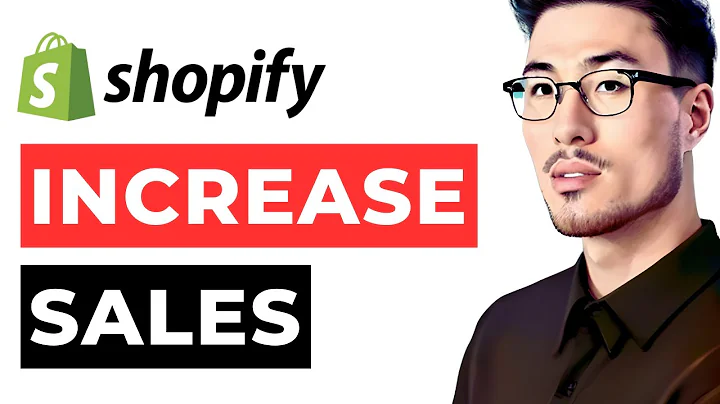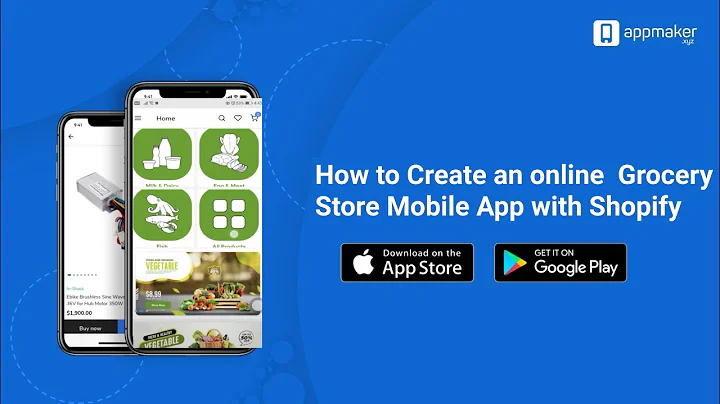Mastering Email Design in Figma
Table of Contents:
- Introduction to Figma for Email Design
- Creating an Account on Figma
- Accessing Figma and Opening a New Design File
- Navigating within Figma
- Setting Up Your Email Design
5.1 Customizing Fonts and Copy
5.2 Adding Logos, Images, and Colors
5.3 Using the Frame Tool
5.4 Layering Elements
5.5 Creating a Standard Size Frame
- Designing the Email Layout
6.1 Adding a Hero Image
6.2 Using the Rectangle Tool for Image Adjustments
6.3 Applying a Linear Gradient for Image Smoothness
6.4 Adding Headlines and Copy
6.5 Adjusting Fonts and Text Size
6.6 Importing and Dragging Images
- Creating Buttons
7.1 Adding Button Text
7.2 Designing Buttons with Rectangles
7.3 Aligning Buttons Vertically and Horizontally
7.4 Adjusting Button Colors and Strokes
- Adding Icons and Additional Elements
8.1 Finding and Downloading Icons
8.2 Using Circles and Eyedropper Tool for Styling
8.3 Copying and Pasting Images and Copy
8.4 Centering and Adjusting Icon Layout
- Replicating Layout for Multiple Sections
9.1 Scaling and Duplicating Element Groups
9.2 Editing Text and Colors in Replicated Sections
9.3 Customizing Buttons and Copy
9.4 Adjusting Layout to Fit Multiple Sections
- Finalizing the Email Design
10.1 Centering and Aligning Elements
10.2 Ensuring Readability and Cohesion
10.3 Reviewing and Proofreading the Design
Introduction to Figma for Email Design
Figma is an essential tool for designing email templates effectively and efficiently. In this guide, we will explore the various features and techniques to create stunning email designs using Figma. Whether you are a beginner or an experienced designer, this article will provide you with step-by-step instructions and tips to optimize your email design workflow.
1. Creating an Account on Figma
Before diving into designing emails with Figma, you need to create an account on the platform. This process is straightforward and requires only a few steps. Once you have successfully registered, you will have access to a wide range of design tools and features offered by Figma.
2. Accessing Figma and Opening a New Design File
To access Figma, simply log in to your account and click on the "New Design File" button. This will open a blank canvas where you can start designing your email template. Familiarize yourself with the interface and navigation options to make the most of Figma's features.
3. Navigating within Figma
Navigating within Figma is essential to move around your design effortlessly. Use the control scroll to zoom in and out, allowing you to view your design from different perspectives. Learn the shortcuts and mouse gestures to speed up your workflow and perform actions more efficiently.
4. Setting Up Your Email Design
Before diving into the actual email design, it is crucial to set up your workspace correctly. This includes customizing fonts, setting up your company logo, choosing color palettes, and importing necessary images. By doing this initial setup, you ensure a consistent and branded look for your email designs.
5. Designing the Email Layout
Creating an attractive and user-friendly email layout is crucial for engaging your audience. Start by adding a captivating hero image that represents your brand or email purpose. Use the rectangle tool to adjust the image's size and ratio, ensuring it fits seamlessly into the design. Apply linear gradients to create smooth transitions and color consistency.
6. Adding Headlines and Copy
An effective email design requires carefully crafted headlines and copy. Use the text tool to add and edit your headlines and copy. Customize the font style, size, and alignment to suit your brand's tone. Duplicate text elements to maintain consistency throughout the design.
7. Creating Buttons
Buttons play a crucial role in guiding users to take action in your emails. Use the rectangle tool to create buttons and add compelling copy to prompt user interaction. Properly align and style buttons to make them visually appealing and ensure they stand out in the design.
8. Adding Icons and Additional Elements
Icons and additional elements add visual interest and enhance the overall design appeal. Find and download suitable icons for your email design. Use the circle tool and eyedropper tool to add colors and create a cohesive look. Copy and paste images and copy for easy placement within the design.
9. Replicating Layout for Multiple Sections
If your email design consists of multiple sections, such as product highlights or featured offers, you can easily replicate the layout using Figma. Scale and duplicate element groups, adjust text and color settings to customize each section. Ensure proper layout and alignment of elements to maintain visual consistency.
10. Finalizing the Email Design
Before finalizing your email design, review and proofread the entire layout for any errors or inconsistencies. Center and align elements correctly, ensuring they are visually appealing and easily understandable. Review font choices, button styles, and color schemes for readability and cohesiveness. Make any necessary adjustments to create a polished and professional email design.
Overall, Figma provides a powerful and user-friendly platform for designing email templates. With its extensive features and capabilities, you can create visually stunning and engaging email designs that effectively communicate your message to your audience. Utilize the tips and techniques provided in this guide to optimize your email design workflow and create outstanding email campaigns.