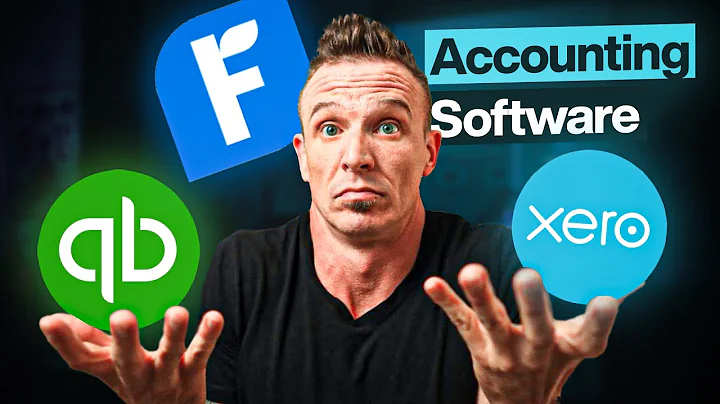Convert Your Shopify Eyeglass Store to an App with App Maker
Table of Contents
- Introduction
- Adding App Maker to Shopify Dashboard
- Creating the Home Page
- Creating an In-App Page
- Adding Menu Items
- Updating App Settings
- Push Notification Feature
- Subscription Details
- Building the App
- Testing the App
How to Convert Your Shopify Eyeglass Store to an App Using App Maker
Are you looking to expand your eyeglass store's reach beyond Shopify? Look no further than App Maker, the no-code app builder that can help you convert your Shopify store into a fully functional app. In this article, we'll guide you through the process of using App Maker to create an app for your eyeglass store.
Adding App Maker to Shopify Dashboard
To get started, you'll need to add the App Maker app to your Shopify dashboard. You can find the link for the app in the description of this video. Once you've added the app, you'll be redirected to the App Maker page. Click on "Add App" and then scroll down to "Add Sales Channel." This will open up the App Maker app, where you can begin creating your app.
Creating the Home Page
The first step in creating your app is to create the home page. This page will include all the banners, grids, image sliders, and more. To add banners, click on the "Blocks" option on the left-hand side of the screen. From there, you can select the "Banner" block and drag it onto the page. You can then upload your banner image and customize the block as needed.
To add grids and image scrollers, select the "Grid" and "Slider" blocks from the "Blocks" menu. You can then add images and customize the blocks as needed. You can also add actions to the images, such as opening a product page or adding a product to the cart.
Creating an In-App Page
In addition to the home page, you can also create in-app pages for your app. To create a new in-app page, click on "New Page" and select "In-App Page." From there, you can add a page title, background color, banner, slider, grid, and more. You can also add actions to the images and customize the page as needed.
Adding Menu Items
To make your app easy to navigate, you'll want to add menu items. To do this, click on the "App Menu" on the left-hand side of the dashboard. From there, you can add new menu items and customize them as needed. You can also add subcategories and rearrange the menu items as needed.
Updating App Settings
Once you've created your app, you'll want to update the app settings. This includes adding an app icon, launch screen icon, customizing the app style, and more. You can also add push notification settings and customize the language settings.
Push Notification Feature
One of the key features of App Maker is the push notification feature. This feature allows you to send push notifications to your customers to increase engagement and retention. With a five-step configuration process, you can easily set up push notifications for your app.
Subscription Details
App Maker offers a 14-day free trial, after which you can choose from a variety of subscription plans. Each plan includes different features and pricing options, so be sure to choose the plan that best fits your needs.
Building the App
Once you've customized your app settings, it's time to build the app. Click on "Build App" and wait for the app to be built. This process can take up to five minutes, so be patient.
Testing the App
Once your app is built, you can download the app file from the dashboard and install it on your device. You can then test the app to ensure that everything is working properly. If you encounter any issues, you can go back and make changes as needed.
In conclusion, App Maker is a powerful tool that can help you convert your Shopify eyeglass store into a fully functional app. With its no-code interface and easy-to-use features, you can create an app that will help you reach more customers and increase engagement. So why wait? Start using App Maker today and take your eyeglass store to the next level!
Highlights
- App Maker is a no-code app builder that can help you convert your Shopify store into an app.
- You can create a home page, in-app pages, and menu items using App Maker.
- App Maker offers a push notification feature to increase customer engagement and retention.
- App Maker has a 14-day free trial and a variety of subscription plans to choose from.
FAQ
Q: Can I customize the app style?
A: Yes, you can customize the app style using the App Maker dashboard.
Q: Can I add push notifications to my app?
A: Yes, App Maker offers a push notification feature that allows you to send push notifications to your customers.
Q: How long does it take to build the app?
A: Building the app can take up to five minutes.
Q: Can I test the app before publishing it?
A: Yes, you can download the app file from the dashboard and install it on your device to test it.