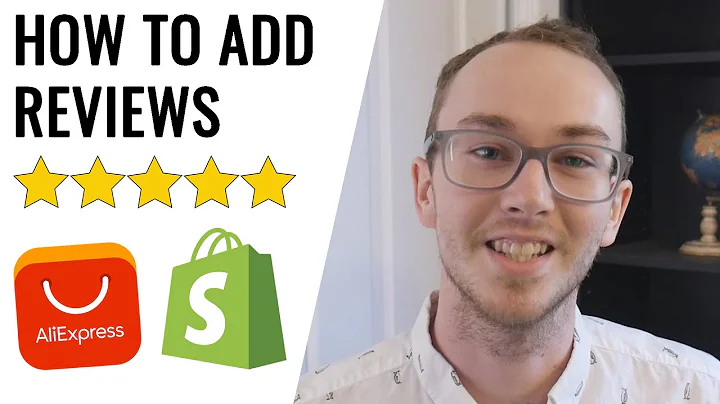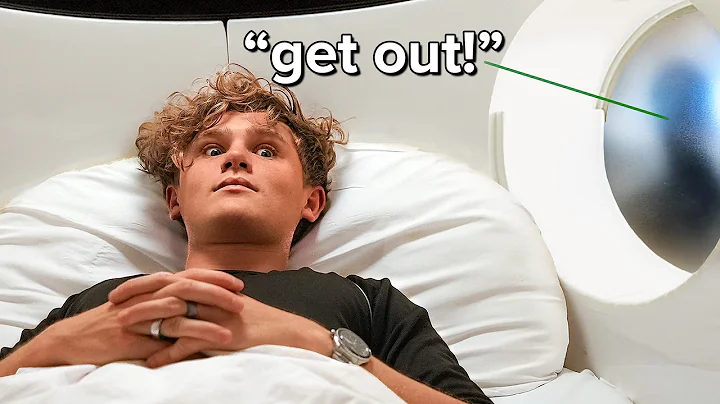Improve Customer Experience with Step-by-Step Order Tracking Page on Shopify
Table of Contents:
- Introduction
- Setting up a Shopify Store
- Creating an Order Tracking Page
- Adding the Order Tracking Tab
- Customizing the Order Tracking Page
- Implementing the Tracking Order Script
- Testing the Order Tracking Functionality
- Enhancing the User Experience
- Designing a Theme for the Order Tracking Page
- Conclusion
Article: How to Add an Order Tracking Page on Shopify Step by Step for Beginners
Introduction
If you own a Shopify store, providing a seamless order tracking experience for your customers is essential. This allows them to easily keep track of their orders and stay informed about their delivery status. In this step-by-step guide, we will walk you through the process of adding an order tracking page to your Shopify store. By the end of this article, you will be able to create a user-friendly order tracking system that enhances the overall shopping experience for your customers.
Setting up a Shopify Store
Before we dive into the specifics of creating an order tracking page, it's important to ensure that you have a fully set up and accessible Shopify store. If you haven't already done so, log into your Shopify account and complete the setup process. Once your store is up and running, you can proceed to the next steps.
Creating an Order Tracking Page
To begin, navigate to the "Online Store" section of your Shopify dashboard. From there, go to "Pages" and click on the "Add Page" button located on the top right corner of the screen. Give your tracking page a name and click "Save" to create it.
Adding the Order Tracking Tab
To make the tracking page easily accessible for your customers, you can add it as a tab on your Shopify store's main menu. To do this, copy the link of your order tracking page and open a new tab to keep it handy. Next, go to "Navigation" in your Shopify dashboard, select the "Main Menu" option, and click on "Add Menu Item". Choose the "Link" option and select the "Pages" category. Your order tracking page should appear in the list of pages. Add it to the menu and save your changes.
Customizing the Order Tracking Page
Once you've added the tracking tab to your store, you can customize the appearance of the order tracking page. You can choose different themes and layouts to match your store's branding and create a visually appealing interface for customers to track their orders. Customization options include colors, fonts, and styles. Additionally, you can modify the order tracking alert message to suit your preferences and provide a personalized touch.
Implementing the Tracking Order Script
To enable the order tracking functionality, you'll need to add a script to your Shopify store's HTML code. Access the Google Doc mentioned in the description of this article, and locate the "tracking page script" section. Copy the code provided and paste it into your order tracking page's HTML section. Save your changes to activate the tracking script.
Testing the Order Tracking Functionality
After implementing the tracking script, it's essential to test the order tracking functionality to ensure it works as intended. Click on the "View Page" option to get a preview of your order tracking page. Enter a sample tracking number to see the order status displayed on the page. This allows you to confirm that the tracking system is functioning correctly and providing accurate information to customers.
Enhancing the User Experience
To further enhance the order tracking experience, consider adding additional features such as estimated delivery dates, real-time package tracking, and notifications. These features provide customers with more detailed information about their orders and help them stay informed throughout the shipping process. Implementing an automated email notification system to update customers on their order status is also a great way to improve the overall user experience.
Designing a Theme for the Order Tracking Page
To make your order tracking page visually appealing and seamless, you can create a customized theme specifically for this page. This involves choosing colors, layouts, and fonts that align with your brand identity and create a cohesive look throughout your Shopify store. A well-designed theme adds professionalism and credibility to your order tracking page, making it more engaging for customers.
Conclusion
In conclusion, adding an order tracking page to your Shopify store is a simple and effective way to improve the user experience and provide a convenient tracking system for your customers. By following the steps outlined in this guide, you can create a seamless order tracking process that enhances customer satisfaction and loyalty. With the ability to easily track their orders, customers will feel more confident in purchasing from your store and will likely return for future purchases.
Highlights:
- Learn how to add an order tracking page on Shopify step by step
- Improve the user experience for your customers
- Customize the appearance of the order tracking page
- Implement a tracking order script for accurate information
- Test the functionality of the order tracking system
- Enhance the order tracking experience with additional features
- Design a customized theme for the order tracking page
- Boost customer satisfaction and loyalty with a seamless tracking process
FAQ:
Q: Can I customize the appearance of the order tracking page?
A: Yes, you can choose different themes, colors, and layouts to customize the appearance of the order tracking page and match it with your store's branding.
Q: Is it possible to add additional features to the order tracking system?
A: Absolutely, you can enhance the order tracking experience by adding features such as estimated delivery dates, real-time package tracking, and automated email notifications.
Q: Do I need any programming skills to add an order tracking page on Shopify?
A: No, you don't need any programming skills. This guide provides step-by-step instructions that are easy to follow, even for beginners.