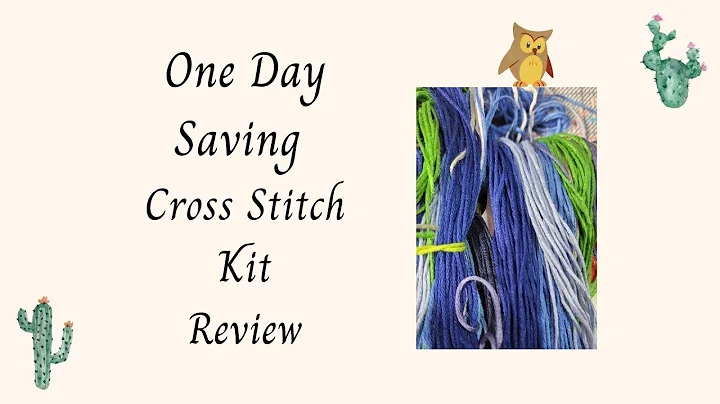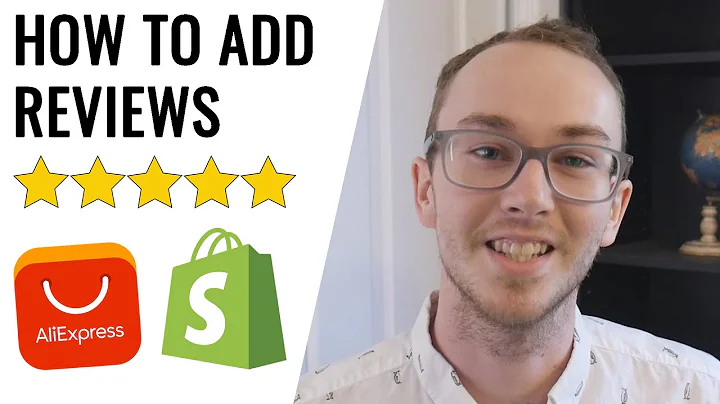Expand Your Reach: Translate Your Shopify Store Into Multiple Languages
Table of Contents
- Introduction
- Installing Shopify Translate and Adapt App
- Adding a Language to Your Store
- Translating Product Descriptions
- Manual Translation vs Professional Translation
- Using Nitro for Professional Translations
- Translating Content in Bulk
- Adding Context for Accurate Translation
- Advanced Translation Options
- Turnaround Time for Translations
- Inserting Translations into Your Store
- Publishing Translated Languages
How to Translate Your Shopify Store Content into Other Languages
In this article, I will guide you on how to translate the content on your Shopify store into other languages. This can be extremely helpful if you receive or send a lot of traffic from countries that do not speak your native language. By translating your content, you can increase the conversion rate for visitors from those countries.
1. Introduction
Translating your Shopify store content into different languages can help you reach a broader audience and enhance the user experience for international visitors. In this article, I will walk you through the steps to translate your product descriptions, pages, and other content using the Shopify Translate and Adapt app.
2. Installing Shopify Translate and Adapt App
Before you can start translating your store content, you need to ensure that you have installed the Shopify Translate and Adapt app. This app will enable you to input your translations into your store easily. Once you have added the app to your store, open the settings to proceed with the translation process.
3. Adding a Language to Your Store
To begin translating your content, you first need to add the desired language to your store. In the settings, navigate to the "Languages" section. Here, you can select the option to add a language. Choose the language you want to add, such as German, and make sure to review the details provided. Keep in mind that manual translation is required for store content, while professional translations are available for checkout and default content in Shopify's built-in themes.
4. Translating Product Descriptions
For the purpose of this tutorial, we will focus on translating a product description. However, the same process applies to translating other content throughout your store. Open the Translate and Adapt app and navigate to the products section. Select the product you want to translate, and then choose the language you wish to translate it into, such as German.
Manual Translation vs Professional Translation
The Translate and Adapt app offers an option to auto-translate content, but this method has its limitations. Automatic translations are often suboptimal and may not provide a native-like experience for the reader. If you want to provide the best possible experience for your customers, it is recommended to opt for professional translations. One recommended service for professional translations is Nitro, which offers translation services done by human professionals.
Using Nitro for Professional Translations
To use Nitro for professional translations, click on the link provided in the description to access Nitro's order form page. By using the link, you will receive $25 worth of free translation credits. Nitro offers a convenient platform where you can have all your language translations done in one place, rather than hiring multiple individuals or using third-party services like Fiverr.
Translating Content in Bulk
Nitro supports not only translating content one piece at a time but also offers the option to upload Google Docs or Google Sheets for bulk translations. This feature can save you time if you have a large number of product descriptions or pages to translate.
Adding Context for Accurate Translation
When using Nitro, it is essential to provide relevant information and context for accurate translations. In addition to the content you want to be translated, you can add comments and relevant images to help the translator understand the context better. This ensures the resulting translation is as accurate as possible.
Advanced Translation Options
Nitro allows you to choose options such as product category, tone (formal or informal), and maximum paragraph length for your translation. Selecting the appropriate options will help tailor the translation to your specific requirements.
Turnaround Time for Translations
The expected turnaround time for Nitro translations is typically between 2 to 24 hours. Keep in mind that this may vary depending on the volume of translations and the specific requirements of your project.
5. Inserting Translations into Your Store
Once you receive the completed translation from Nitro or any other professional translation service, you can simply copy and paste the translated content back into the Translate and Adapt app. After pasting the translation, ensure that you save the changes to implement the translated content into your store.
6. Publishing Translated Languages
After you have translated and inserted the necessary content, you need to publish the translated languages in your store. In the settings, go to the "Languages" section again. You will see the added languages listed as "unpublished." Click on the "publish" button next to the desired language to make it visible to customers.
By following these steps, you can effectively translate your Shopify store content into different languages, opening up opportunities to engage international customers and increase conversions.
Highlights
- Translating your Shopify store content can expand your reach to a global audience.
- Shopify Translate and Adapt app allows easy input of translations.
- Nitro provides professional translation services for accurate and native-like translations.
- Consider manual translation for the best customer experience.
- Publishing translated languages is necessary to make them visible to customers.
FAQ
Q1: Can I translate my entire Shopify store using the Translate and Adapt app?
Yes, you can translate all your store content, including product descriptions, pages, and other sections using the Translate and Adapt app. The process is the same for all content types.
Q2: Are automatic translations recommended for my Shopify store?
While the Translate and Adapt app offers an auto-translate feature, it is recommended to opt for professional translations. Automatic translations can often result in suboptimal and non-native translations.
Q3: How long does it take to receive professional translations from Nitro?
The expected turnaround time for Nitro translations is typically within 2 to 24 hours. However, the actual duration may vary depending on the project size and specific requirements.