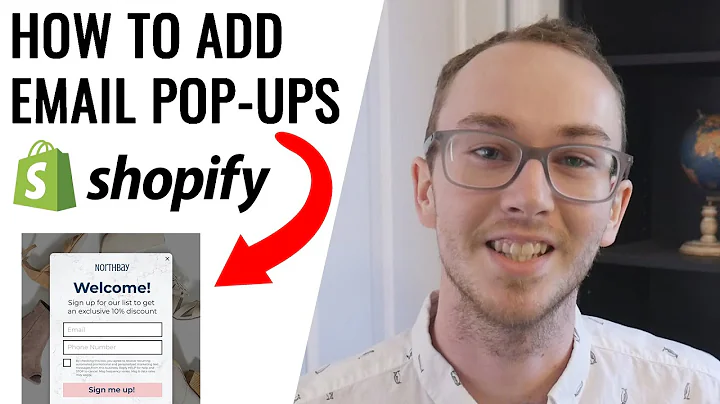Boost Sales with Abandoned Cart Flow in Klaviyo
Table of Contents
- Introduction
- Setting up Clavio and Shopify
- Accessing the Clavio Dashboard
- Navigating to the Flow Section
- Creating the Abandoned Cart Sequence
- Customizing the Trigger and Timeline
- Editing the First Email
- Adding a Second Email
- Adding an SMS or Notification
- Reviewing and Analyzing the Flow
Setting up Your Abandoned Cart Flow in Clavio
If you're a Shopify user looking to optimize your sales and increase conversions, setting up an abandoned cart flow in Clavio is crucial. This step-by-step guide will walk you through the process, ensuring you don't miss any important details.
Introduction
An abandoned cart flow is a sequence of automated emails or notifications sent to customers who have added items to their cart but did not complete the purchase. By reminding these customers and enticing them to return to their cart, you can significantly improve your conversion rates.
Setting up Clavio and Shopify
Before we dive into the setup process, make sure you have Clavio installed on your Shopify store. If you haven't already done so, head to the Shopify App Store and download Clavio. There is a free plan available, making it accessible to businesses of all sizes.
Accessing the Clavio Dashboard
Once you have Clavio installed, access the Clavio dashboard. This is where you'll be able to set up and manage your abandoned cart flow. Navigate to the flow section, located in the left sidebar of the dashboard. Click on "Flows" to proceed.
Navigating to the Flow Section
In the flow section, you'll find various flow templates. We'll be using the abandoned cart template to make things easier. Select the "Abandoned Cart" template and click "Get Started." This will open up the template, allowing you to customize it according to your needs.
Creating the Abandoned Cart Sequence
The abandoned cart sequence consists of a series of emails or notifications that will be sent to customers who have abandoned their carts. Let's start by customizing the trigger and the timeline of the sequence.
Customizing the Trigger and Timeline
The trigger for the abandoned cart flow is when the checkout process is started. This trigger is automatically integrated with Shopify, so there's no need to modify it. However, you can adjust the timeline delay to suit your preferences.
By default, the flow is set to wait four hours before sending the first email. In this example, we'll shorten the timeline and send the email immediately. Additionally, we'll add a third email to the sequence, offering a discount to entice the customer to complete the purchase.
Editing the First Email
The first email in the abandoned cart sequence is crucial in capturing the customer's attention and reminding them of the items they left behind. In the Clavio editor, you'll find options to customize the email's content, subject line, and design.
Make sure to create a compelling subject line that grabs the reader's attention. You can also customize the email's design by adding your store's branding elements and personalizing the content to make it more engaging.
Adding a Second Email
To further increase the chances of recovering an abandoned cart, it is recommended to add a second email to the sequence. This additional email can be scheduled to be sent a certain number of hours after the first email, depending on your strategy and customer behavior.
Similar to the first email, the content and design of the second email should be engaging and persuasive. Use persuasive language, highlight the benefits of completing the purchase, and consider offering a special incentive to encourage the customer to return to their cart.
Adding an SMS or Notification
Depending on your integrations with Clavio and the communication channels available, you may choose to add an SMS or notification to your abandoned cart flow. SMS notifications often have higher open rates, making them an effective way to grab the customer's attention.
To add an SMS or notification, navigate to the desired point in the flow and add a time delay. Set the time delay according to your preferences, and then configure the content of the SMS or notification. Personalize the message and make it concise and compelling.
Reviewing and Analyzing the Flow
Once you have customized your abandoned cart flow, it's essential to review and analyze its effectiveness. In the Clavio dashboard, you can access detailed metrics for each email in the sequence. This includes open rates, click rates, and the number of orders generated.
By reviewing the analytics, you can identify which emails are performing well and which may need adjustments. This information allows you to fine-tune your flow and optimize its effectiveness in recovering abandoned carts.
Conclusion
Setting up an abandoned cart flow in Clavio is a fundamental strategy for recovering lost sales. By following this step-by-step guide, you'll be able to create a highly effective sequence that maximizes your chances of converting abandoned carts into completed purchases.
Remember to regularly review and analyze your flow's performance to make ongoing improvements. With the right approach, your abandoned cart flow can become a powerful tool for increasing revenue and optimizing your Shopify store's conversion rates.