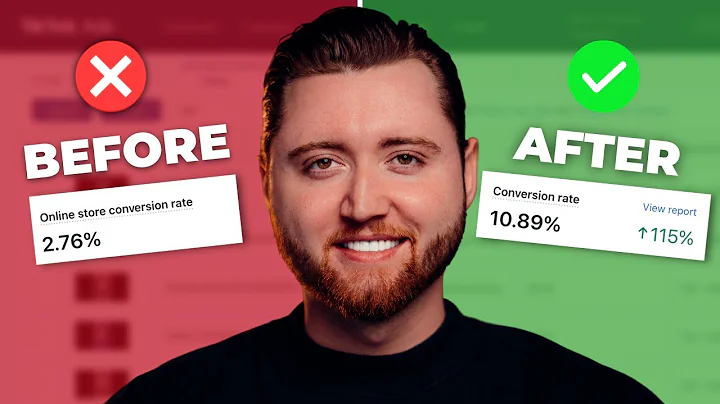Customize Your Shopify Store with Debut Theme
Table of Contents
- Introduction
- Customizing Your Shopify Store
- Selecting a Theme: Debut
- Adding the Debut Theme to Your Store
- Customizing the Header
- Customizing the Banner Section
- Adding Products to Your Store
- Creating Featured Collections
- Customizing the Footer
- Setting Up Payment Options
- Customizing Fonts and Colors
- Previewing and Testing Your Store
- Conclusion
Customizing Your Shopify Store with Debut Theme
Shopify is a popular e-commerce platform that allows business owners to easily create and manage their own online stores. One of the key features of Shopify is its vast collection of themes that can be customized to match the branding and design preferences of each individual store owner. In this tutorial, we will explore how to customize your Shopify store using the Debut theme.
Selecting a Theme: Debut
The first step in customizing your Shopify store is to select a theme that suits your business and design preferences. The Debut theme is a versatile and modern theme that is free to use and offers a variety of customization options. It is a great choice for new store owners who want a clean and minimalist design.
Adding the Debut Theme to Your Store
To add the Debut theme to your store, navigate to the "Online Store" section in your Shopify admin panel and click on "Themes". From there, click on "Explore free themes" and search for "Debut". Once you find the Debut theme, click on "Add to Library" to download and install it to your store.
Customizing the Header
The header section of your Shopify store is an important area that allows you to display your logo, menu, and navigation options. To customize the header, go to the "Customize" section of the Debut theme. From there, you can upload your logo, choose its placement, customize the main menu, and add an announcement bar if desired.
Customizing the Banner Section
The banner section is a prominent area at the top of your Shopify store where you can showcase a featured image and add text overlay or buttons. To customize the banner section, go to the "Customize" section of the Debut theme and select the "Image with text overlay" option. From there, you can upload your desired image, add text overlay, and customize the buttons and links.
Adding Products to Your Store
To start selling products on your Shopify store, you need to add them to your product catalog. In the "Products" section of your Shopify admin panel, click on "Add product" to create a new product listing. Make sure to provide detailed descriptions, high-quality images, and accurate pricing information. You can also set up product variants, such as different sizes or colors, to give your customers more options.
Creating Featured Collections
Featured collections are a great way to showcase specific products or categories on your Shopify store. To create a featured collection, go to the "Collections" section of your Shopify admin panel and click on "Create collection". You can then specify the conditions for products to be included in the collection and customize the collection page. This allows customers to easily browse and shop for products within a specific category.
Customizing the Footer
The footer section of your Shopify store is located at the bottom of each page and typically contains important links, contact information, and additional navigation options. To customize the footer, go to the "Customize" section of the Debut theme and select the "Footer" option. From there, you can add and customize the content, links, and social media icons in the footer.
Setting Up Payment Options
To accept payments on your Shopify store, you need to set up your preferred payment gateway. Shopify offers a variety of payment options, including Shopify Payments, PayPal, Stripe, and more. In the "Settings" section of your Shopify admin panel, navigate to "Payment providers" to choose and configure your desired payment gateway. Make sure to test the payment process to ensure everything is working correctly.
Customizing Fonts and Colors
Fonts and colors play a crucial role in creating a cohesive and visually appealing design for your Shopify store. In the "Customize" section of the Debut theme, you can customize the fonts and colors to align with your brand identity. Choose fonts that are easy to read and reflect the tone of your business. Select color schemes that complement your logo and overall design.
Previewing and Testing Your Store
Before making your store live, it is essential to preview and test all the customized elements and functionality. Use the preview option in the Shopify admin panel to navigate through your store and ensure everything looks and works as expected. Test the buying process, including adding products to the cart, completing a purchase, and receiving order confirmation.
Conclusion
Customizing your Shopify store with the Debut theme allows you to create a unique and professional online shopping experience for your customers. By following the steps outlined in this tutorial, you can easily customize various aspects of your store, including the header, banners, product listings, collections, footer, and more. Take the time to experiment with different options and designs to create a store that reflects your brand and engages your target audience.