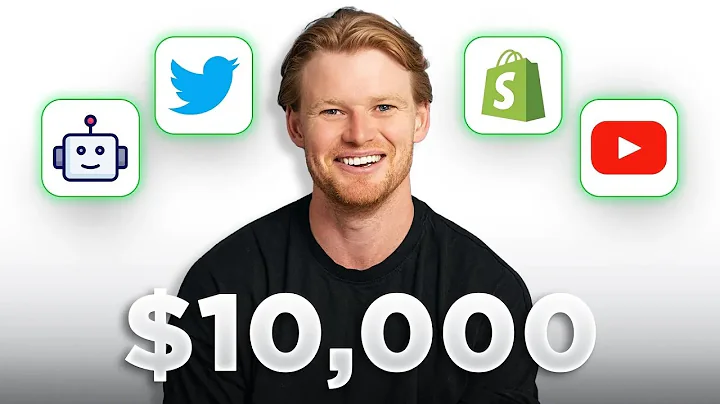Enhance Your Shopify Store with Customer Login Feature
Table of Contents:
- Introduction
- The Importance of Customer Login in Shopify Stores
- Adding the Customer Login Icon to the Header
- Adding the Customer Login Icon to the Notification Bar
- Changing the Text and Link for the Customer Login Icon
- Customizing the Appearance of the Customer Login Icon
- Benefits of Having a Customer Login Feature
- Best Practices for Implementing Customer Login in Shopify Stores
- Common Issues and Troubleshooting
- Conclusion
Adding a Customer Login Icon in Shopify Store
Customer login functionality is a crucial element for any Shopify store, as it not only enhances the user experience but also provides valuable data for businesses. In this article, we will explore how to add the customer login icon to both the header and the notification bar in your Shopify store. We will also discuss how to customize the appearance and behavior of the login icon to align with your store's branding. By following the step-by-step instructions provided, you will be able to seamlessly integrate the customer login feature into your Shopify store.
The Importance of Customer Login in Shopify Stores
Having a customer login feature in your Shopify store offers several benefits. Firstly, it allows customers to create accounts and manage their personal information, such as shipping addresses and payment details. This simplifies the checkout process, leading to increased conversion rates and customer satisfaction. Additionally, customer login enables businesses to gather valuable insights and data, such as customer preferences and purchase history, which can be leveraged for targeted marketing campaigns and personalized recommendations. Overall, implementing a customer login feature helps establish a seamless and personalized shopping experience for your customers.
Adding the Customer Login Icon to the Header
To add the customer login icon to the header of your Shopify store, follow these steps:
- Log in to your Shopify dashboard and navigate to the Settings option.
- Click on "Customer accounts" and select "Edit" next to "Accounts in your online store and checkout".
- Enable the option to "Show login link in the header".
- Save the changes and reload your Shopify store.
Once completed, the customer login icon will appear in the header, giving customers easy access to their accounts.
Adding the Customer Login Icon to the Notification Bar
Adding the customer login icon to the notification bar requires some customization. Follow these steps to achieve it:
- Copy the link for the login or registration page from the Shopify dashboard.
- Access the Shopify customization options by clicking on "Online store" and selecting "Customize" for your chosen theme.
- Locate and click on the notification bar section.
- Modify the text and link to reflect either "Login" or "Register" based on your preference.
- Customize the appearance of the login icon according to your branding guidelines.
- Save the changes and preview the store to see if the icon displays correctly.
With these steps, the customer login icon should be seamlessly integrated into the notification bar of your Shopify store, providing easy access for customers.
Changing the Text and Link for the Customer Login Icon
If you wish to change the text or link for the customer login icon, you can easily do so. Follow these steps:
- Copy the appropriate link for either the login or registration page from the Shopify dashboard.
- Access the customization options for your chosen theme in the Shopify dashboard.
- Find the section related to the customer login icon and modify the text and link accordingly.
- Save the changes and preview the store to ensure the modifications are correctly applied.
By modifying the text and link, you can tailor the customer login icon to suit your specific requirements.
Customizing the Appearance of the Customer Login Icon
Customizing the appearance of the customer login icon allows you to align it with your brand identity. Consider the following options to enhance its visual appeal:
- Adjust the color, size, and style of the login icon to match your store's design scheme.
- Add relevant hover effects or animations to make the icon more interactive and eye-catching.
- Incorporate your store's logo or any other brand-related elements to personalize the login icon.
By customizing the appearance of the customer login icon, you can create a cohesive and visually appealing user experience.
Benefits of Having a Customer Login Feature
Implementing a customer login feature in your Shopify store comes with significant advantages:
- Streamlined checkout process: Customers with accounts can save their information for faster and more convenient future purchases.
- Personalized shopping experience: Access to customer data allows businesses to provide personalized recommendations and targeted marketing campaigns based on individual preferences.
- Data collection and analysis: Customer login enables businesses to gather valuable data on customer behavior, purchase history, and preferences, which can inform marketing strategies and decision-making.
- Enhanced customer loyalty and engagement: By offering a seamless and personalized shopping experience, businesses can build stronger relationships with customers, increasing loyalty and retention rates.
The benefits of offering a customer login feature demonstrate its importance in creating a successful and customer-centric Shopify store.
Best Practices for Implementing Customer Login in Shopify Stores
When implementing the customer login feature in your Shopify store, consider the following best practices:
- Clearly communicate the benefits of creating an account to customers, such as faster checkout and personalized recommendations.
- Make the registration process simple and intuitive, with minimal required fields.
- Provide options for social media login, allowing customers to use existing accounts for faster registration.
- Maintain a secure environment by implementing necessary security measures, such as email verification and password encryption.
- Continuously monitor and optimize the customer login feature based on user feedback and data analysis.
By following these best practices, you can ensure a seamless and user-friendly customer login experience in your Shopify store.
Common Issues and Troubleshooting
While implementing the customer login feature, you may encounter some common issues. Here are a few troubleshooting steps to resolve them:
- If the login icon does not appear in the header, double-check that the "Show login link in the header" option is enabled in the Shopify dashboard.
- If the login icon does not display correctly in the notification bar, verify that the text and link have been correctly modified in the customization settings.
- Ensure that the login and registration pages are fully functional by testing them from a customer's perspective.
- If any technical issues persist, reach out to Shopify support or consult their documentation for further assistance.
By troubleshooting and resolving any issues promptly, you can provide a seamless customer login experience.
Conclusion
Integrating a customer login feature into your Shopify store is essential for enhancing the user experience and gathering valuable customer data. By following the steps outlined in this article, you can easily add the customer login icon to both the header and the notification bar of your Shopify store. Additionally, customizing the appearance and functionality of the login icon allows you to align it with your store's branding and create a cohesive and personalized shopping experience. Implementing a customer login feature in your Shopify store will not only streamline the checkout process but also contribute to increased customer satisfaction and loyalty.