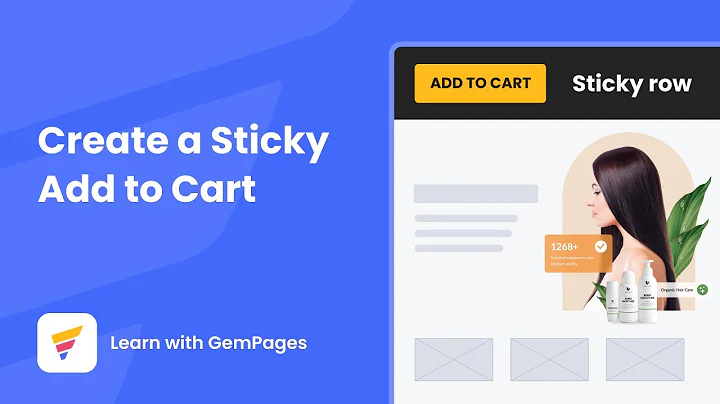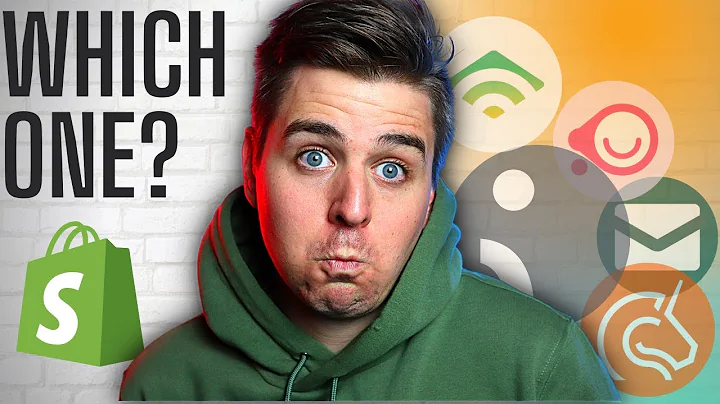Enhance Your Shopify Checkout with UI Extensions
Table of Contents
- Introduction
- Understanding Shopify's Checkout UI Extensions
- Examples and Use Cases
- Types of Panels in Checkout UI Extensions
- Static Extension Points
- Dynamic Extension Points
- Exploring the UI Component Library
- Security Considerations
- Setting Up a Development Store
- Building a Checkout UI Extension Step-by-Step
- Customizing the Extension with CSS and Theming
- Testing and Deploying the Extension
- Future Possibilities and Enhancements
Introduction
In today's video, we will be discussing Shopify's Checkout UI extensions. These extensions provide developers with the ability to enhance the functionality of the checkout pages on Shopify stores. Through the use of UI components and customizations, developers can create a more seamless and personalized checkout experience for customers. In this article, we will explore the various features and options available with checkout UI extensions, as well as provide a step-by-step guide on how to create and deploy your own extension. Let's dive in!
Understanding Shopify's Checkout UI Extensions
Shopify's Checkout UI extensions allow developers to extend the functionality of the checkout pages on Shopify stores. With these extensions, developers can add custom banners, upsell products, validate customer information, and perform various other actions to enhance the checkout process. The extensions can be created using either plain JavaScript or React.js, depending on the developer's preference and familiarity with these technologies.
Examples and Use Cases
There are several use cases for Shopify's Checkout UI extensions. One example is the ability to display custom banners on the checkout page. These banners can be used to provide important information to customers, such as shipping delays or special offers. Additionally, developers can use the extensions to upsell products by displaying related items and allowing customers to add them to their cart directly from the checkout page.
Another use case is validating customer information and shipping addresses. With the extensions, developers can ensure that customers meet certain age requirements or restrict shipping to specific regions or countries. This helps to prevent issues such as underage purchases or delivering to unsupported locations.
Types of Panels in Checkout UI Extensions
Shopify's Checkout UI extensions offer two types of panels: static extension points and dynamic extension points. Static extension points are predefined by Shopify and cannot be moved or customized. They are rendered at specific sections of the checkout page, such as before the contact information or after the shipping address.
On the other hand, dynamic extension points provide flexibility in terms of placement. Developers can define where the dynamic extension will be displayed on the checkout page, allowing for more customization options. For example, the dynamic extension can be shown between the contact information and shipping address sections or even on the right side of the page.
Exploring the UI Component Library
To create visually appealing and interactive checkout UI extensions, developers can utilize Shopify's UI component library. This library provides a wide range of pre-built components that can be used to create elements such as images, text blocks, buttons, and more. By leveraging these components, developers can quickly and easily build out the desired UI for their extensions.
Security Considerations
It's important to note that Shopify's Checkout UI extensions are run in an isolated sandbox environment. This means that the extensions only have access to a predefined set of APIs provided by Shopify and cannot interact with external elements or custom scripts. Additionally, customizing the CSS of UI components is not possible, as the components are designed to match the store's branding and theme.
If a developer requires access to protected customer data or additional functionalities, they must submit an application to Shopify for review and approval. This ensures the security and privacy of customer information.
Setting Up a Development Store
Before diving into the development of Checkout UI extensions, it's essential to set up a development store. This allows developers to test and build their extensions in a controlled environment. To create a development store, simply log in to your Shopify Partners account, navigate to the stores section, and create a new store specifically for development purposes. Once the store is set up, the development environment is ready to go.
Building a Checkout UI Extension Step-by-Step
To create a Checkout UI extension, we'll start by generating a boilerplate code using Shopify's extension CLI tool. This code will provide the basic structure and files needed to begin development. We'll then explore the generated files and make necessary modifications to tailor the extension to our requirements.
Next, we'll delve into the UI component library and understand how to use pre-built components to create a visually appealing UI. We'll learn how to customize the components' appearance and functionality to match the store's theme.
Once the UI is ready, we'll focus on implementing the desired functionalities, such as displaying custom banners, upselling products, and validating customer information. We'll utilize JavaScript or React.js to achieve these functionalities, depending on our preference.
Testing and debugging our extension will be an essential step in the development process. We'll deploy the extension on a development store, monitor its behavior, and make necessary adjustments to ensure it functions as intended.
Customizing the Extension with CSS and Theming
To further enhance the appearance and branding of the extension, we can customize its CSS. Although the CSS for UI components cannot be overwritten directly, we can utilize CSS overrides and custom styling to align the extension with the overall store theme. We'll explore various techniques to achieve a cohesive look and feel.
Testing and Deploying the Extension
Once the extension is developed and customized, we'll thoroughly test its functionality and compatibility across different devices and browsers. We'll also consider security aspects and ensure that customer data remains protected throughout the checkout process. Once testing is complete, we can deploy the extension to a live Shopify store to provide an enhanced checkout experience for customers.
Future Possibilities and Enhancements
Shopify's Checkout UI extensions provide a wide range of possibilities and opportunities for future enhancements. Developers can explore advanced features such as integrating third-party APIs, creating multi-step checkouts, and adding additional customization options. By staying updated with Shopify's latest features and best practices, developers can continue to optimize and improve the checkout experience for Shopify store owners and customers alike.