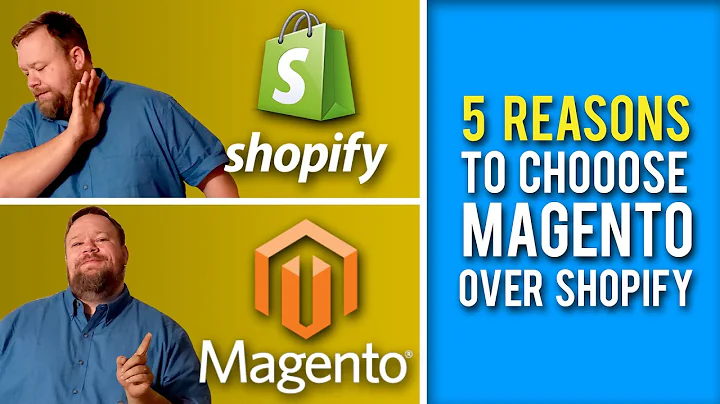Create a Unique Checkout Experience on Shopify
Table of Contents
- Introduction
- Customizing the Checkout Page on Shopify
- Accessing the Shopify Dashboard
- Navigating to the Theme Editor
- Editing the Checkout Page
- Adding a Banner Background Image
- Customizing the Logo
- Modifying the Main Content Area
- Editing Typography and Colors
- Checkout Settings in the Admin Section
- Navigating to the Checkout Settings
- Customizing Contact Information Fields
- Editing Customer Information Requirements
- Configuring Order Processing Options
- Managing Marketing Preferences
- Personalizing the Order Status Page
- Adding Additional Code and Scripts
- Selecting the Checkout Language
- Enhancing the Account Experience
- Enabling Customer Self-Service Returns
- Conclusion
Customizing the Checkout Page on Shopify
Shopify provides a comprehensive platform that allows online store owners to customize various aspects of their store, including the checkout process. By customizing the checkout page, you can create a unique and cohesive shopping experience for your customers. In this article, we will guide you through the step-by-step process of customizing the checkout page on Shopify.
Accessing the Shopify Dashboard
To begin customizing your checkout page, you first need to log in to your Shopify store and access the dashboard. Once you are logged in, navigate to the "Online Store" section of the dashboard.
Navigating to the Theme Editor
In the "Online Store" section, locate and click on the green "Customize" button. This will take you to the theme editor, where you can make modifications to your store's appearance.
Editing the Checkout Page
To access the checkout page for customization, go to the top of the theme editor and click on the dropdown menu under "Home Page." From the dropdown menu, select "Checkout."
Adding a Banner Background Image
One way to customize the checkout page is by adding a banner background image. This image will appear at the top of the checkout page, providing an opportunity for branding or aesthetic enhancement. To add a banner background image, select an image from the available options or upload your own.
Customizing the Logo
If you have a custom logo for your store, you can add it to the checkout page by uploading the image in the logo section. Ensure that your logo is in a suitable file format, such as PNG, and has a transparent background for seamless integration. Additionally, you can adjust the position and size of the logo according to your preferences.
Modifying the Main Content Area
The main content area of the checkout page includes elements like the order summary, form fields, and the description section. To customize this section, you can choose between adding a background image or selecting a background color. Be mindful of legibility and readability when selecting colors or images to ensure a seamless user experience.
Editing Typography and Colors
To further customize the checkout page, you can modify typography and accent colors. Headings can be changed by selecting different font options, while accent colors can be adjusted for links, highlights, check marks, buttons, and error messages. Experimenting with typography and colors can help create a visually appealing and cohesive checkout page.
Checkout Settings in the Admin Section
In addition to customizing the appearance of the checkout page, Shopify also provides various settings that allow you to optimize the checkout process for your store. To access these settings, navigate to the "Checkout and Accounts" section in the Shopify admin.
Navigating to the Checkout Settings
To access the checkout settings, either click on the "Settings" tab in the bottom left corner of the admin section and then select "Checkout and Accounts," or use the search bar at the top to search for "checkout."
Customizing Contact Information Fields
In the checkout settings, you can edit the contact information fields that customers need to fill in during checkout. Choose whether to require a customer's last name, first and last name, or only their email. Additionally, you can decide whether to include fields like a company name, address line two, or phone number.
Editing Customer Information Requirements
Customize the requirements for customer information by selecting whether to require or make optional fields like a company name, address line two, or phone number. These settings allow you to tailor the checkout process to your specific needs.
Configuring Order Processing Options
Within the checkout settings, you have the option to automatically fulfill orders, automatically archive fulfilled and paid orders, and use the shipping address as the default billing address. Additionally, you can enable or disable the ability for customers to choose how they receive shipping updates.
Managing Marketing Preferences
Utilize the marketing options in the checkout settings to specify whether customers are pre-selected for email marketing or if they can choose to receive marketing emails. Shopify also offers the ability to send abandoned cart emails to customers who leave items in their cart. You can configure when these emails are sent and who receives them.
Personalizing the Order Status Page
The order status page allows your customers to track their orders and view updates on their purchase. You can modify the appearance of this page by adding custom scripts or additional code. Additionally, you can select a checkout language to ensure a seamless experience for customers.
Adding Additional Code and Scripts
For more advanced customization, the checkout settings provide the capability to add custom CSS, scripts, or other code. This allows you to implement additional functionality or design elements specific to your store.
Selecting the Checkout Language
If your store caters to customers who speak different languages, you can customize the checkout language to provide a more localized experience. Select the desired language from the available options provided by Shopify.
Enhancing the Account Experience
Within the checkout settings, you can enhance the account experience for customers by allowing them to manage their Shopify accounts during the checkout process. This includes features like signing in, creating an account, and accessing account-related information.
Enabling Customer Self-Service Returns
Shopify now offers the option to enable customer self-service returns, allowing customers to submit return requests directly without the need to contact your store. This makes the return process more convenient and efficient for both customers and store owners.
Conclusion
Customizing the checkout page on Shopify enables store owners to create a personalized and seamless shopping experience for their customers. By following the step-by-step instructions provided in this article, you can modify various elements of the checkout page, such as the logo, colors, typography, and checkout settings. Enhancing the appearance and functionality of your checkout page can contribute to increased customer satisfaction and conversion rates.
Highlights
- Customizing the checkout page on Shopify allows for a unique shopping experience.
- The theme editor provides a user-friendly interface for making modifications.
- Add a banner background image and customize the logo for branding purposes.
- Modify the main content area by selecting a background image or color.
- Customize typography and accent colors to create a cohesive checkout page.
- Checkout settings in the admin section allow for further optimization of the checkout process.
- Customize contact information fields, customer information requirements, and order processing options.
- Manage marketing preferences, personalize the order status page, and add additional code.
- Select the checkout language and enhance the account experience.
- Enable customer self-service returns for a streamlined return process.
FAQ
Q: Can I change the appearance of the checkout page on Shopify?
A: Yes, you can customize various aspects of the checkout page, including the logo, colors, typography, and background images.
Q: What settings can I modify in the checkout settings?
A: The checkout settings allow you to customize contact information fields, customer information requirements, order processing options, marketing preferences, the order status page, and more.
Q: Is it possible to add custom scripts or code to the checkout page?
A: Yes, Shopify provides the ability to add custom CSS, scripts, or other code to implement additional functionality or design elements.
Q: Can customers choose their preferred language during the checkout process?
A: Yes, you can select the checkout language to provide a localized experience for customers who speak different languages.
Q: How can customers submit return requests without contacting the store?
A: By enabling customer self-service returns in the checkout settings, customers can submit return requests directly, streamlining the return process.