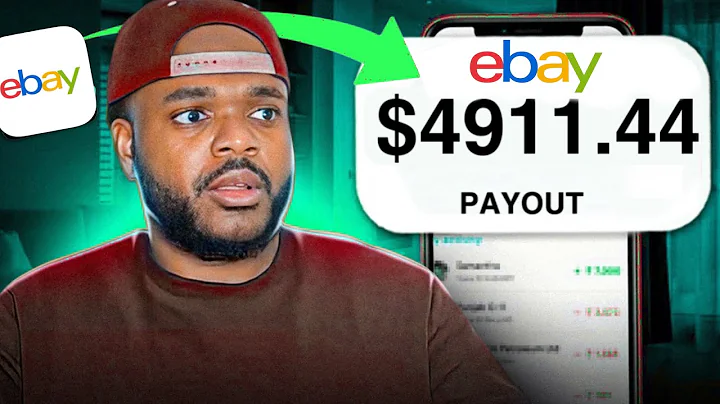Create Stunning Product Stories in Shopify's Online Store 2.0
Table of Contents
- Introduction
- Understanding Meta Fields
- Getting Started with Shopify Customizer
- Creating a Product Template
- Adding an Image Banner
- Linking Meta Fields to Image Banner
- Adding Description and Title to Image Banner
- Adding Image with Text Section
- Linking Meta Fields to Image with Text Section
- Adding Collage Section
- Creating Unique Templates for Different Videos
- Adding Product and Collection Blocks
- Rearranging the Product Recommendations
- Saving and Previewing the Product Page
- Conclusion
How to Create Amazing Product Stories in Shopify's Online Store 2.0
In this article, we will explore the process of creating captivating and dynamic product stories in Shopify's online store 2.0. We will guide you through each step, starting from understanding meta fields to using the Shopify customizer effectively. By the end of this article, you will have the knowledge and skills to create stunning product stories that engage and convert your customers.
1. Introduction
Before we delve into the specifics, let's take a moment to understand the significance of product stories in e-commerce. Product stories go beyond the traditional product descriptions and images by creating a narrative and emotional connection with the customers. They help showcase the unique features and benefits of your products, ultimately driving sales and customer loyalty.
2. Understanding Meta Fields
To create compelling product stories, you need to have a basic understanding of meta fields. Meta fields are additional pieces of information associated with your products that can be customized and displayed in various sections of your online store. They allow you to add dynamic content and personalize the shopping experience for your customers.
3. Getting Started with Shopify Customizer
Before diving into creating product stories, it is essential to familiarize yourself with the Shopify customizer. The customizer is a powerful tool that enables you to customize the appearance and functionality of your online store. It allows you to add, rearrange, and modify sections and content, providing endless possibilities for creating unique product pages.
4. Creating a Product Template
To begin creating your product story, you need to create a product template in the Shopify customizer. A product template serves as a blueprint for your product pages and allows you to add custom sections and content. By creating a template specifically for your product story, you can ensure consistency and provide a seamless experience for your customers.
5. Adding an Image Banner
The image banner is a visually impactful section that acts as the hero image for your product story. It creates a clear break between the standard Shopify content and your unique product story. Adding an image banner is the first step in grabbing your customers' attention and enticing them to explore further.
6. Linking Meta Fields to Image Banner
To make your image banner dynamic and personalized, you can link meta fields to it. By connecting specific meta fields to the image banner, you can display relevant information such as feature images, titles, and descriptions. This customization adds depth and context to your product story, making it more engaging for your customers.
7. Adding Description and Title to Image Banner
In addition to the feature image, you can also add a description and title to your image banner. These elements provide further context and highlight the unique selling points of your product. By utilizing dynamic content, you can easily link the desired meta fields to the description and title, ensuring consistency across your product pages.
8. Adding Image with Text Section
To provide more detailed information about your product features, you can add an image with text section. This section allows you to showcase different images and their accompanying descriptions. By strategically using dynamic content, you can effortlessly link the relevant meta fields, giving your customers a comprehensive understanding of your product's key features.
9. Linking Meta Fields to Image with Text Section
Similar to the image banner, you can link meta fields to the image with text section. This enables you to display feature images, titles, and descriptions that correspond to each product feature. By utilizing the power of dynamic content, you can create a dynamic and personalized product story that resonates with your customers on a deeper level.
10. Adding Collage Section
To take your product story to the next level, you can incorporate a collage section. A collage section allows you to display a combination of images and videos, providing a visually stunning presentation of your product. By utilizing unique page templates for each product, you can customize the collage section to create a truly unique and captivating product story.
11. Creating Unique Templates for Different Videos
If you want to display different videos for each of your product stories, you can create unique page templates. By creating separate templates, you can customize the video block and link different videos to each product. This level of customization allows you to showcase the specific features and benefits of each product, enhancing the overall product story.
12. Adding Product and Collection Blocks
To further enhance your product story, you can add product and collection blocks. By utilizing related product meta fields, you can display different products or collections that complement your main product. This cross-promotion can increase sales and encourage customers to explore more of your offerings.
13. Rearranging the Product Recommendations
By default, the product recommendations are displayed between the product page content and your custom product story. To improve the flow and cohesiveness of your product page, you can rearrange the product recommendations section. By moving it below the product story, you can create a more seamless and engaging shopping experience for your customers.
14. Saving and Previewing the Product Page
Once you have completed building your product story, it is important to save your changes and preview the product page. This allows you to see how your product story appears on the front end of your online store. By thoroughly reviewing and testing your product pages, you can ensure they are visually appealing, informative, and optimized for conversions.
15. Conclusion
Creating amazing product stories in Shopify's online store 2.0 is an effective way to engage and convert your customers. By leveraging meta fields and utilizing the Shopify customizer, you can create dynamic and personalized product pages that showcase the unique features and benefits of your products. Remember to experiment, test, and iterate to find the perfect balance that resonates with your target audience. Start creating compelling product stories today and watch your sales soar!