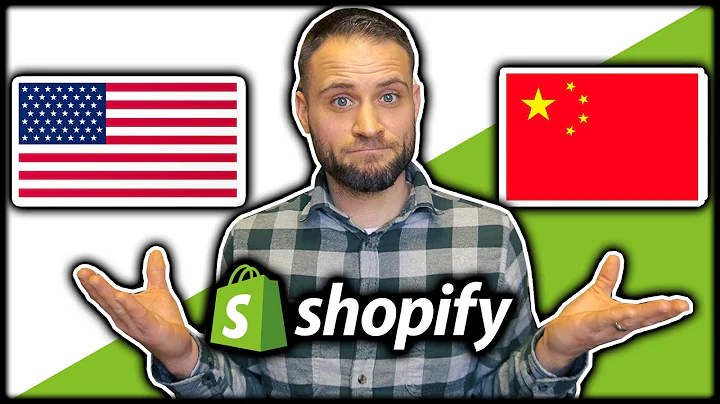Build a Professional One-Product Shopify Store From Scratch
Table of Contents:
- Introduction
- Setting Up a Shopify Store from Scratch
- Choosing a Theme for Your Store
- Adding Products to Your Store
- Customizing Your Home Page
- Designing Your Product Page
- Importing Customer Reviews
- Setting Up Shipping and Delivery
- Adding Payment Providers
- Finalizing Store Settings
- Testing and Launching Your Store
- Conclusion
Introduction
Are you a complete beginner looking to create your own Shopify store? Look no further! In this step-by-step guide, I will show you how to set up a branded one-product Shopify store from scratch. Even if you have no prior experience in building online stores, this video tutorial will walk you through the process, ensuring that you walk away with a professional-looking and branded store. Whether you are dropshipping or selling your own product, this simple yet effective store setup will work for any product you want to sell. So let's get started building your store!
Setting Up a Shopify Store from Scratch
To get started, you will need to sign up for a Shopify account. Make sure to use the special link provided in the description to get the best deal on your Shopify plan. Currently, Shopify offers a 3-day free trial, which is more than enough time to set up your store. After the trial period, you will have the opportunity to use Shopify for only one dollar per month for the first three months. So go ahead and sign up using your email address and create your store name or brand name. Don't worry if you don't have a brand name yet - you can always change it later.
Choosing a Theme for Your Store
Once your store is created, you can choose a theme for your store's design. Shopify provides a default theme called "Dawn," which you can check out if you like. However, for this tutorial, I recommend using a different theme for your one-product store. Scroll down in the themes section and choose a free theme that suits your store's style. For a branded one-product store, I recommend either the "Refresh" theme or the "Sense" theme. Both of these themes are highly customizable and work well for different types of stores. In this tutorial, I will be using the "Sense" theme.
Adding Products to Your Store
Next, we need to add our product to the store. If you are selling your own product, you can simply go to the "Products" section and click on "Add your products" to add all the necessary details. However, if you are dropshipping from AliExpress or other platforms, I will show you how to import products directly from AliExpress to your Shopify store using the Debutify app. Go to the Debutify Chrome extension and install it on your browser. Once installed, go to the product page on AliExpress and click on the "Add to Debutify" button that appears. This will import the product to your Debutify dashboard. From there, you can customize the product details, variants, pricing, and images before sending it to your Shopify store.
Customizing Your Home Page
Now that we have our product in the store, let's customize the home page to make it visually appealing and informative for our visitors. To do this, go to the "Online Store" section, click on "Themes," and then click on "Customize" next to your selected theme. In the Shopify editor, you can make changes to the different sections of your home page. Start by deleting unnecessary sections and adding or rearranging sections to fit your desired layout. Use images and engaging text to communicate the main benefits of your product. Customize the colors, fonts, and other visual elements to match your brand identity. Consider adding a sense of urgency to the top banner to encourage visitors to make a purchase. Don't forget to add your branded logo and favicon for a professional touch.
Designing Your Product Page
Moving on to the product page, we want to make sure it showcases our product effectively and provides all the necessary information for potential customers. Start by deleting any irrelevant sections and focus on displaying high-quality images of your product. Write a compelling product title and description that highlights the main features and benefits. Consider adding lifestyle photos or videos that demonstrate how to use the product. Use clear and concise product variants and pricing information. To build trust with your customers, import customer reviews from AliExpress using the Loox Product Reviews app. This will provide social proof and help potential buyers make informed decisions.
Importing Customer Reviews
To import customer reviews from AliExpress, install the Loox Product Reviews app. Once installed, navigate to the AliExpress product page and click on the Loox extension icon in your browser. Use the app to import relevant customer reviews and ratings directly to your Shopify store's product page. Choose reviews that are informative, positive, and include images if available. Importing customer reviews adds credibility to your store and increases the likelihood of conversions.
Setting Up Shipping and Delivery
In the "Settings" section, go to "Shipping and delivery" to set up your shipping rates. Different shipping zones can be created based on geographical locations to ensure accurate shipping costs for customers. You can set up shipping rates based on weight, price, or specific products. Make sure to test the checkout process to verify that shipping and delivery calculations are working correctly.
Adding Payment Providers
In the "Settings" section, go to "Payments" to set up your payment providers. Shopify offers its own payment gateway called Shopify Payments, which is recommended for a seamless integration with your store. Alternatively, you can choose from a variety of other payment gateways such as PayPal, Stripe, or Klarna. Configure the payment providers you prefer and ensure they are functioning properly during the checkout process.
Finalizing Store Settings
Before launching your store, take the time to review and adjust other settings such as taxes, duties, discounts, and email marketing preferences. Set up legal pages like privacy policy, terms of service, and refund policy to ensure compliance with regulations and build trust with your customers. Make sure your store details, including your store name, currency, and branding, are accurate and up to date.
Testing and Launching Your Store
Once you have customized your store and configured all the settings, it's time to thoroughly test your website. Go through each page, including the product page, add items to the cart, and proceed to checkout. Ensure that all the features and functionalities are working correctly. Test your store on different devices, including mobile phones, to ensure a seamless user experience. Once you are satisfied, it's time to launch your store and make it available to the public. Remove any password protection settings and update your domain to a custom branded domain to give your store a professional appearance.
Conclusion
Congratulations! You have successfully created a branded one-product Shopify store from scratch. By following the steps outlined in this guide, you have learned how to set up your store, customize the design, import products, add customer reviews, configure payment providers, and finalize store settings. Remember to regularly monitor and optimize your store's performance by analyzing traffic, tracking conversions, and making necessary adjustments. With a well-designed and functional store, coupled with effective marketing strategies, you are now ready to start attracting customers and generating sales. Good luck with your new Shopify store adventure!