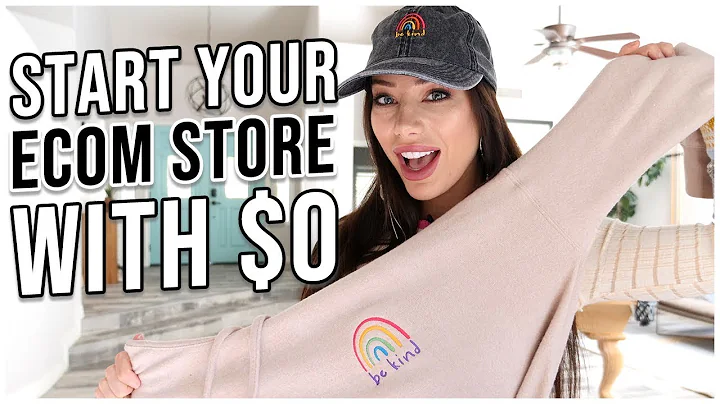Boost Your Revenue with In-Cart Upselling on Shopify
Table of Contents
- Introduction
- The Importance of Increasing Average Order Value
- Understanding Upselling in the Shopping Cart
- Implementing an In-Cart Upsell
- Preparing the Theme and Products
- Finding the Variant ID
- Examining the Ajax Card Functionality
- Creating the Mystery Product Form
- Integrating the Upsell Form into the Cart Drawer
- Styling and Testing the Upsell Offer
- Making the Upsell Offer Available on all Pages
- Hiding the Upsell Offer Once Item is Added to Cart
Increase Average Order Value with In-Cart Upselling
In the world of e-commerce, increasing the average order value (AOV) is a key goal for businesses. By encouraging customers to spend more money during their shopping experience, businesses can boost their revenue, increase profitability, and improve their return on ad spend. One effective strategy for increasing AOV is through the use of in-cart upselling.
The Importance of Increasing Average Order Value
Before we dive into the details of in-cart upselling, let's first understand why increasing average order value is important for businesses. When customers spend more money per transaction, businesses can generate higher revenue without significantly increasing their customer base. This means that businesses can allocate more resources towards customer acquisition, such as investing in social media ads, while still remaining profitable.
Understanding Upselling in the Shopping Cart
Upselling refers to the practice of offering customers additional products or upgrades to their initial purchase. This strategy aims to increase the value of each customer's purchase by enticing them to add more items to their shopping cart. In the context of the shopping cart, upselling involves presenting customers with relevant and appealing offers as they are about to proceed to checkout.
Implementing an In-Cart Upsell
Now that we understand the concept of in-cart upselling, let's explore how to implement it effectively on an e-commerce website. Below are the step-by-step instructions for setting up an in-cart upsell feature similar to the one used on puravida-bracelets.com.
Step 1: Preparing the Theme and Products
To begin, make sure you have a suitable theme installed on your e-commerce platform. In this example, we will be using the Brooklyn theme. Import or create the necessary demo products, including the product you want to offer as an upsell.
Step 2: Finding the Variant ID
In order to add the upsell product to the cart, you will need to find its variant ID. This ID is different from the product ID and can be located by previewing the product page and searching for the variants in the page source. Once you have the variant ID, take note of it for later use.
Step 3: Examining the Ajax Card Functionality
The Brooklyn theme, which we are using in this example, comes with built-in Ajax card functionality. This allows us to update the cart without refreshing the entire page. By studying the theme's Javascript files, particularly the theme.js file, we can gain insight into how the Ajax card works and how we can integrate our in-cart upsell feature.
Step 4: Creating the Mystery Product Form
For the in-cart upsell, we will need to create a standalone mystery product form that will be added to the cart when the customer chooses to accept the upsell offer. This form should include the variant ID of the upsell product and a button to add it to the cart.
Step 5: Integrating the Upsell Form into the Cart Drawer
To make the upsell offer visible within the cart drawer, we need to integrate the upsell form into the theme's Ajax card template. By copying the necessary HTML and pasting it into the template, we can ensure that the upsell offer is displayed alongside the other products in the cart.
Step 6: Styling and Testing the Upsell Offer
To ensure a seamless user experience, it is important to style the upsell offer appropriately. Using CSS, we can hide the select element of the upsell form and customize the appearance of the "Add to Cart" button. After making these styling changes, thoroughly test the upsell offer to ensure it is functioning correctly.
Step 7: Making the Upsell Offer Available on all Pages
By default, the upsell offer will only be visible on product pages. However, we want to make it available throughout the entire store. To achieve this, we need to modify the theme.js file to invoke the upsell form on every page, not just product pages.
Step 8: Hiding the Upsell Offer Once Item is Added to Cart
Lastly, we need to implement a feature that hides the upsell offer once the customer adds the upsell product to their cart. This can be achieved using Javascript and by modifying the build card function in the theme.js file. By checking if the added item is the upsell product, we can hide the upsell offer in the cart drawer.
Implementing an in-cart upsell feature can be a valuable strategy for increasing average order value and maximizing revenue in your online store. By following these step-by-step instructions, you can successfully set up and optimize the upsell offer on your e-commerce website. Take action today and start increasing your AOV to drive growth and profitability.