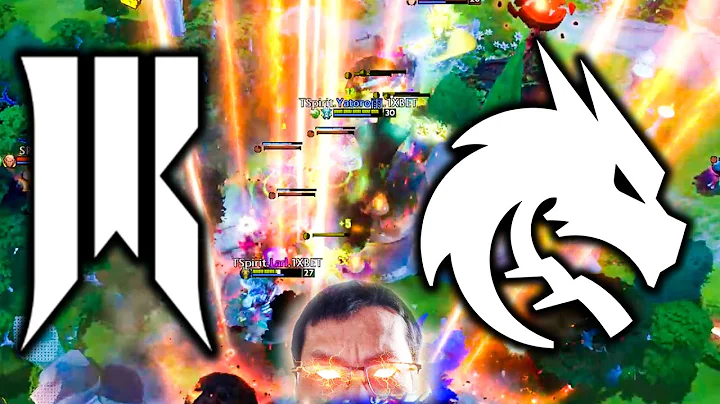Boost Your Shopify Store with Creative Newsletter Pop-ups
Table of Contents
- Introduction
- Accessing the Smart Pop-up Feature
- Smart Pop-ups Dashboard
- Creating a New Pop-up
- Editing and Deleting Pop-ups
- Enabling and Disabling Pop-ups
- Newsletter Sign-up Pop-up
- Abandoned Cart Pop-up
- Custom Pop-up
- Reviews Pop-up
- Smart Pop-up Templates
- Conclusion
Introduction
In today's digital age, businesses are constantly looking for ways to improve their online presence and increase customer engagement. One effective way to achieve this is through the use of pop-ups. Pop-ups are a great way to grab a customer's attention and encourage them to take action. In this article, we will be discussing the Smart Pop-up feature offered by Aitrillion, a powerful e-commerce marketing platform. We will explore the various types of pop-ups available, how to create and customize them, and how to use them to improve your online business.
Accessing the Smart Pop-up Feature
To access the Smart Pop-up feature, you will need to log in to your Aitrillion account at app.aitrillion.com using your registered credentials. Once you are signed in, navigate to the sidebar and click on Smart Pop-ups. This will take you to the Smart Pop-ups Dashboard.
Smart Pop-ups Dashboard
The Smart Pop-ups Dashboard is where you can view all of your current pop-ups and create new ones. From here, you can see how many pop-ups you have, how many have been clicked, and how many orders have been generated. You can also see which pop-ups are active and which ones are not.
Creating a New Pop-up
To create a new pop-up, click on the "Create New Pop-up" button in the top right-hand corner of the Smart Pop-ups Dashboard. You will then be prompted to choose a template for your pop-up. Aitrillion offers a variety of templates for different types of pop-ups, including newsletter sign-ups, abandoned cart reminders, and product reviews.
Once you have chosen a template, you can customize it to fit your brand and messaging. You can change the pop-up position, button style, and pop-up style. You can also edit the field labels, button text, and body text. Additionally, you can add images, change the background color, and add a footer text.
Editing and Deleting Pop-ups
If you need to make changes to an existing pop-up, you can do so by clicking on the "Edit" icon next to the pop-up in the Smart Pop-ups Dashboard. From here, you can make any necessary changes to the pop-up's settings and content.
If you no longer need a pop-up, you can delete it by clicking on the "Delete" icon next to the pop-up in the Smart Pop-ups Dashboard.
Enabling and Disabling Pop-ups
You can enable or disable a pop-up at any time by using the on/off slider next to the pop-up in the Smart Pop-ups Dashboard. If the slider is set to "on," the pop-up will be active and visible on your website. If the slider is set to "off," the pop-up will be disabled and will not appear on your website.
Newsletter Sign-up Pop-up
One of the most common types of pop-ups is the newsletter sign-up pop-up. This pop-up is designed to encourage visitors to sign up for your email newsletter. To create a newsletter sign-up pop-up, choose the "Newsletter Sign-up" template when creating a new pop-up.
From here, you can customize the pop-up's settings and content to fit your brand and messaging. You can choose the pop-up position, button style, and pop-up style. You can also edit the field labels, button text, and body text. Additionally, you can add images, change the background color, and add a footer text.
Abandoned Cart Pop-up
Another useful type of pop-up is the abandoned cart pop-up. This pop-up is designed to remind customers who have abandoned their shopping carts to complete their purchase. To create an abandoned cart pop-up, choose the "Abandoned Cart" template when creating a new pop-up.
From here, you can customize the pop-up's settings and content to fit your brand and messaging. You can choose the pop-up position, button style, and pop-up style. You can also edit the body text and add a footer text. Additionally, you can choose when and where the pop-up will be displayed.
Custom Pop-up
If you have a specific message or promotion that you want to share with your customers, you can create a custom pop-up. To create a custom pop-up, choose the "Custom" template when creating a new pop-up.
From here, you can customize the pop-up's settings and content to fit your specific needs. You can choose the pop-up position, button style, and pop-up style. You can also edit the body text and add a footer text. Additionally, you can choose when and where the pop-up will be displayed.
Reviews Pop-up
Finally, you can use pop-ups to encourage customers to leave reviews for your products or website. Aitrillion offers two types of reviews pop-ups: site reviews and product reviews. To create a reviews pop-up, choose the "Reviews" template when creating a new pop-up.
From here, you can customize the pop-up's settings and content to fit your brand and messaging. You can choose the pop-up position, button style, and pop-up style. You can also edit the body text and add a footer text. Additionally, you can choose when and where the pop-up will be displayed.
Smart Pop-up Templates
Aitrillion offers a variety of Smart Pop-up templates to make it easy for you to create effective pop-ups. These templates are fully customizable, so you can make them fit your brand and messaging. Some of the templates available include newsletter sign-ups, abandoned cart reminders, and product reviews.
Conclusion
Pop-ups are a powerful tool for improving your online business. With Aitrillion's Smart Pop-up feature, you can easily create and customize pop-ups to fit your specific needs. Whether you want to encourage newsletter sign-ups, remind customers about abandoned carts, or encourage product reviews, Aitrillion has a pop-up template for you. So why not give it a try and see how pop-ups can help improve your online business?
Highlights
- Aitrillion's Smart Pop-up feature offers a variety of pop-up templates for different types of pop-ups, including newsletter sign-ups, abandoned cart reminders, and product reviews.
- Pop-ups can be fully customized to fit your brand and messaging, including the pop-up position, button style, and pop-up style.
- Pop-ups can be enabled or disabled at any time using the on/off slider in the Smart Pop-ups Dashboard.
- Aitrillion's Smart Pop-up feature also includes a variety of display settings, including when and where the pop-up will be displayed.
- Aitrillion's Smart Pop-up templates make it easy to create effective pop-ups that can help improve your online business.
FAQ
Q: Can I customize the content of my pop-up?
A: Yes, you can fully customize the content of your pop-up, including the body text, button text, and images.
Q: Can I choose when and where my pop-up will be displayed?
A: Yes, Aitrillion's Smart Pop-up feature includes a variety of display settings, including when and where the pop-up will be displayed.
Q: Can I create a custom pop-up?
A: Yes, you can create a custom pop-up using Aitrillion's Smart Pop-up feature.
Q: Can I delete a pop-up if I no longer need it?
A: Yes, you can delete a pop-up by clicking on the "Delete" icon next to the pop-up in the Smart Pop-ups Dashboard.
Q: Can I enable or disable a pop-up at any time?
A: Yes, you can enable or disable a pop-up at any time using the on/off slider in the Smart Pop-ups Dashboard.