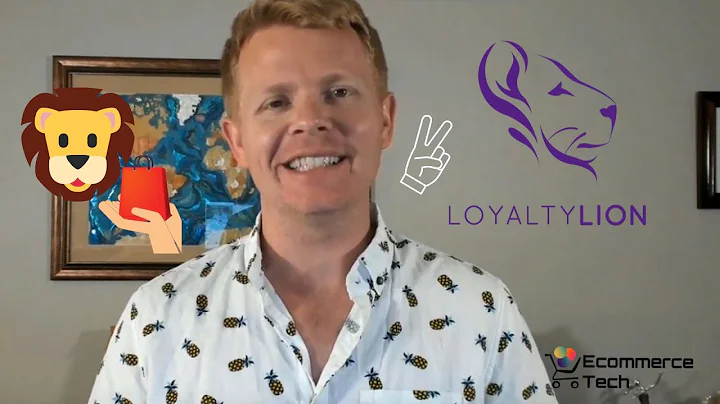Boost Your Marketing Strategy with Klaviyo and BigCommerce Integration
Table of Contents:
- Introduction
- Integrating Clavio and Bigcommerce
- Enabling Viewed Product Tracking
- Confirming Web Tracking is Functioning Properly
- Setting up On-site Signup Forms
- Collecting Email Subscribers through Bigcommerce
- Selecting a Clavio List for Subscribers
- Collecting SMS Subscribers
- Adding Privacy Policy and Terms of Service URLs
- Completing Setup and Syncing Data
- Enabling Viewed Product Tracking in Clavio
- Confirming Web Tracking is Working Properly in Clavio
- Conclusion
Integrating Clavio and Bigcommerce: A Step-by-Step Guide
In today's digital age, integrating marketing platforms with ecommerce platforms has become essential to effectively utilize customer information for business growth. One such integration is between Clavio and Bigcommerce. In this article, we will walk you through the process of integrating Clavio and Bigcommerce, enabling viewed product tracking, and confirming that web tracking is functioning properly.
1. Introduction
Before we dive into the integration process, let's first understand the significance of integrating Clavio and Bigcommerce. By integrating these two powerful platforms, you can leverage important customer information like placed orders and started checkouts to power your marketing strategy and analyze business growth.
2. Integrating Clavio and Bigcommerce
To begin the integration process, make sure you have your Clavio account, Bigcommerce admin, and Bigcommerce storefront open and ready. Head to your Clavio account and click on your company's name in the bottom left to access Integrations. On the Integrations page, click to add an integration in the upper right corner and search for Bigcommerce. Choose the option that appears.
3. Enabling Viewed Product Tracking
Viewed product tracking is a crucial feature that allows you to track when customers view products on your Bigcommerce site. This information can be used to power Clavio automations like a browse abandonment flow. To enable viewed product tracking, go to your Integrations tab in Clavio, click on Manage Sources, and set up web tracking. Follow the instructions provided to copy the code.
4. Confirming Web Tracking is Functioning Properly
Once you have copied the code for web tracking, navigate to your Bigcommerce admin and access the storefront. Click into themes and select advanced settings. Then, edit the theme files to add the viewed product code snippet to the product.html page. Save all files to successfully enable viewed product tracking on your product pages.
5. Setting up On-site Signup Forms
On-site signup forms are an effective way to collect email subscribers and build your marketing list. With Clavio and Bigcommerce integration, you can easily configure on-site signup forms to capture customer information. In your Clavio account, go to the Integrations tab, click on Manage Sources, and set up web tracking. Follow the instructions to copy the code and add it to your Bigcommerce site's theme files.
6. Collecting Email Subscribers through Bigcommerce
With Clavio and Bigcommerce integration, you can collect email subscribers who opt-in via Bigcommerce. This includes subscribers who opt-in during checkout or through sign-up forms. In Clavio, select a Clavio list to root subscribers to. You can either choose an existing list or create a new one. For instance, if you have a main newsletter list, you can add all new email subscribers to it.
7. Selecting a Clavio List for Subscribers
In Clavio, it is essential to select a Clavio list for subscribers to be added to. This ensures that the collected email subscribers are properly categorized and can be targeted for specific marketing campaigns. Choose an existing list from the drop-down menu or create a new one that aligns with your marketing goals.
8. Collecting SMS Subscribers
In addition to collecting email subscribers, Clavio and Bigcommerce integration allows you to collect SMS subscribers as well. By enabling this feature, you can expand your reach and engage with customers through SMS marketing campaigns. In Clavio, select an SMS-specific list to add subscribers to and ensure you comply with legal regulations regarding SMS marketing.
9. Adding Privacy Policy and Terms of Service URLs
It is important to provide transparency and ensure compliance with privacy regulations. Add your privacy policy and terms of service URLs to Clavio to maintain trust with your subscribers. This step demonstrates your commitment to data protection and builds credibility for your brand.
10. Completing Setup and Syncing Data
After configuring all the necessary settings, click on complete setup to finish the integration process. Your Clavio account will open, and you'll receive a success confirmation that data is beginning to sync between Clavio and Bigcommerce. This sync enables you to utilize customer information for effective marketing campaigns.
11. Enabling Viewed Product Tracking in Clavio
To ensure viewed product tracking is fully functional, return to the Integrations tab in Clavio and manage sources. Set up web tracking and enter your permanent store URL. Click next and check for the success message, which indicates that data has been received and viewed product tracking is working successfully.
12. Confirming Web Tracking is Working Properly in Clavio
Once you have enabled web tracking in Clavio, it is essential to confirm that it is functioning correctly. Verify that customer activity on your Bigcommerce site is accurately tracked in Clavio. This confirmation ensures that you have access to valuable data for analyzing customer behavior and optimizing your marketing strategy.
13. Conclusion
Integrating Clavio and Bigcommerce opens up a wealth of opportunities for leveraging customer data and enhancing your marketing endeavors. By following the step-by-step guide provided in this article, you can seamlessly integrate these two platforms, enable viewed product tracking, and ensure web tracking is functioning properly. Take a data-driven approach to your marketing and watch your business grow.
Highlights:
- Learn how to integrate Clavio and Bigcommerce
- Utilize customer information for effective marketing strategies
- Enable viewed product tracking for personalized automations
- Confirm web tracking is functioning properly in Clavio
- Collect email and SMS subscribers through Bigcommerce
- Enhance privacy and compliance with policy URLs
- Sync data between Clavio and Bigcommerce for seamless integration
FAQ:
Q: Can I integrate Clavio with my Bigcommerce store?
A: Yes, by following the steps outlined in this article, you can easily integrate Clavio with your Bigcommerce store to enhance your marketing efforts.
Q: What is the purpose of viewed product tracking?
A: Viewed product tracking allows you to track customer interactions with products on your Bigcommerce site, enabling personalized automations and targeted marketing campaigns.
Q: How can I collect email subscribers through Bigcommerce?
A: With Clavio and Bigcommerce integration, you can collect email subscribers who opt-in during checkout or through sign-up forms, expanding your marketing list.
Q: Is it possible to collect SMS subscribers through Bigcommerce?
A: Yes, Clavio and Bigcommerce integration allows you to collect SMS subscribers as well, providing an additional channel for engaging with your customers.
Q: Can I confirm that web tracking is functioning properly?
A: Yes, Clavio provides a process to confirm that web tracking is working correctly, ensuring accurate data collection for analysis and optimization.