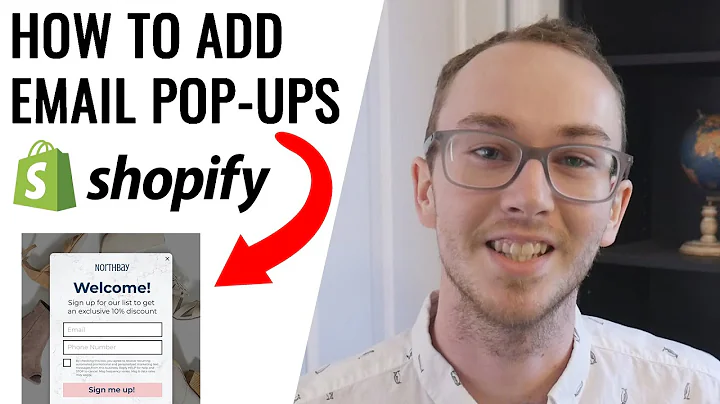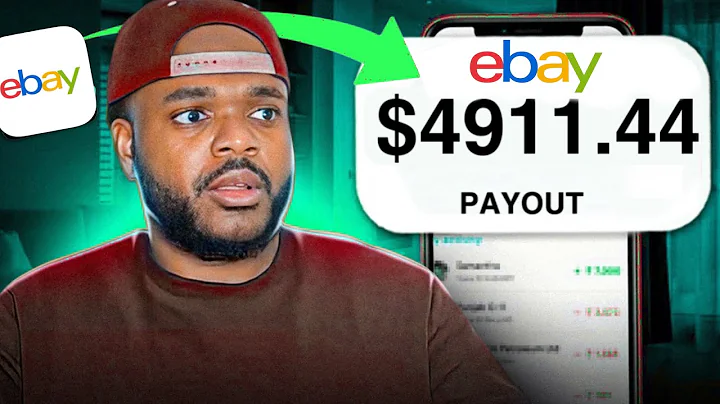Boost Sales with Upsells on Your Shopify Product Pages
Table of Contents
- Introduction
- Setting up upsells on your Shopify store
- Installing the upsell app
- Enabling the app in your theme editor
- Customizing the upsell offer
- Styling the upsell widget
- Adding upsells to your product pages
- Adding upsells to the cart page
- Adding upsells to the checkout page
- Conclusion
How to Add Upsells to Your Product Pages on Shopify
Upselling is a powerful strategy that can help increase your average order value and boost your sales on Shopify. By offering additional products or add-ons to your customers during the purchasing process, you can encourage them to spend more and enhance their overall shopping experience. In this article, we will walk you through the steps of adding upsells to your product pages on Shopify.
1. Introduction
Upselling is a sales technique where a seller suggests a higher-priced item or additional products to the customer, in order to increase the value of the sale. By implementing upsells on your Shopify store, you can maximize your revenue and provide your customers with a personalized shopping experience.
2. Setting up upsells on your Shopify store
To start adding upsells to your product pages on Shopify, you will need to install an upsell app from the Shopify App Store. One highly recommended app is "Upsell and Cross-Sell by Cell Easy". This app allows you to easily display pre-purchase and post-purchase upsells on your product pages.
3. Installing the upsell app
To install the upsell app, navigate to the Shopify App Store and search for "Upsell and Cross-Sell by Cell Easy". Once you find the app, click on "Add app" and follow the installation instructions. Make sure to read and agree to the app's permissions before proceeding.
4. Enabling the app in your theme editor
After installing the upsell app, you will need to enable it in your theme editor. To do this, go to the "Online store" section of your Shopify admin dashboard and click on "Customize" for your selected theme. In the theme editor, locate the "App embeds" section and toggle on the "Sell Easy" option. Remember to save your changes.
5. Customizing the upsell offer
Once the app is enabled, you can start customizing your upsell offer. The app provides a variety of settings that allow you to define the type and placement of the upsell on your product pages. You can choose to trigger the upsell based on specific products, product tags, or apply it to all products. Additionally, you can create discounts for multiple add-ons and customize the offer name and priority.
6. Styling the upsell widget
To make your upsell offer visually appealing and cohesive with your store's design, you can customize the styling of the upsell widget. The app provides various options for positioning, layout, and text translations. You can also manually select the CSS selectors to place the upsell above or below specific elements on the product page. Experiment with different options to find the best placement for your upsell offer.
7. Adding upsells to your product pages
Now that you have set up the upsell app and customized the offer, it's time to add upsells to your product pages. Simply go to the app menu and click on "Add offer" to create your first upsell offer. Choose the type of offer you want to add, such as a product add-on or a related product. Set the trigger settings and offer details, then save the offer. Enable the offer to make it visible on your product pages.
8. Adding upsells to the cart page
In addition to product pages, you can also add upsells to the cart page. This gives customers the opportunity to add more items to their cart before checking out. Configure the upsell settings for the cart page in the app's settings menu. You can choose the type and layout of the upsell widget and customize the offer text. Experiment with different upsell options to maximize your sales.
9. Adding upsells to the checkout page
To further boost your order value, consider adding upsells to the checkout page. This allows customers to add additional products or services before completing their purchase. Configure the upsell settings for the checkout page in the app's settings menu. Customize the upsell widget and offer details to make them appealing and relevant to your customers.
10. Conclusion
Upselling is a powerful technique that can significantly increase your revenue on Shopify. By installing an upsell app like "Upsell and Cross-Sell by Cell Easy" and following the steps outlined in this article, you can easily add upsells to your product pages, cart page, and checkout page. Experiment with different upsell offers and monitor the results to optimize your upselling strategy. Start maximizing your sales and providing a personalized shopping experience for your customers today.
Highlights
- Upselling is a strategy that can increase your average order value.
- Install the "Upsell and Cross-Sell by Cell Easy" app from the Shopify App Store.
- Enable the app in your theme editor to start adding upsells.
- Customize the upsell offer, including trigger settings and discounts.
- Style the upsell widget to fit your store's design.
- Add upsells to your product pages, cart page, and checkout page.
- Experiment with different options to maximize your sales.
FAQ
Q: Can I use multiple upsell apps on my Shopify store?
A: While it's technically possible to use multiple upsell apps, it's generally not recommended as it can create conflicts and confusion. It's best to choose one upsell app that suits your needs and stick with it.
Q: Can I offer discounts on upsell products?
A: Yes, the app allows you to create discounts for multiple add-ons selected by the customer. This can incentivize them to purchase more and increase their order value.
Q: How do I track the effectiveness of my upsells?
A: The upsell app should provide you with analytics and reporting features to track the performance of your upsells. Monitor metrics such as conversion rate, average order value, and revenue to assess the success of your upselling strategy.