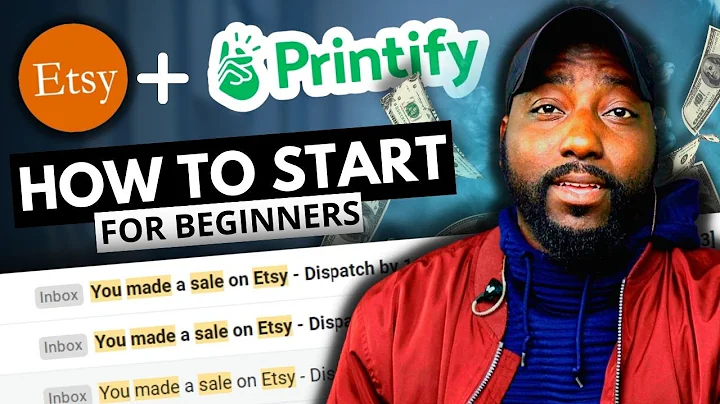Boost Sales with Product Bundles on Shopify
Table of Contents:
- Introduction
- Understanding Product Bundles on Shopify
2.1 What are Product Bundles?
2.2 The Benefits of Using Product Bundles
2.3 When to Create Product Bundles
2.4 When Not to Create Product Bundles
- How to Create Product Bundles on Shopify
3.1 Installing the Bundler App
3.2 Creating a Classic Bundle
3.3 Setting Bundle Name and Description
3.4 Customizing the Bundle Widget
3.5 Selecting Products for the Bundle
3.6 Setting the Discount for the Bundle
3.7 Additional Options for the Bundle
- Customizing Colors and Settings for Product Bundles
4.1 Accessing the Bundler Settings
4.2 Changing the Colors of the Bundle Widget
4.3 Adjusting General Settings for Bundles
- Conclusion
How to Create Product Bundles on Shopify
Product bundles can be a powerful way to boost sales and increase customer satisfaction on your Shopify store. By combining multiple products into a single bundle, you can offer customers a discounted price and encourage them to purchase more items. In this article, we will walk you through the process of creating product bundles on Shopify, step by step.
1. Introduction
Welcome to our guide on creating product bundles on Shopify. In this article, we will explain what product bundles are and why they are beneficial for your business. We will then walk you through the process of creating product bundles using the Bundler app. By the end of this article, you will have all the knowledge you need to start leveraging the power of product bundles on your Shopify store.
2. Understanding Product Bundles on Shopify
Before we dive into the details of creating product bundles, let's first understand what exactly product bundles are and the benefits they offer.
2.1 What are Product Bundles?
Product bundles are combinations of multiple products that are sold together as a single package at a discounted price. This allows customers to purchase multiple items at once and enjoy a cost-saving benefit. Product bundles can be created based on complementary or related products, allowing you to encourage customers to explore more of your inventory.
2.2 The Benefits of Using Product Bundles
There are several advantages to offering product bundles on your Shopify store. Here are some key benefits:
- Increased Sales: By offering discounted bundles, you can incentivize customers to purchase more items, leading to increased average order value.
- Customer Satisfaction: Customers appreciate the convenience and cost savings of bundled products, which can enhance their overall shopping experience.
- Cross-Selling Opportunities: Product bundles provide an opportunity to promote related or complementary products, allowing you to cross-sell to customers and increase exposure to your inventory.
- Inventory Management: Bundling products can help you manage inventory by selling slow-moving items alongside popular ones.
2.3 When to Create Product Bundles
While product bundles can be a valuable sales strategy, it's important to consider when it's appropriate to create them. Here are some scenarios where product bundles can be beneficial:
- Complementary Products: Bundle products that are commonly purchased together or have a natural connection. For example, a skincare set with cleanser, toner, and moisturizer.
- Seasonal Promotions: Offer bundles that align with seasonal themes or holidays, such as a summer beach essentials bundle or a winter skincare kit.
- Inventory Management: Use bundles to clear out excess inventory or sell slower-moving items by combining them with popular products.
2.4 When Not to Create Product Bundles
While product bundles can be effective, there are certain situations where creating them may not be suitable. Here are a few instances where product bundles may not be ideal:
- High-Demand Products: If a product is already in high demand and selling well on its own, bundling it with other items may not be necessary and could potentially devalue the product.
- Price Sensitivity: Consider the price sensitivity of your target market. If your customers are highly price-conscious, bundling may not provide enough perceived value to justify the purchase.
- Limited Inventory: If you have limited stock or low quantities of certain products, bundling them may not be feasible or strategic.
3. How to Create Product Bundles on Shopify
Now that we have a solid understanding of product bundles, let's dive into the step-by-step process of creating them on your Shopify store.
3.1 Installing the Bundler App
To create product bundles on Shopify, we will be using the Bundler app. Start by accessing the Shopify App Store and searching for "Bundler." Install the app by clicking on the "Add" button and follow the installation instructions.
3.2 Creating a Classic Bundle
Once the Bundler app is installed, navigate to the app dashboard and click on the "Create Bundle" green button. You will be presented with four bundle options, including the "Classic Bundle." Click on the "Classic Bundle" option to proceed.
3.3 Setting Bundle Name and Description
When creating a bundle, it's important to provide a clear and enticing name for it. Enter a descriptive bundle name that aligns with the products included. Additionally, provide a title and description that highlights the discount customers will receive when purchasing the bundle.
3.4 Customizing the Bundle Widget
The bundle widget is the visual element that customers will see on the product page to add a bundle to their cart. Customize the appearance of the widget by accessing the color settings in the Bundler app. This allows you to match the widget's colors with your store's branding.
3.5 Selecting Products for the Bundle
Choose the products you want to include in the bundle by selecting them from the product list in the Bundler app. You can also select specific variants of a product if desired. Determine the quantity of each product to include in the bundle.
3.6 Setting the Discount for the Bundle
Decide on the discount percentage or fixed amount to apply to the bundle. This discount will be automatically applied at checkout when customers add the bundle to their cart. Consider your pricing strategy and customer value when deciding on the discount amount.
3.7 Additional Options for the Bundle
Explore additional options provided by the Bundler app, such as setting bundle conditions, adding custom landing page content, or creating advanced bundling rules. These options are often available in the paid version of the app and can provide more customization and flexibility.
4. Customizing Colors and Settings for Product Bundles
In addition to creating bundles, the Bundler app allows you to customize the appearance and settings for your product bundles. Let's explore how you can make these customizations.
4.1 Accessing the Bundler Settings
To access the Bundler settings, go to the dashboard of the Bundler app and click on "Settings." Here, you can customize various aspects of your bundles, including colors, widget placement, and other general settings.
4.2 Changing the Colors of the Bundle Widget
Within the color settings, you can modify the colors of the bundle widget to match your store's branding and design. Experiment with different color options to create a visually appealing and cohesive look for your product bundles.
4.3 Adjusting General Settings for Bundles
In the general settings section, you can configure how your bundles are displayed on the product page, adjust bundle shortcode options, and set bundle display locations. Make any necessary adjustments to ensure that your bundles are effectively showcased to customers.
5. Conclusion
Creating product bundles on Shopify can be a game-changer for boosting sales and customer satisfaction. By offering bundled products at a discounted price, you can encourage customers to purchase more items and enhance their shopping experience. Use the step-by-step guide outlined in this article, along with the Bundler app, to start creating and customizing your own product bundles today.
Highlights:
- Boost sales and increase customer satisfaction with product bundles on Shopify.
- Advantages of using product bundles include increased average order value and cross-selling opportunities.
- Understand when it is appropriate to create product bundles and when it may not be suitable.
- Install the Bundler app to easily create and manage product bundles on your Shopify store.
- Customize bundle names, descriptions, and appearance to optimize conversion rates.
- Choose the products to include in the bundle and set the discount amount.
- Explore additional options and advanced settings for more customization.
- Customize colors and settings for your product bundles in the Bundler app.
- Leverage the power of product bundles to drive sales and delight customers on your Shopify store.
FAQ:
Q: Can I create product bundles without using an app?
A: Shopify's native dashboard does not offer direct options to create product bundles. However, by using apps like Bundler, you can easily create and manage product bundles on your store.
Q: Can I offer different discounts for different bundles?
A: Yes, the Bundler app allows you to set different discounts for each bundle you create. This flexibility enables you to tailor discounts based on product combinations or promotional goals.
Q: Can I schedule the availability of product bundles?
A: Yes, the Bundler app offers a scheduling feature that allows you to set specific start and end dates for product bundles. This enables you to run limited-time promotions and create a sense of urgency for customers.
Q: Can I set up bundles with specific product variants?
A: The Bundler app provides the option to bundle specific product variants together. This allows you to create customized bundles that include specific options or variations of a product.
Q: Do customers receive the bundle discount automatically?
A: Yes, once a customer adds a bundle to their cart, the discount will be automatically applied at checkout. This ensures a seamless and convenient experience for customers.