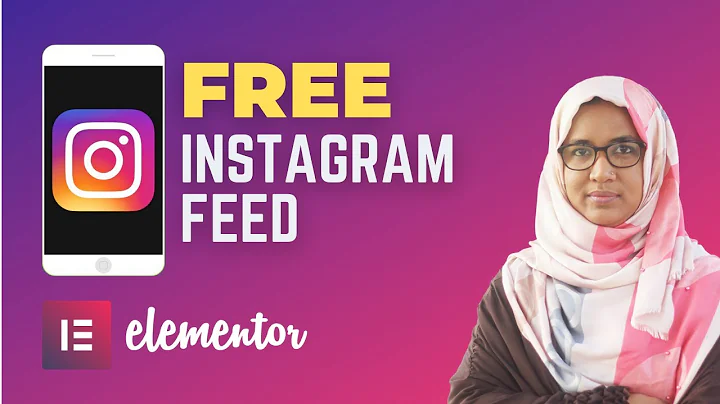Upgrade Your Shopify Themes to Online Store 2.0 with Ease
Table of Contents
- Introduction
- What is Shopify Online Store 2.0?
- The Benefits of Shopify Online Store 2.0
- Understanding the New Theme Architecture
- Migrating from Liquid Templates to JSON Templates
- Step 1: Remove section tags
- Step 2: Move surrounding code into sections
- Step 3: Replace liquid templates with JSON templates
- Step 4: Add references to sections in the JSON template
- Testing and Customizing the Migrated Theme
- Considerations and Limitations of Shopify Online Store 2.0
- Conclusion
Introduction
Shopify Online Store 2.0 is the latest update from Shopify that brings exciting new features and improvements to the platform. This update introduces a new theme architecture and the highly anticipated "Sections Everywhere" functionality, which allows merchants to add, reorder, and remove sections on various templates. In this article, we will explore the benefits of Shopify Online Store 2.0 and guide you through the process of migrating your existing theme from liquid templates to the new JSON templates.
What is Shopify Online Store 2.0?
Shopify Online Store 2.0 is a major update that revolutionizes how themes are designed and customized on the Shopify platform. With this update, Shopify has introduced a new theme architecture that utilizes JSON templates alongside the traditional liquid templates. This new architecture provides merchants with more flexibility and control over their store's design, allowing them to easily modify and rearrange sections on any template.
The Benefits of Shopify Online Store 2.0
The introduction of Shopify Online Store 2.0 brings several key benefits for merchants:
1. Sections Everywhere: With Shopify Online Store 2.0, the "Sections Everywhere" functionality is no longer limited to the homepage. Merchants can now add, reorder, and remove sections on various templates, such as product pages, collection pages, and more. This gives merchants greater control over the layout and design of their entire store.
2. Improved Customization: The new JSON templates provide a more intuitive and streamlined customization experience. With the ability to modify sections directly in the Shopify theme editor, merchants can easily make changes to their store's appearance without the need for extensive coding knowledge.
3. Enhanced Performance: Shopify Online Store 2.0 introduces a more optimized theme architecture, resulting in improved performance and faster page load times. This can have a positive impact on user experience and conversion rates.
4. Seamless Mobile Experience: The new theme architecture ensures that your store looks great and performs well across all devices. With responsive design built into the core of Shopify Online Store 2.0, you can provide a seamless and consistent shopping experience to your customers, regardless of the device they are using.
Understanding the New Theme Architecture
The new theme architecture introduced in Shopify Online Store 2.0 combines the familiar liquid templates with the newly introduced JSON templates. Previously, liquid templates were used for all sections and templates, limiting the customization options. Now, merchants have the choice to use either liquid or JSON templates for their sections.
JSON templates provide a more structured and modular approach to building themes. They separate the code and content, making it easier to manage and update sections independently. With JSON templates, merchants can easily customize their store's appearance and functionality without affecting the underlying structure of the theme.
Migrating from Liquid Templates to JSON Templates
Migrating your existing theme from liquid templates to JSON templates is a straightforward process. By following a few simple steps, you can take advantage of the new features and functionalities offered by Shopify Online Store 2.0. Here is a step-by-step guide to help you migrate your theme:
Step 1: Remove section tags
The first step in the migration process is to remove any section tags from your liquid templates. In the liquid templates, sections were enclosed within section tags, which are no longer supported in JSON templates. You will need to identify and remove these section tags from your templates, ensuring that the surrounding code remains intact.
Step 2: Move surrounding code into sections
Once you have removed the section tags, you will need to move the surrounding code into their own sections. In the JSON templates, each section should have its own file. Copy the code that was previously surrounded by the section tags and create a new section for it. This will ensure that the functionality remains intact and can be easily managed in the future.
Step 3: Replace liquid templates with JSON templates
After moving the code into sections, you can delete the original liquid templates and replace them with JSON templates. In the Shopify theme editor, create a new template with the same name as the liquid template you deleted. Make sure to select the JSON format when creating the template.
Step 4: Add references to sections in the JSON template
In the JSON template, you will need to add references to the sections you created in step 2. Each section reference should include the name of the section file (minus the file extension) and specify the order in which these sections should appear. This allows you to customize the layout and organization of your store's content.
By following these four steps for each template in your theme, you can successfully migrate your liquid templates to JSON templates and take advantage of the new functionality offered by Shopify Online Store 2.0.
Testing and Customizing the Migrated Theme
Once you have migrated your theme to Shopify Online Store 2.0, it is important to thoroughly test and customize the theme. Use the Shopify theme editor to preview and make adjustments to your store's layout, sections, and content. Take advantage of the "Sections Everywhere" functionality to add, reorder, and remove sections to create a unique and personalized shopping experience for your customers. Make sure to test your store on different devices to ensure a seamless and responsive design.
Considerations and Limitations of Shopify Online Store 2.0
While Shopify Online Store 2.0 offers significant benefits and flexibility, it is important to consider some limitations and factors before migrating your theme:
1. Theme Compatibility: Some older themes may not be fully compatible with Shopify Online Store 2.0 due to differences in the theme architecture. Before migrating, it is advisable to check for theme updates or consult with a Shopify expert to ensure a smooth transition.
2. App Compatibility: Certain apps and customizations may have dependencies on specific liquid templates. It is recommended to review and test the functionality of apps and customizations after migrating to ensure compatibility and functionality.
3. Learning Curve: Migrating to the new theme architecture may require some learning and adjustment, particularly if you are accustomed to working with liquid templates. Take the time to familiarize yourself with the new JSON template structure and documentation provided by Shopify.
Conclusion
Shopify Online Store 2.0 brings significant enhancements to the platform, allowing merchants to have more control and flexibility over their store's design and customization. By migrating your existing theme from liquid templates to JSON templates, you can take advantage of the new features and functionalities offered by Shopify Online Store 2.0. Follow the step-by-step guide provided in this article to seamlessly migrate your theme and create a visually appealing and user-friendly online store experience. Embrace the power of Shopify Online Store 2.0 and unlock endless possibilities for your e-commerce business.
Highlights
- Shopify Online Store 2.0 introduces a new theme architecture and the "Sections Everywhere" functionality.
- Migrating from liquid templates to JSON templates allows merchants to have more control over their store's design.
- JSON templates provide a structured and modular approach to theme development.
- The migration process involves removing section tags, moving surrounding code into sections, replacing liquid templates with JSON templates, and adding references to sections in the JSON template.
- Shopify Online Store 2.0 offers improved customization capabilities, enhanced performance, and a seamless mobile experience.
- Merchants should consider theme and app compatibility, as well as the learning curve associated with the new theme architecture.
FAQ
Q: Can I migrate my existing theme to Shopify Online Store 2.0?
A: Yes, you can migrate your existing theme from liquid templates to JSON templates to take advantage of the new features and functionalities offered by Shopify Online Store 2.0. Follow the step-by-step guide provided in this article to successfully migrate your theme.
Q: How do I add and reorder sections using Shopify Online Store 2.0?
A: With Shopify Online Store 2.0, you can easily add and reorder sections using the Shopify theme editor. Simply access the theme editor, navigate to the template where you want to add or rearrange sections, and use the drag-and-drop functionality to make the desired changes.
Q: Are there any limitations to Shopify Online Store 2.0?
A: While Shopify Online Store 2.0 offers significant benefits, it is important to consider some limitations. Compatibility with older themes and apps, as well as the learning curve associated with the new theme architecture, are factors to consider. Review the theme and app compatibility and take the time to familiarize yourself with the new JSON template structure.
Q: Can I customize the layout and design of my store using Shopify Online Store 2.0?
A: Yes, Shopify Online Store 2.0 allows you to easily customize the layout and design of your store. The "Sections Everywhere" functionality enables you to add, reorder, and remove sections on various templates, giving you full control over your store's appearance. Utilize the Shopify theme editor to make adjustments and create a unique shopping experience for your customers.