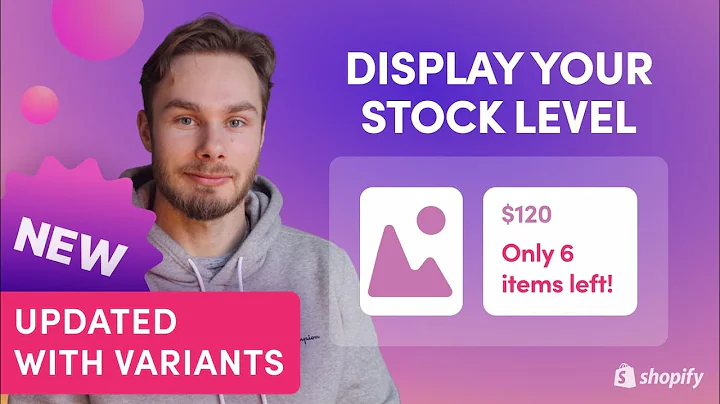Unlock the Power of Google Analytics on Shopify!
Table of Contents
- Introduction
- What is Google Analytics?
- Benefits of Using Google Analytics on Your Shopify Store
- Understanding Website Traffic
- Monitoring Visitor Behavior
- Analyzing Conversion Rates
- Tracking Marketing Campaigns
- Making Data-Driven Decisions
- Setting Up Google Analytics on Your Shopify Store
- Creating a Google Analytics Account
- Setting Up an Account and Property
- Creating a Data Stream
- Installing the Code on Your Shopify Store
- Verifying the Connection and Testing Google Analytics
- Conclusion
Article
Setting Up Google Analytics on Your Shopify Store
Introduction
In today's digital landscape, it's essential for online businesses to have a solid understanding of their website's performance and visitor behavior. This knowledge allows business owners to make data-driven decisions and optimize their strategies for success. One powerful tool that can provide valuable insights is Google Analytics. In this article, we will guide you through the process of setting up Google Analytics on your Shopify store, enabling you to gain a deeper understanding of your website's traffic and performance.
What is Google Analytics?
Google Analytics is a web analytics service provided by Google that allows website owners to track and analyze various aspects of their website's performance. By installing a small snippet of code on your website, you can gain access to a wide range of data, including visitor behavior, traffic sources, conversion rates, and more. This information is crucial for understanding how users interact with your website and can help you make informed decisions to improve your online presence.
Benefits of Using Google Analytics on Your Shopify Store
Understanding Website Traffic
One of the primary benefits of using Google Analytics on your Shopify store is gaining a comprehensive understanding of your website's traffic. Through the analytics dashboard, you can access detailed reports on the number of visits, unique visitors, pageviews, and more. This data can help you identify trends, such as peak visitor times, popular pages, and user engagement, enabling you to optimize your website for better performance.
Monitoring Visitor Behavior
Google Analytics provides valuable insights into visitor behavior on your Shopify store. You can track metrics such as bounce rates, session duration, and pages per session. This information allows you to assess user engagement and identify areas of improvement. For instance, you may discover that a particular page has a high bounce rate, indicating that visitors are not finding the content they expect. Armed with this knowledge, you can make changes to improve user experience and reduce bounce rates.
Analyzing Conversion Rates
Conversion rates are a pivotal factor for any online business. Google Analytics offers robust tracking capabilities for monitoring conversion rates on your Shopify store. Through analytics reports, you can track the performance of specific goals and events, such as newsletter sign-ups, purchases, or form submissions. By evaluating conversion rates, you can identify which aspects of your website are driving conversions and optimize your strategies accordingly.
Tracking Marketing Campaigns
Google Analytics integrates seamlessly with various marketing platforms, enabling you to track the effectiveness of your marketing campaigns. By using UTM parameters in your campaign URLs, you can monitor traffic sources, campaign performance, and conversion rates. This allows you to gauge the success of your marketing efforts and allocate resources to the most effective channels.
Making Data-Driven Decisions
With Google Analytics, you can access a wealth of data that can guide your business decisions. By analyzing visitor demographics, interests, and behavior, you can gain insights into your target audience and tailor your marketing strategies accordingly. Additionally, the platform offers intuitive reporting features, allowing you to visualize data trends and patterns, making it easier to identify opportunities and make data-driven decisions.
Setting Up Google Analytics on Your Shopify Store
Creating a Google Analytics Account
To get started with Google Analytics, you need to create an account. Head over to analytics.google.com and sign up for free if you haven't done so already. Once you've created an account, you can proceed with setting up your Google Analytics property for your Shopify store.
Setting Up an Account and Property
Within your Google Analytics account, you'll be prompted to set up an account and property. An account represents your overall organization or business. In this case, your Shopify store is the property that you want to track. The property name should reflect your business or website name. Additionally, you'll need to set your reporting time zone and currency for accurate data analysis.
Creating a Data Stream
A data stream is essential for collecting data from your Shopify store. Within Google Analytics, navigate to the "Web" option under "Data Streams." Retrieve your website's URL from your Shopify store and paste it in this section. Make sure to name the data stream by your business name or website name. Previously, you could simply copy the provided ID and add it to your Shopify store's backend. However, due to recent updates, you'll need to use the "Global Site Tag" code snippet provided by Google Analytics.
Installing the Code on Your Shopify Store
To install the provided Global Site Tag code snippet onto your Shopify store, navigate to the "Online Store" section in your Shopify backend. Go to "Themes" and select "Actions" followed by "Edit code." Open the "theme.liquid" file and paste the code snippet just below the "head" section. Save the changes, and the code will be installed on your Shopify store. This code will enable the connection between Google Analytics and your store, allowing you to start recording and tracking data.
Verifying the Connection and Testing Google Analytics
After setting up Google Analytics and installing the code on your Shopify store, it's essential to verify the connection and test if everything is working correctly. Return to your Google Analytics dashboard and check if your website data is being recorded. You can navigate through your website to simulate user behavior and ensure that data is being captured accurately. If you encounter any issues or have further questions, don't hesitate to seek assistance from the Google Analytics support team or consult relevant online resources.
Conclusion
Google Analytics is a powerful tool for gaining insights into your Shopify store's performance and user behavior. By setting up Google Analytics and monitoring key metrics, you can make data-driven decisions to optimize your website and marketing strategies. Understanding website traffic, monitoring visitor behavior, analyzing conversion rates, tracking marketing campaigns, and making data-driven decisions are all crucial for the success of your online business. With the step-by-step guide provided in this article, you can easily set up Google Analytics on your Shopify store and unlock the power of data-driven decision-making.
Highlights
- Gain a comprehensive understanding of your Shopify store's website traffic and visitor behavior using Google Analytics.
- Track conversion rates and optimize your strategies to maximize conversions.
- Monitor the performance of your marketing campaigns and allocate resources effectively.
- Make data-driven decisions based on insights obtained from Google Analytics.
- Follow the step-by-step guide to set up Google Analytics on your Shopify store and start reaping the benefits of data-driven decision-making.
FAQ
Q: Is Google Analytics free to use?
A: Yes, Google Analytics offers a free version with robust features that can fulfill the basic needs of most small to medium-sized businesses. There are also premium versions available for larger enterprises with more specific needs.
Q: Can I connect Google Analytics to multiple Shopify stores?
A: Yes, you can set up multiple properties within your Google Analytics account to track different Shopify stores. Each property will have its own tracking code that needs to be installed on the respective store.
Q: How long does it take for data to appear in Google Analytics after installation?
A: It may take a few hours or up to 24 hours for data to appear in Google Analytics after the code installation. The data processing time depends on various factors, including the amount of traffic your website receives.
Q: Can I integrate other marketing platforms with Google Analytics to track performance?
A: Yes, Google Analytics has integration capabilities with various marketing platforms. By using UTM parameters in your campaign URLs, you can track the effectiveness of your marketing efforts and analyze their performance alongside your website data.
Q: Can I track conversions other than purchases on my Shopify store using Google Analytics?
A: Yes, Google Analytics allows you to track and set up goals for various conversion events on your Shopify store, such as newsletter sign-ups, form submissions, and more. This enables you to monitor and optimize these specific conversion actions.
Q: Can I access Google Analytics reports on my mobile device?
A: Yes, Google Analytics provides mobile apps for iOS and Android devices, allowing you to access your analytics reports and data on the go. Simply download the Google Analytics app from your device's app store and log in to your account.