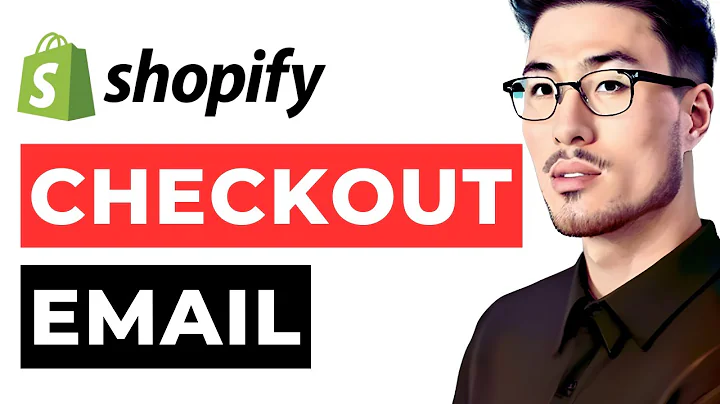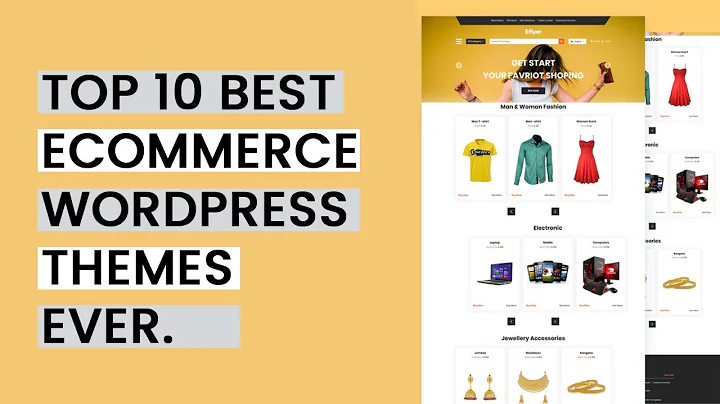Unlock the Power of Facebook Pixel on Shopify
Table of Contents
- Introduction
- Creating a Facebook Page
- Creating a Business Account
- Adding an Ad Account
- Creating a Facebook Pixel
- Connecting Shopify Account
- Setting Up Facebook Pixel on Shopify
- Adding a Manager on Facebook Pixel Account
- Verifying Domain
- Tracking Conversions with Facebook Pixel and Shopify
- Pros and Cons of Using Facebook Pixel on Shopify
How to Add Facebook Pixel to Shopify and Track Conversions
If you're running a business, you should use Facebook Pixel to track conversions and gather insights into your advertising on social media. Facebook Pixel is a code that you can place on your website to track user behavior and conversion data. In this article, we'll guide you on how to add Facebook Pixel to Shopify and track conversions.
Introduction
Facebook Pixel is an essential tool for those who want to use social media to drive traffic to their website and increase sales. Facebook Pixel allows you to track the behavior of the visitors on your website and understand their interaction with your ads on Facebook. On the other hand, Shopify is an e-commerce platform that allows users to create a business website, sell their products, and accept payments. By integrating Facebook Pixel into your Shopify store, you can track conversions and optimize your sales funnel.
Creating a Facebook Page
Before integrating Facebook Pixel into your Shopify account, you need to make sure that you already have a Facebook page. If you don't have one yet, you can create a Facebook page for your business by following these steps:
- Log in to your Facebook account.
- Click on Create on the top right of the page and select Page.
- Choose the type of page you want to create.
- Fill out the necessary information, such as the name of your page, category, and profile picture.
- Click Create Page.
Creating a Business Account
To use Facebook Pixel on Shopify, you need to create a Facebook Business Account. Follow these steps to create a Business Account:
- Go to your Facebook account and click on Business Suite on the left side panel.
- Click on Business Settings.
- Under Accounts, click on Add Account.
- Click on Add an account, and then on Add Ad Account.
- Create a new ad account by inputting the account name and time zone.
- Go to Data Sources and then Pixels.
- Create your pixel name and click on Continue.
- Set up your account information and click on Shopify as your partner.
Adding an Ad Account
After creating a Business Account and Facebook Pixel, you need to add an ad account. Follow these steps to add an ad account:
- Go to Business Settings and then to Ad Accounts.
- Click on Add.
- Click on Add an ad account.
- Choose to create a new ad account and input the necessary information.
- Click Add.
Creating a Facebook Pixel
To track conversions using Facebook Pixel, you need to create a Facebook Pixel. Follow these steps to create a Facebook Pixel:
- Go to Business Settings and then to Data Sources.
- Click on Pixels.
- Click on Add.
- Create your pixel name and click on Continue.
- Go to Set up the Pixel.
- Click on Shopify and input the necessary information to connect your account.
- Click Connect Pixel.
Connecting Shopify Account
To connect your Shopify account to Facebook Pixel, follow these steps:
- Log in to your Shopify account.
- Go to Apps, located on the left menu bar of your Shopify store.
- Search for Facebook Pixel and click on Setup.
- Click on Add App.
- Click on Add Safe Channel.
- Click on Start Setup and connect to your account.
- Choose the page that you want to be connected and click on Save.
Setting Up Facebook Pixel on Shopify
To set up Facebook Pixel on your Shopify store, follow these steps:
- Go back to Facebook and click on "I've completed the process."
- Input the URL of your online store that you made on Shopify.
- Click Next and confirm.
- Click on Test Events and Events Manager.
- Click on Finish.
Adding a Manager on Facebook Pixel Account
If you want to add a manager to your Facebook Pixel account, follow these steps:
- Click on Business Settings and go to People.
- Input the name of the person that you want to add as a manager.
- Click on Add.
Verifying Domain
To verify your domain, follow these steps:
- Click on Brand Safety and Suitability.
- Go to Domains and click on Add a domain.
- Input the domain that you want to add.
- Wait for it to load.
- Go to your online store and click on Customize.
- Click on the verified domain on Facebook.
- Verify your domain.
Tracking Conversions with Facebook Pixel and Shopify
By using Facebook Pixel on Shopify, you can track the behavior of your website visitors and understand their interaction with your ads on Facebook. With the data collected, you can optimize your sales funnel and increase your conversion rate.
Pros and Cons of Using Facebook Pixel on Shopify
Pros:
- Allows you to track conversions and behavior of the visitors on your website
- Helps optimize your sales funnel by providing insights into your advertising on Facebook
- Easy to install and integrate with your Shopify store
- Free to use
Cons:
- You need to have an active Facebook account
- There's a delay in tracking data, and it's not always real-time
- If you don't update your Facebook Pixel regularly, it may not work correctly
Highlights
- Facebook Pixel is an essential tool for those who want to use social media to drive traffic to their website and increase sales.
- By integrating Facebook Pixel into your Shopify store, you can track conversions and optimize your sales funnel.
- To use Facebook Pixel on Shopify, you need to create a Facebook Business account and Facebook Pixel.
- You can add an ad account, create a Facebook Pixel, and connect your Shopify account to Facebook Pixel to begin tracking conversions.
- By using Facebook Pixel on Shopify, you can track the behavior of your website visitors and optimize your sales funnel.
FAQ
Q1. What is Facebook Pixel?
A1. Facebook Pixel is a code that you can place on your website to track user behavior and conversion data.
Q2. How do I create a Facebook Page?
A2. To create a Facebook Page, log in to your Facebook account, click on Create on the top right of the page, and select Page.
Q3. How much does Facebook Pixel cost?
A3. Facebook Pixel is free to use.
Q4. Can I use Facebook Pixel on other e-commerce platforms besides Shopify?
A4. Yes, you can use Facebook Pixel on any website or e-commerce platform.
Q5. How do I verify my domain on Facebook?
A5. To verify your domain on Facebook, go to Brand Safety and Suitability, go to Domains, and click on Add a domain.