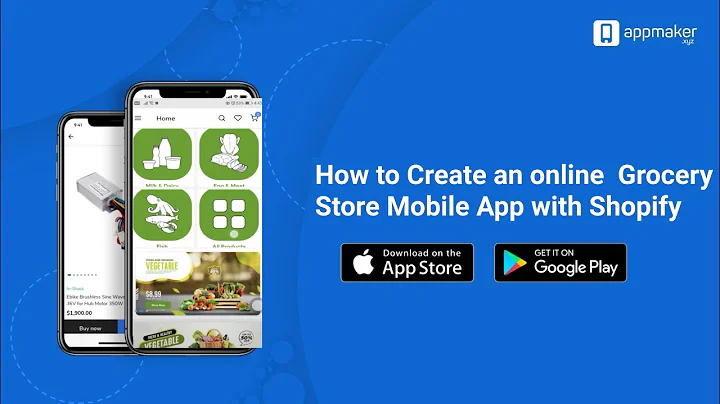Unlock Advanced Analytics: Install Google Analytics 4 on Shopify
Table of Contents:
- Introduction
- Why You Should Shift to Google Analytics 4
- Steps to Install Google Analytics 4 on Shopify
3.1. Check for Existing Google Analytics Installation
3.2. Install the Google Channel App
3.3. Connect Google Analytics 4 Property
3.4. Test if Google Analytics 4 is Tracking Data
- Understanding Google Analytics 4 Dashboard
4.1. Property Dashboard
4.2. Real-Time Reports
- Conclusion
How to Install and Use Google Analytics 4 on Shopify
Google Analytics is a powerful tool that provides important data insights for your Shopify store. With the upcoming end of Universal Analytics, it is crucial to shift to Google Analytics 4 as soon as possible. In this tutorial, we will guide you through the process of installing Google Analytics 4 onto your Shopify store. This updated method allows for automatic tracking of essential events, such as purchases, on your store. Let's get started with the installation process.
1. Introduction
Before we delve into the installation process, let's understand the significance of shifting to Google Analytics 4 for your Shopify store. Google Analytics 4 offers improved features and insights that can enhance your understanding of your customers' behavior and drive more effective marketing strategies.
2. Why You Should Shift to Google Analytics 4
In this section, we will discuss the benefits of transitioning from Universal Analytics to Google Analytics 4. We will explore the new features and capabilities that make it a valuable analytics tool for your Shopify store. By upgrading to Google Analytics 4, you can gain better insights into customer journeys, track important events, and optimize your overall website performance.
3. Steps to Install Google Analytics 4 on Shopify
Now, let's dive into the step-by-step process of installing Google Analytics 4 onto your Shopify store. We will cover everything from checking for any existing installations to connecting the Google Channel app and setting up the Google Analytics 4 property on your Shopify store.
3.1. Check for Existing Google Analytics Installation
Before installing Google Analytics 4, it is essential to ensure that there are no previous installations of Google Analytics, including the older version, Universal Analytics. We will guide you through checking and removing any existing codes, ensuring a clean installation process for Google Analytics 4.
3.2. Install the Google Channel App
To connect Google Analytics 4 with your Shopify store, we will utilize the Google Channel app. We will cover the process of installing the app and connecting it to your Google account. This app streamlines the setup process and simplifies the integration of Google Analytics 4.
3.3. Connect Google Analytics 4 Property
Once the Google Channel app is installed, we will guide you through the process of connecting your Google Analytics 4 property to your Shopify store. We will help you select the appropriate Google account and set up the necessary configurations to ensure smooth data tracking.
3.4. Test if Google Analytics 4 is Tracking Data
After completing the installation and connection process, it is crucial to verify if Google Analytics 4 is correctly tracking important events on your Shopify store. We will provide you with instructions on how to perform a test run, simulating customer actions, and checking if the data is being accurately recorded.
4. Understanding Google Analytics 4 Dashboard
Once Google Analytics 4 is installed and operational, it is important to familiarize yourself with the dashboard and the various reports it offers. In this section, we will explore the different sections and metrics available on the Google Analytics 4 dashboard.
4.1. Property Dashboard
The property dashboard provides a concise overview of your Shopify store's performance. You can view metrics such as the number of users, new users, conversions, and average engagement time. We will discuss how to customize these metrics based on your specific requirements.
4.2. Real-Time Reports
Real-time reports allow you to monitor your website visitors in real-time. We will guide you through accessing these reports and understanding the information displayed, such as the traffic source, user journey, and specific pages visited.
5. Conclusion
In conclusion, this tutorial has provided a comprehensive guide to installing and using Google Analytics 4 on your Shopify store. By shifting to Google Analytics 4, you can harness the power of advanced analytics and gain valuable insights into your customers' behavior. Optimize your Shopify store's performance and make data-driven decisions for your business.
Highlights:
- Upgrading to Google Analytics 4 is essential for Shopify store owners.
- The new installation process is simplified and offers automatic event tracking.
- Google Analytics 4 provides valuable insights into customer journeys and enhances marketing strategies.
- The Google Channel app streamlines the installation process and connects Google Analytics 4 with Shopify.
- Testing the data tracking ensures accurate measurement of customer actions.
- The Google Analytics 4 dashboard offers an overview of website performance and real-time reports for monitoring visitors.
- Shifting to Google Analytics 4 empowers your Shopify store with advanced analytics and data-driven decision-making capabilities.
FAQ:
Q: Why is it important to shift to Google Analytics 4?
A: Google Analytics 4 offers improved features and insights that can enhance your understanding of your customers' behavior and drive more effective marketing strategies. It is crucial to transition from Universal Analytics before its end.
Q: How can I check if Google Analytics 4 is correctly tracking data?
A: After installing Google Analytics 4, perform a test run on your Shopify store by simulating customer actions. Verify if the data, including important events like purchases, is being accurately recorded in your Google Analytics account.
Q: What are the benefits of using the Google Channel app?
A: The Google Channel app simplifies the installation process and connects Google Analytics 4 with your Shopify store. It streamlines the setup and ensures a smoother integration of Google Analytics.
Q: What insights can I gain from the Google Analytics 4 dashboard?
A: The Google Analytics 4 dashboard provides an overview of your Shopify store's performance, including metrics like the number of users, conversions, and average engagement time. Real-time reports allow monitoring of website visitors in real-time.