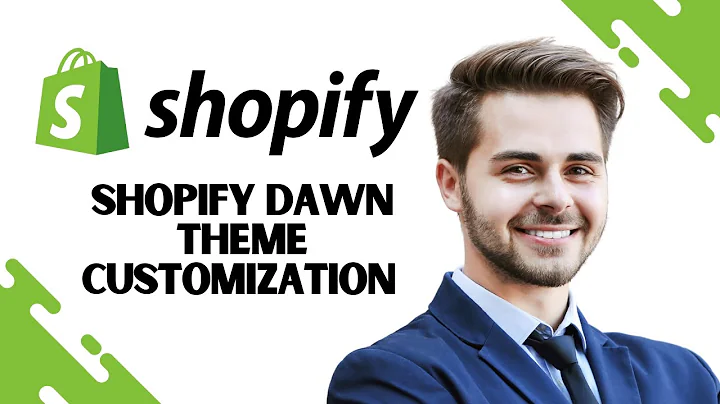Unleashing the Power of Shopify's GA4 Integration
Table of Contents
- Introduction
- Setting up Google Analytics 4 Integration
- Events Sent by Shopify to Google Analytics 4
- Pageview
- Search
- View Items
- Begin Checkout
- Add Payment Info
- Purchase
- Missing Events in the Integration
- Reviewing the Events Sent by Shopify
- Issues and Limitations of the Integration
- View Items List Event
- Upsells and Subscriptions
- Missing Events: View Cart and Remove Cart
- Adding Shipping Info
- Challenges with Post-purchase and Upsells
- Variants and Item IDs
- User ID and User Acquisition Report
- Conclusion
Shopify's Built-in Google Analytics 4 Integration: A Comprehensive Review
In today's article, we will be reviewing the recently launched Google Analytics 4 integration by Shopify. This integration, available through the Google Channel in your Shopify admin, promises to provide valuable insights into your store's performance. Before diving into the details, we will walk you through the setup process and discuss the events that Shopify sends to Google Analytics 4. Throughout the review, we will cover both the strengths and limitations of this integration, shedding light on its functionalities and any potential issues that may arise.
1. Introduction
Shopify's integration with Google Analytics 4 offers an opportunity for store owners to analyze and understand their website's performance. With this integration, you can track various events such as page views, searches, and purchases. It provides valuable data that can help optimize your marketing strategies and improve user experience on your online store. However, there are certain considerations to keep in mind when using this integration, which we will discuss in detail.
2. Setting up Google Analytics 4 Integration
Setting up the Google Analytics 4 integration with Shopify is a fairly simple process. All you need to do is connect your Google Analytics account and, if you have already set up a GA4 property, link it to your Shopify store. Shopify provides helpful documentation on creating a GA4 property, making the setup process seamless. This integration works well for stores without extensive customizations, upsells, or subscriptions. However, it may not be suitable for stores requiring advanced functionalities in these areas.
3. Events Sent by Shopify to Google Analytics 4
Let's take a closer look at the events that Shopify automatically sends to Google Analytics 4. These events include pageviews, searches, view items, begin checkout, add payment info, and purchase. These events cover most of the major actions that occur on your store. However, it's important to note that there are some events spec'ed out by Google Analytics 4 for e-commerce that aren't being sent by the Shopify integration. Although the reasons behind this are unclear, we will discuss workarounds in case you require those missing events for your analytics.
3.1 Pageview
The pageview event is the most basic event sent by Shopify to Google Analytics 4. It provides information about how many times a particular page was viewed on your store. While it may not provide much insight on its own, when combined with other events, it can give you a comprehensive understanding of user behavior.
3.2 Search
The search event is triggered when a user searches for a product on your store. Shopify sends both the search query and the view search result event, allowing you to optimize your search functionality and analyze search trends.
3.3 View Items
The view items event occurs when a user views the details page of a specific item. Shopify sends important data, such as the product ID, price, and other item details. However, it doesn't send a view items list event, which is specified in Google Analytics 4. This event may not be critical for most stores but could be a limitation if you rely on it for analyzing customer journeys.
3.4 Begin Checkout
When a user starts the checkout process, Shopify sends a begin checkout event. This event includes information about the items in the user's cart, allowing you to track user progression through the checkout process.
3.5 Add Payment Info
The add payment info event is triggered when a user enters their payment information during the checkout process. This event provides valuable data for analyzing user drop-off rates at this stage, but it's worth noting that Shopify's integration does not send an add shipping info event.
3.6 Purchase
The purchase event is the most crucial event for any pixel integration. It indicates that a user has completed a purchase on your store. Shopify sends all the relevant e-commerce data, such as the product ID, price, and revenue. However, there are certain limitations and issues with the way this event is sent, which we will discuss in detail later in the review.
3.7 Missing Events in the Integration
Despite covering essential events, the Shopify integration with Google Analytics 4 does have some missing events. Notably, it doesn't send view cart and remove cart events, which may not be significant for most stores. However, if your store relies on analyzing these events for optimizing conversions, you might need to explore alternative solutions. Additionally, Shopify fails to send certain events like view items list and add shipping info, which could limit your ability to analyze specific aspects of your customers' purchase journey.
4. Reviewing the Events Sent by Shopify
Now, let's dive into a live demonstration of the events sent by Shopify to Google Analytics 4. By using a third-party Chrome extension known as the analytics debugger, we can track these events in real time. We will walk through a typical customer journey and discuss how each event appears in the debugger. This will give you a better understanding of the data being sent and how it can be utilized in Google Analytics.
Stay tuned for the next part of our review, where we will discuss the issues and limitations of the Shopify and Google Analytics 4 integration, along with potential workarounds for enhanced analytics and reporting.