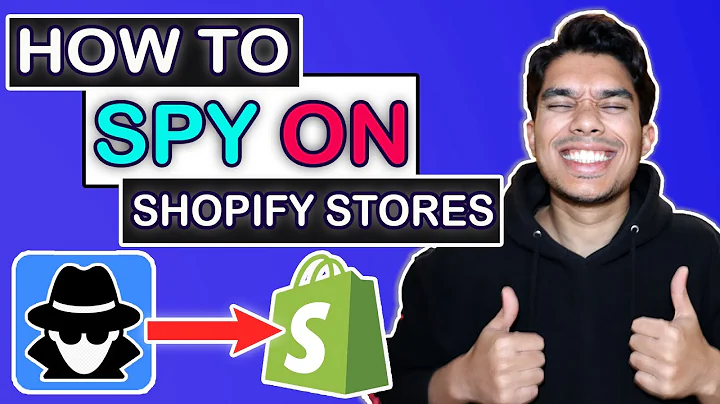Ultimate Guide to Resizing Product Images on Shopify
Table of Contents
- Introduction
- Resizing Product Images on a Shopify Store
- The Importance of Resizing Product Images
- Challenges Faced with Default Image Sizes
- Benefits of Customizing Image Sizes
- The Process of Resizing Product Images
- Accessing the Shopify Dashboard
- Navigating to the Code Editor
- Finding the CSS File for Product Images
- Modifying the CSS Code for Image Sizes
- Saving Changes and Reloading the Page
- Testing the Resized Product Images
- Previewing the Changes
- Adjusting the Image Sizes Further
- Finalizing the Product Image Sizes
- Conclusion
Introduction
Welcome back, beautiful people! In this tutorial, we will explore how to resize product images on your Shopify store. Resizing product images is crucial to improve the visual appeal and overall user experience of your online store. By customizing the image sizes, you can create a more balanced and professional look for your product pages. In this article, we will guide you through the process step by step, without the need for any additional apps or plugins. Let's dive in!
Resizing Product Images on a Shopify Store
The Importance of Resizing Product Images
Having appropriately sized product images is essential for an e-commerce store. It helps in maintaining a visually pleasing layout, preventing image distortion, and ensuring faster page loading times. Customers are more likely to engage with a website that presents high-quality images in a consistent and optimized manner.
Challenges Faced with Default Image Sizes
Many Shopify themes do not handle product images effectively, resulting in images that are either too large or too small for the page layout. This can cause a poor user experience, with product descriptions appearing cramped and images dominating the screen. By resizing the product images, you can strike the right balance between text and visuals.
Benefits of Customizing Image Sizes
Customizing the image sizes gives you full control over how your products are presented to the customers. It allows you to highlight differentiating features, improve readability, and create a cohesive look across your store. By tailoring the image sizes to your specific requirements, you can enhance the overall aesthetics and professionalism of your Shopify store.
The Process of Resizing Product Images
Accessing the Shopify Dashboard
To begin, log in to your Shopify account and access the Shopify dashboard. Once you are logged in, navigate to the backend of your store.
Navigating to the Code Editor
From the dashboard, click on the "Online Store" option in the left menu. Then, select "Themes" and choose "Customize" from the available options. This will take you to the code editor for your Shopify theme.
Finding the CSS File for Product Images
In the code editor, locate the "Assets" folder. To find the CSS file responsible for product images, use the search bar at the top of the page. Type in "section-man-product.css" and click on the file name when it appears in the search results. This will open the CSS file containing the code for your product images.
Modifying the CSS Code for Image Sizes
Once you have accessed the CSS file, look for the section of code that controls the size of the product images. It is usually indicated by a wrapper class. Modify the code by changing the specified percentage value to the desired size. Save the changes after making the necessary modifications.
Saving Changes and Reloading the Page
After saving the changes in the code editor, go back to the product page on your Shopify store and reload the page. You will notice that the product images have been resized according to the changes you made in the CSS code. This allows you to preview the resized images and make further adjustments if necessary.
Testing the Resized Product Images
Previewing the Changes
Take a moment to analyze the resized product images and ensure they align with your expectations. Pay attention to the proportions and visual harmony between the images and other elements on the page.
Adjusting the Image Sizes Further
If you feel that the resized images need further adjustments, you can repeat the process of modifying the CSS code in the code editor. Experiment with different size values until you achieve the desired result.
Finalizing the Product Image Sizes
Once you are satisfied with the resized product images, save the changes in the code editor. The newly resized images will now be displayed consistently across your Shopify store, providing a better user experience for your customers.
Conclusion
In this tutorial, we have learned how to resize product images on a Shopify store. By customizing the image sizes, you can create a visually appealing, consistent, and professional-looking layout for your online store. Remember to strike a balance between the image size and other elements on the page to optimize the user experience. Use the steps outlined in this article to resize your product images and enhance the overall aesthetics of your Shopify store.
Highlights
- Resizing product images on a Shopify store is essential for a visually pleasing layout and an improved user experience.
- Customizing image sizes allows you to create a cohesive look across your store and highlight unique product features.
- By modifying the CSS code for image sizes, you can tailor the visual presentation of your products to meet your specific requirements.
FAQ
Q: Can I resize product images without using any apps or plugins on Shopify?
A: Yes, you can resize product images by directly modifying the CSS code in your Shopify theme.
Q: Will resizing product images affect the loading time of my Shopify store?
A: No, resizing the images using CSS code will not significantly impact the loading time of your store.
Q: Can I customize the image sizes differently for different products?
A: Yes, you can customize the CSS code for each specific product to have different image sizes if desired.
Q: Why are default image sizes often not suitable for Shopify stores?
A: Default image sizes might not fit the page layout properly, causing a poor visual experience and hindering readability.