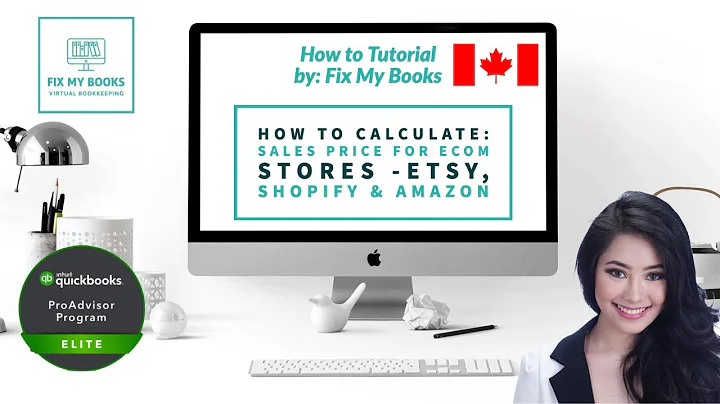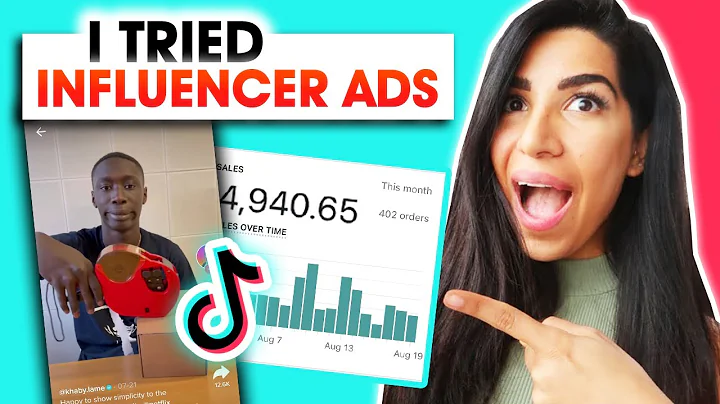Boost Sales with Shopify Discounts
Table of Contents
- Introduction to Adding Discounts in Shopify
- Accessing the Shopify Dashboard
- Finding the Discounts Tab
- Creating a Discount Code
- Creating Automatic Discounts
- Choosing the Discount Type: Percentage, Fixed Amount, or Buy X Get Y
- Applying the Discount to All Products or Specific Collections
- Applying the Discount to Specific Products or Variants
- Setting Minimum Requirements and Quantity Limits
- Setting Active Dates for the Discount
- Disabling or Enabling the Discount
- Managing Discount Codes in Shopify
- Promoting and Sharing Discounts
- Conclusion
Introduction to Adding Discounts in Shopify
Adding discounts to your Shopify store is a great way to attract customers and boost sales. Whether you want to offer a limited-time promotion or a recurring discount, Shopify provides you with easy-to-use tools to create and manage your discounts. In this guide, we will walk you through the step-by-step process of adding discounts in Shopify, including creating discount codes and setting up automatic discounts.
Accessing the Shopify Dashboard
To begin adding discounts to your Shopify store, you need to access the Shopify dashboard. Log in to your Shopify account and you will be directed to the dashboard, where you can manage various aspects of your online store.
Finding the Discounts Tab
Once you are on the Shopify dashboard, navigate to the discounts tab. This tab allows you to view and manage all the existing discounts in your store. If you haven't created any discounts yet, this tab will be empty. You can click on the "Create Discount Code" button to start creating a new discount code or click on "Create Discount" in the top right corner to create an automatic discount.
Creating a Discount Code
Discount codes in Shopify are unique combinations of letters, numbers, or symbols that customers can enter during the checkout process to receive a discount on their purchase. To create a discount code, click on the "Create Discount Code" button on the discounts tab. Choose a memorable title for your discount code, such as "Black Friday Sale." You can also customize the appearance of the discount code, as customers will be able to see it in their cart.
Creating Automatic Discounts
In addition to discount codes, Shopify also allows you to create automatic discounts that are applied to the customer's cart without the need for a code. This type of discount is perfect for promotions like "Buy one, get one free" or "10% off your entire order." When creating an automatic discount, you have the option to set the discount type as a percentage, a fixed amount, or a buy X get Y deal.
Choosing the Discount Type: Percentage, Fixed Amount, or Buy X Get Y
When setting up the discount, you need to choose the type of discount you want to offer. A percentage discount applies a certain percentage off the customer's total cart value. A fixed amount discount deducts a specific amount, such as $5 or $10, from the customer's total. A buy X get Y deal allows customers to receive a free or discounted item when they purchase a specific quantity.
Applying the Discount to All Products or Specific Collections
Once you have chosen the discount type, you can decide whether you want the discount to apply to all products in your store or specific collections. If you want the discount to be store-wide, you can select the option to apply it to all products. If you prefer to target certain collections, you can browse and select the collections you want the discount to be applied to.
Applying the Discount to Specific Products or Variants
In addition to collections, you can also specify the discount to apply to specific products or variants. This level of specificity allows you to target individual items within a collection or even specific variants of a product. You can browse your products and variants to add them to the discount and ensure that only the selected items are eligible for the discount.
Setting Minimum Requirements and Quantity Limits
To further refine the discount, you have the option to set minimum requirements and quantity limits. You can specify a minimum cart value or minimum quantity of items that the customer needs to meet in order to qualify for the discount. This ensures that customers spend a certain amount or purchase a specific quantity of items before receiving the discount.
Setting Active Dates for the Discount
To control the duration of the discount, you can set active dates for its validity. You may want to run a sale for a week or create a limited-time offer for a specific event like Black Friday. By setting the start and end dates for the discount, you can automate its activation and expiration, ensuring that it is only available for the desired period.
Disabling or Enabling the Discount
Once you have created a discount, you have the option to disable or enable it at any time. Disabling a discount temporarily deactivates it, making it unavailable to customers. Enabling a discount reactivates it, allowing customers to take advantage of the discount. This feature is useful if you want to pause or resume a discount without deleting it.
Managing Discount Codes in Shopify
Discount codes can be managed and edited in the "Discount Codes" section of the discounts tab. You can view all your discount codes, make changes to existing codes, or create new ones. This section provides a convenient overview of your discount codes and allows you to easily organize and track your promotional offers.
Promoting and Sharing Discounts
Once you have set up your discounts in Shopify, it's time to promote and share them with your customers. Shopify provides various ways to promote discounts, including sharing a unique link to the discount, creating email campaigns featuring the discount code, or utilizing other marketing tools available in the platform. Promoting your discounts effectively can help increase customer engagement and drive sales.
Conclusion
Adding discounts to your Shopify store is a powerful strategy to attract and retain customers. By following the step-by-step process outlined in this guide, you can create and manage discount codes and automatic discounts with ease. Experiment with different discount types and promotional offers to find what works best for your store. Remember to regularly evaluate the effectiveness of your discounts and adjust them as necessary to maximize their impact on your sales.