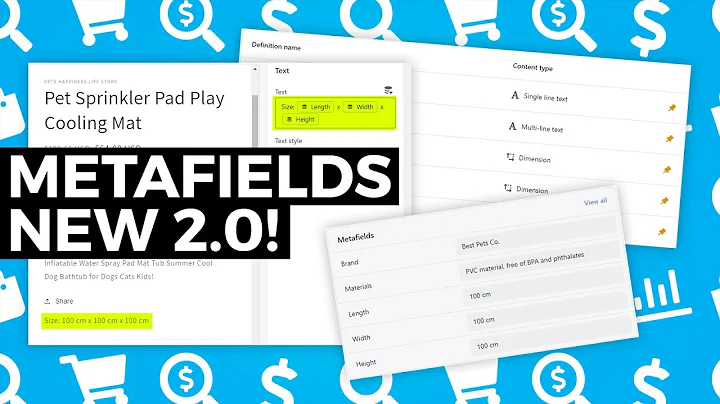Ultimate Guide: How to Connect a Custom Domain to Your Shopify Store
Table of Contents:
- Introduction
- Benefits of Using a Custom Domain
- Connecting a Third-Party Domain Automatically
- Purchasing a Domain from Popular Providers
- Connecting the Domain through Shopify Admin
- Verifying the Domain Connection
- Manually Updating DNS Settings
- Logging in to Your Domain Provider Account
- Finding the DNS Settings
- Modifying the "CNAME" Record
- Modifying the "A Record"
- Confirming and Saving the Changes
- Verifying the Custom Domain Connection
- Setting the Custom Domain as the Primary Domain
- Troubleshooting and Support
- Conclusion
How to Connect a Custom Domain to Your Shopify Store
Hey there! It's ___ from Shopify. Today, I will guide you on how to connect a custom domain to your Shopify store. Using a custom domain not only helps in building your brand's identity but also keeps your store looking professional. By connecting a third-party domain to your Shopify admin, you can ensure that visitors to your online store see your custom domain.
Benefits of Using a Custom Domain
Before we dive into the process, let's first understand the benefits of using a custom domain for your Shopify store. Having a custom domain:
- Builds trust and credibility with your customers.
- Enhances your brand recognition.
- Provides a more memorable and professional web address.
- Helps in improving search engine optimization (SEO).
- Enables you to create personalized email addresses associated with your domain.
Now that we know the advantages, let's move on to the steps involved in connecting a custom domain to your Shopify store.
Step 1: Connecting a Third-Party Domain Automatically
If you have purchased your domain from popular providers like GoDaddy, Google Domains, or 1&1 IONOS, you have the option to automatically connect your domain. Here's how you can do it:
- Access your Shopify admin.
- Go to the "Settings" section and click on "Domains."
- On the domains page, click on "Connect existing domain."
- Enter the domain you want to connect and click "Next."
- Select the option to connect automatically.
- Follow the on-screen instructions to sign in to your domain provider account.
- After signing in, click "Connect" and then "Close" to finish the process.
Please note that it may take up to 48 hours for your third-party domain to be verified and listed in your Shopify admin. Once verified, you can set it as the "primary domain" to be displayed when customers visit your online store.
Step 2: Manually Updating DNS Settings
If your domain provider is not one of the popular ones mentioned earlier, you'll need to manually update your DNS settings to connect it to Shopify. The process may vary depending on the provider, but here's a general guide:
- Log in to your domain provider account and locate your DNS settings.
- Look for the "WWW" CNAME record and change it to point to "shops.myshopify.com."
- Update the "A Record" to Shopify's IP address. If required, set the host name as the "@" symbol.
- Confirm the changes and save your settings.
Step 3: Verifying the Custom Domain Connection
After making the necessary DNS changes, log in to your Shopify admin, go to "Settings," and then click on "Domains." Follow these steps:
- Click on "Connect existing domain" and enter your custom domain.
- Click "Next" and then "Verify connection."
- The domain may connect immediately, but it can take up to 48 hours for the connection to be established. If the connection is not successful after 48 hours, contact your domain provider for assistance.
Step 4: Setting the Custom Domain as the Primary Domain
To ensure your custom domain is displayed when customers visit your online store, follow these steps:
- Go to the "Domains" section in your Shopify admin.
- Click on "Change primary domain" and select your custom domain.
- Save the changes.
Congratulations! You have successfully connected your custom domain to your Shopify store. Now, customers will see your custom domain when accessing your online store.
Troubleshooting and Support
If you encounter any issues or have further questions, you can find additional resources in the description below or reach out to the Shopify Support team for assistance.
In conclusion, setting up a custom domain for your Shopify store is crucial for establishing brand identity and professionalism. By following the steps outlined in this guide, you can seamlessly connect your custom domain and enhance your online store's presence. Happy selling!
FAQ
Q: How long does it take for a third-party domain to be verified?
A: It can take up to 48 hours for a third-party domain to be verified and listed in your Shopify admin. If the verification process takes longer, contact your domain provider.
Q: Can I use a custom domain I purchased from a domain provider not mentioned here?
A: Yes, you can use a custom domain from any provider. However, if your provider is not one of the popular ones like GoDaddy or Google Domains, you will need to manually update the DNS settings.
Q: How do I set up personalized email addresses associated with my custom domain?
A: Once you have connected your custom domain to Shopify, you can set up personalized email addresses using third-party email hosting services or through Shopify's email forwarding feature. Check out Shopify's documentation for more details on setting up email addresses with a custom domain.
Q: Can I change my primary domain after connecting a custom domain?
A: Yes, you can change your primary domain at any time in the Shopify admin. Simply go to the "Settings" section, click on "Domains," and select your desired domain as the primary.