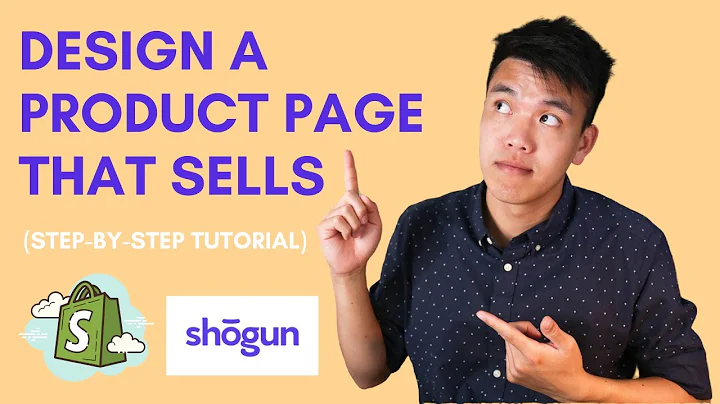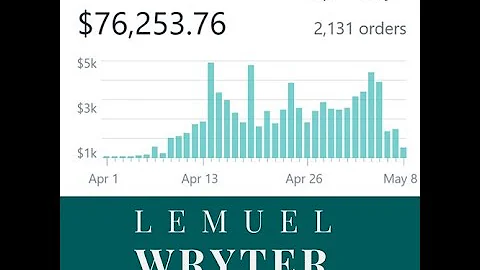Enhance Shopify Product Pages with Metafields
Table of Contents:
- Introduction
- Why Shopify product pages should include additional information
- What are meta fields and how do they work?
3.1. Examples of meta fields for different types of products
- How to add meta fields to Shopify product pages
4.1. Step 1: Accessing the settings
4.2. Step 2: Creating meta field definitions
4.3. Step 3: Adding meta fields to products
- Customizing meta fields for specific needs
5.1. Creating custom meta fields
5.2. Displaying custom meta fields in the theme
- Troubleshooting: Getting meta fields to appear
6.1. Using the text block for meta fields
6.2. Using the collapsible tab block for meta fields
6.3. Using custom liquid to add meta fields
- Final thoughts
- FAQ
8.1. How do I choose the right meta field for my needs?
8.2. Can I add multiple meta fields to a single product?
8.3. Will the meta fields be visible to customers on the front-end?
8.4. Can I change the style of the meta fields on the product page?
How to Enhance Your Shopify Product Pages with Meta Fields
If you're a Shopify store owner looking to provide more detailed information about your products, such as size, brand name, materials, and more, then this article is for you. In this step-by-step guide, we will show you how to easily add meta fields to your Shopify product pages, without any coding or the need to hire a developer. By utilizing meta fields, you can customize and enhance your product pages to meet the specific needs of your store. So let's dive in and start optimizing your Shopify product pages with meta fields.
1. Introduction
In the world of e-commerce, providing comprehensive and accurate product information is crucial for customers to make informed purchasing decisions. While Shopify's default product pages offer basic information, they may lack specific details that can greatly impact the buyer's decision. Thankfully, with the introduction of Shopify's online store 2.0, store owners now have the ability to add meta fields to their product pages, allowing for more customization and flexibility.
2. Why Shopify product pages should include additional information
When it comes to selling products online, it's essential to provide potential customers with as much information as possible. By including additional details such as size, brand name, materials used, and more, you create a more informative and engaging shopping experience. Customers are more likely to trust and purchase from a store that offers comprehensive product information. Furthermore, including such details can also improve your store's search engine optimization (SEO) by providing search engines with more relevant information about your products.
3. What are meta fields and how do they work?
Meta fields are customizable fields that allow you to add and display additional information about your products. They are part of Shopify's online store 2.0 update and offer store owners endless possibilities for customization. Each meta field can be named and defined based on your specific needs. For example, if you have a clothing store, you can create meta fields for the type of material used in each product. If you sell food products, you can include an ingredients list. The flexibility of meta fields allows you to tailor the information displayed on your product pages to suit your unique store and product catalog.
3.1. Examples of meta fields for different types of products
- For clothing stores: Material composition, care instructions, country of origin.
- For tech stores: Brand name, product specifications, warranty information.
- For jewelry stores: Metal type, gemstone details, certification information.
- For beauty stores: Ingredients list, recommended usage, cruelty-free certification.
- For furniture stores: Materials used, assembly instructions, weight capacity.
4. How to add meta fields to Shopify product pages
Adding meta fields to your Shopify product pages involves a few simple steps. Before proceeding, ensure that you are using a Shopify 2.0 theme. Here's a step-by-step guide on how to add meta fields to your product pages:
4.1. Step 1: Accessing the settings
- Go to your Shopify admin dashboard and click on "Settings."
- In the settings menu, select "Meta fields."
4.2. Step 2: Creating meta field definitions
- Under the "Meta fields" section, click on "Products."
- Select "Add definition."
- Choose the appropriate content type for your meta field, such as text, measurement, or rating.
- Define the name for your meta field (e.g., size, brand name, material).
- Click "Save" to create the meta field definition.
4.3. Step 3: Adding meta fields to products
- Navigate to the "Products" section in your Shopify admin dashboard.
- Select the product you wish to edit.
- Scroll down to the bottom and fill in the information for the meta fields created in Step 2.
- Save the changes.
5. Customizing meta fields for specific needs
While Shopify provides pre-made meta field options, you can also create custom meta fields to meet your unique requirements. Here's how you can create your own custom meta fields and display them on your Shopify product pages:
5.1. Creating custom meta fields
- Follow Steps 1 and 2 from the previous section.
- Under "Content type," select "Text" and choose "Multi-line" for more extensive descriptions.
- Define the name for your custom meta field, such as "Materials."
- Click "Save" to create the custom meta field.
5.2. Displaying custom meta fields in the theme
- Go to "Online store" in your Shopify admin dashboard.
- Select "Customize" for your Shopify 2.0 theme.
- In the customization options, click on the product page template ("Products") to edit it.
- Under the "Product information" tab, click "Add block" and choose "Text."
- Use the dynamic source option to insert the meta field information into the text block.
- Customize the style and formatting of the meta fields to match your theme.
- Save the changes.
6. Troubleshooting: Getting meta fields to appear
Sometimes, the meta fields may not appear on your product pages as intended. Here are some troubleshooting steps to help you:
6.1. Using the text block for meta fields
- If the meta fields are not visible when using the "Text" block:
- Refresh the page and ensure that the meta field names and definitions are correct.
- Make sure that the meta field is added to the specific product in the Shopify admin dashboard.
6.2. Using the collapsible tab block for meta fields
- If the meta fields are not visible when using the "Collapsible tab" block:
- Check if the heading and tab content are properly filled in.
- Ensure that the meta field is added to the specific product in the Shopify admin dashboard.
6.3. Using custom liquid to add meta fields
- If the meta fields are still not appearing:
- Create a custom liquid block and use the appropriate code referencing the meta field.
- Double-check that the code is correctly written and that the meta field name is accurate.
7. Final thoughts
By adding meta fields to your Shopify product pages, you can provide valuable information to your customers, enhance their shopping experience, and improve your store's SEO. Whether you utilize the pre-made options or create custom meta fields, the possibilities for customization are endless. Don't miss out on the opportunity to offer comprehensive product details and boost customer confidence in your store.
8. FAQ
8.1. How do I choose the right meta field for my needs?
Choosing the right meta field depends on the specific information you want to add to your product pages. Consider the type of product you are selling and the details that are most relevant to your customers. For example, if you sell clothing, you may want to include fields for size, material, and care instructions.
8.2. Can I add multiple meta fields to a single product?
Yes, you can add multiple meta fields to a single product. Shopify allows you to create and customize as many meta fields as needed, providing flexibility in displaying various product attributes.
8.3. Will the meta fields be visible to customers on the front-end?
Yes, once you have properly added and customized the meta fields in your Shopify theme, they will be visible to customers on the front-end of your website. This ensures that the additional product information is readily available to potential buyers.
8.4. Can I change the style of the meta fields on the product page?
Yes, Shopify allows you to customize the style and formatting of the meta fields to match your theme. You can choose from various options for font, size, color, and more to ensure consistency and visual appeal on your product pages.