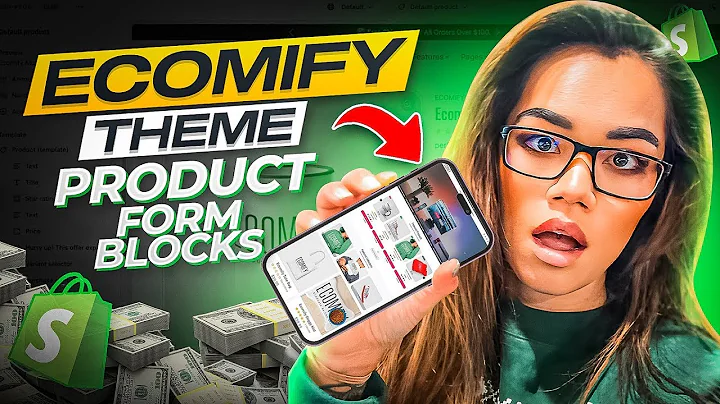Supercharge Your Reviews with Opinew for Shopify
Table of Contents
- Introduction
- The Importance of Sending Review Requests
- Sending Review Requests Automatically
- Guided Tour of the Review Request Process
- Scheduling Review Requests
- Using Coupons to Encourage Reviews
- Customizing the Review Request Email
- Editing the Email Template
- Adding Personalization with Merge Tags
- Designing the Email to Reflect Your Store
- Editing SMS Requests
- Creating Coupons
- Setting the Timing for Review Requests
- Default Timing for Domestic and International Orders
- Adjusting Timing Based on Delivery Times
- Integrating with Aftership for Automatic Timing
- Conclusion
Sending Review Requests Automatically: A Step-by-Step Guide
In today's digital age, customer reviews play a vital role in building trust and credibility for online businesses. One of the most effective ways to gather valuable reviews, particularly verified purchase reviews, is by sending review requests to your customers. In this article, we will guide you through the process of sending review requests automatically, ensuring that you maximize your chances of receiving meaningful feedback from your customers.
1. Introduction
Before diving into the details, let's first understand why sending review requests is crucial for your business. Customer reviews provide social proof, demonstrating the quality and reliability of your products or services to potential customers. Positive reviews can enhance your brand reputation, increase sales, and boost search engine rankings. By automating the review request process, you can streamline your efforts and gather reviews consistently.
2. The Importance of Sending Review Requests
Sending review requests is not just about collecting positive reviews; it is about actively engaging with your customers and showing that their opinions matter. When customers receive a review request after making a purchase, they feel valued and appreciated. This interaction encourages them to share their experiences and provide valuable feedback, leading to improved customer satisfaction and loyalty.
3. Sending Review Requests Automatically
Guided Tour of the Review Request Process
As a first-time user, it's essential to familiarize yourself with the review request workflow. When an order is fulfilled, there is a time gap between shipping and delivery. This time gap is crucial to consider when scheduling review requests. The review request email should only be sent once the customer has received their order. In this guide, we will explore two methods to ensure the proper timing of review requests.
Scheduling Review Requests
Upon accessing the review request section of the app, you will find the review requests you have sent. This is also where you can edit the automation settings based on your preferences. The "Bulk Schedule" option allows you to send review requests for all your past orders, making it an ideal choice for new app installations.
Using Coupons to Encourage Reviews
While sending review requests without offering coupons is an option, it is highly recommended to incentivize customers with discounts in exchange for writing a review. Offering coupons doubles the likelihood of customers leaving reviews, enhancing your chances of receiving valuable feedback. Providing customers with an incentive aligns their interests with yours and motivates them to take action.
4. Customizing the Review Request Email
The review request email is the key communication medium through which you will engage with your customers. It is important to customize the email to reflect your store's identity and establish a personal connection. By editing the email template, you can tailor the email's design and content to align with your brand image. Incorporating merge tags allows you to personalize the email by dynamically inserting the customer's name and the product they purchased.
Editing the Email Template
When editing the email template, you will come across fields such as the sender's name and email address. Ideally, the email should be sent from your store's email to maintain consistency and professionalism. The subject line of the email holds significant importance as it determines whether the recipient will open it or not. Craft a compelling subject line that entices customers to read further.
Adding Personalization with Merge Tags
Merge tags are placeholders for information that is dynamically pulled before sending the review request. By using merge tags such as "customer name" and "product name," you can ensure that each customer receives an email tailored specifically to them. Personalization enhances the customer's experience and increases the chances of them leaving a review.
Designing the Email to Reflect Your Store
The body of the email should resonate with your store's branding and tonality. When customers read the email, it should evoke a sense of familiarity and trust. By customizing the email's design, you can make it unique to your store, ensuring that it stands out from generic review request emails. Pay attention to the visual aspects and copywriting to create an impactful email that encourages customers to take action.
Editing SMS Requests
In addition to email requests, you can also send review requests via SMS. Edit the SMS template to ensure it aligns with your brand's tone and includes the necessary information. SMS requests provide an alternative channel for customers to leave reviews, catering to their preferences and convenience.
Creating Coupons
Coupons are powerful incentives that encourage customers to write reviews. In this section, you can create and manage coupons that will be offered to customers in exchange for their feedback. Coupons can be customized based on your promotional strategies, allowing you to experiment with different offers to maximize customer participation.
5. Setting the Timing for Review Requests
Timing is crucial when it comes to sending review requests. By default, the app is set to send requests 14 days after domestic orders and 21 days after international orders. However, it is important to adjust these timings based on your store's delivery times. Ideally, a review request should be sent around three days after the customer has received their order. This timing allows customers to experience the product and form an opinion before leaving a review.
Adjusting Timing Based on Delivery Times
Consider the average time it takes for your product to reach customers and adjust the review request timing accordingly. Every store has unique delivery times, and it is essential to sync the review request with the customer's experience. By collecting reviews at the right moment, you receive authentic and relevant feedback that potential customers can trust.
Integrating with Aftership for Automatic Timing
Aftership integration offers a powerful solution to automate the review request timing process. By tracking the delivery status of orders, Aftership allows you to set up review requests to be sent automatically three days after customers receive their orders. This integration ensures that review requests are sent at optimal times without manual intervention.
6. Conclusion
Sending review requests automatically can significantly impact your business's online reputation and customer engagement. By following the step-by-step guide provided in this article, you can streamline the process, gather valuable reviews, and enhance your brand's credibility. Leverage automation, customization, and strategic timing to encourage customer feedback and establish a strong online presence.
Highlights
- Sending review requests is crucial for building trust and credibility.
- Automating the process maximizes the chances of receiving valuable reviews consistently.
- Customize the review request email to reflect your store's identity.
- Offering coupons doubles the likelihood of customers leaving reviews.
- Timing the review requests based on delivery ensures timely feedback.
- Aftership integration automates the review request timing process.
FAQ
Q: How often should I send review requests?
A: It is recommended to send review requests around three days after customers have received their orders. This timing allows customers to experience the product before leaving a review.
Q: Can I send review requests without offering coupons?
A: Yes, it is possible to send review requests without offering coupons. However, offering coupons significantly increases the likelihood of customers writing reviews.
Q: Can I track the delivery status of orders to automate review requests?
A: Yes, by integrating with Aftership, you can track the delivery status of orders and automatically send review requests three days after customers have received their orders.