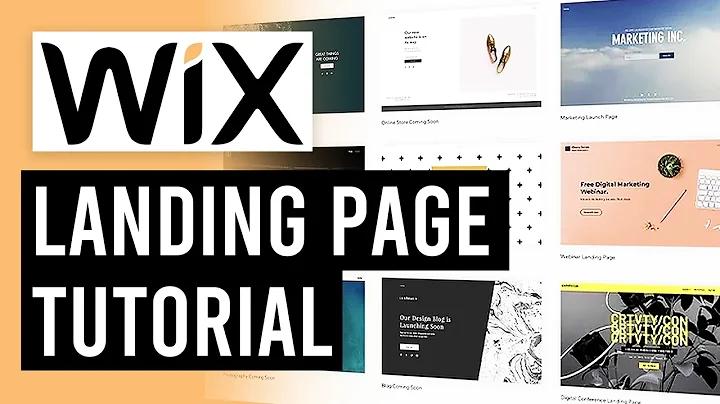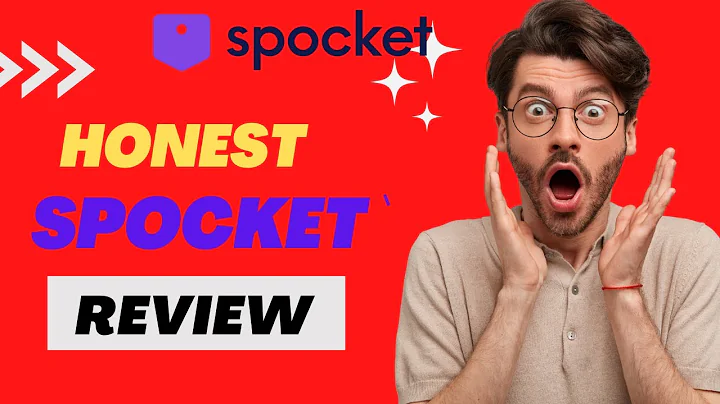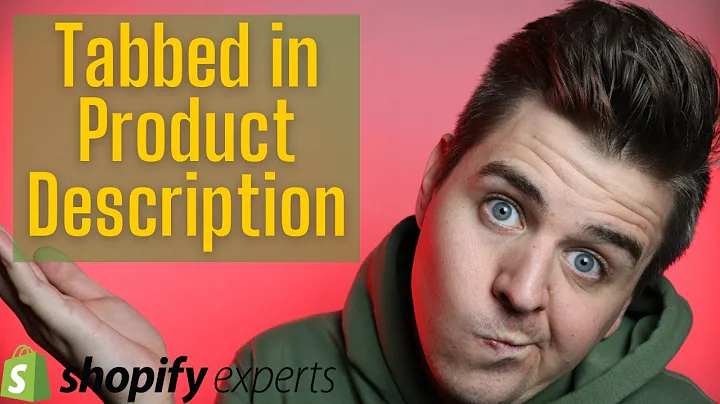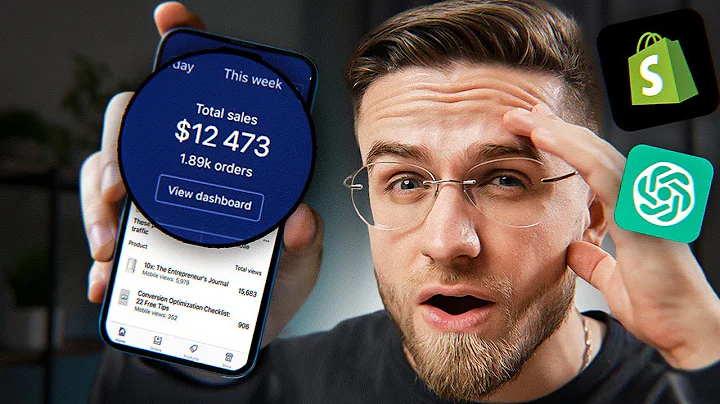Streamline Your Wholesale Pricing with Spark Layer
Table of Contents:
- Introduction
- Updating Wholesale Pricing in Spark Layer
2.1 Exporting Products
2.2 Setting Up Spark Layer
2.3 Uploading Wholesale Prices
2.4 Editing and Formatting Prices
- Testing and Troubleshooting
3.1 Verifying Sku Numbers
3.2 Resolving Errors in Pricing
3.3 Checking Discounted Prices in Shopify
- Configuring Account Settings
4.1 Customer Tagging
4.2 Minimum Order Requirements
4.3 Payment Methods for Wholesale Orders
- Customer Import and Management
5.1 Tagging Customers for B2B
5.2 Importing Customer Lists
5.3 Finding and Editing Customer Data
- Integrations and Additional Setup
6.1 Snippet for Theme Customization
6.2 Additional Scripts for Checkout
6.3 Integration with Amazon Sales Channel
Article:
Updating Wholesale Pricing in Spark Layer
If you're using Spark Layer for your wholesale pricing, this article will guide you through the process of updating your prices. We'll cover exporting products, setting up Spark Layer, uploading wholesale prices, editing and formatting prices, testing and troubleshooting, configuring account settings, managing customer data, and additional setup options.
1. Introduction
Maintaining accurate wholesale pricing is crucial for running a successful business. Spark Layer provides a solution to manage wholesale prices in Shopify effectively. This article will walk you through the steps required to update your wholesale prices using Spark Layer.
2. Updating Wholesale Pricing in Spark Layer
To update your wholesale pricing in Spark Layer, follow these steps:
2.1 Exporting Products
To begin, export all your products from Spark Layer. Go to the Spark Layer admin panel and select the "Export" option. Choose the "Active" products and export them in CSV format. This will provide you with a file containing all the necessary data for updating your prices.
2.2 Setting Up Spark Layer
If you haven't already set up Spark Layer, follow the installation instructions provided by the app. This includes configuring customer tags, minimum order requirements, and payment methods. Ensure that you have completed the setup process before proceeding to the next steps.
2.3 Uploading Wholesale Prices
Once you have exported your product data, open the CSV file and remove any unnecessary information. Only keep the necessary columns, such as SKU and regular prices. Save the file.
Now, access Spark Layer's "Product Lists" section and log in with your credentials. Select the email associated with your account and navigate to the "Base Price List" option. Click on "Upload Prices" and select the modified CSV file. This will upload the wholesale prices for your products.
2.4 Editing and Formatting Prices
After the wholesale prices have been uploaded, you may need to make adjustments and formatting changes. Spark Layer provides the option to add a discount to your wholesale prices. Use the provided formula to calculate the discounted prices and update the corresponding column in the CSV file. Ensure that all prices are correctly formatted.
3. Testing and Troubleshooting
To ensure that the pricing update was successful, it's essential to test and troubleshoot any issues that may arise.
3.1 Verifying Sku Numbers
Check for any errors related to Sku numbers. If some Sku numbers are missing or duplicate, they need to be fixed. Compare the Sku numbers in the Spark Layer admin panel with the original store data to identify and resolve any discrepancies.
3.2 Resolving Errors in Pricing
If the price update results in errors or discrepancies, review the uploaded CSV file for any mistakes. Spark Layer may provide error messages indicating issues with pricing or duplicates. Make the necessary corrections and re-upload the CSV file to resolve the errors.
3.3 Checking Discounted Prices in Shopify
To ensure that the discounted prices reflect correctly in your Shopify store, compare the newly updated wholesale prices in Spark Layer with the corresponding prices in Shopify. Check a sample of products to verify the accuracy of the discounted pricing.
4. Configuring Account Settings
To optimize your wholesale pricing setup, you can configure various account settings in Spark Layer.
4.1 Customer Tagging
Tagging customers is crucial for identifying wholesale customers. Make sure to tag your customers with the appropriate tags (e.g., "B2B" or "Wholesale") to differentiate between regular and wholesale customers.
4.2 Minimum Order Requirements
Set minimum order requirements for wholesale customers. Spark Layer allows you to specify a minimum order total or quantity for wholesale orders. Define the minimum amounts or quantities required for customers to access wholesale pricing.
4.3 Payment Methods for Wholesale Orders
Determine the payment methods available for wholesale orders. You can choose between upfront payment, payment by invoice, pay on account, or requesting a quote. Customize the payment options based on your business's needs and preferences.
5. Customer Import and Management
Managing customer data is crucial for effective wholesale pricing. Spark Layer offers tools to import and manage customer information efficiently.
5.1 Tagging Customers for B2B
If you have existing customer data that needs to be tagged appropriately, import the customer list into Spark Layer. Ensure that the customers' tags are updated with the correct wholesale tags (e.g., "B2B" or "Wholesale").
5.2 Importing Customer Lists
Spark Layer allows you to import customer lists directly into the app. This facilitates easier management and tracking of wholesale customers. Follow the provided instructions to import customer data efficiently.
5.3 Finding and Editing Customer Data
Utilize Spark Layer's customer search functionality to find and edit customer data easily. By searching for specific customer attributes, such as name or email, you can locate and modify customer information accurately.
6. Integrations and Additional Setup
To enhance your wholesale pricing setup, consider integrating Spark Layer with other tools and platforms.
6.1 Snippet for Theme Customization
Customize your theme to display wholesale pricing correctly. Add the provided Spark Layer snippet to your theme settings to ensure that the wholesale prices are shown accurately on your product pages.
6.2 Additional Scripts for Checkout
To fully integrate Spark Layer with your Shopify store, add additional scripts to the checkout section. These scripts contribute to the seamless functioning of wholesale pricing during the checkout process. Follow the instructions provided by Spark Layer to add the necessary scripts.
6.3 Integration with Amazon Sales Channel
If you're using the Amazon Sales Channel integration, make sure to enable Spark Layer to receive wholesale orders from Amazon. Ensure that all necessary settings and configurations are in place for smooth order processing.
In conclusion, following the steps outlined in this article will help you update your wholesale pricing effectively using Spark Layer. Ensure accurate exporting of products, proper setup, thorough testing, and accurate configuration of account settings. With Spark Layer, managing your wholesale pricing will be streamlined and hassle-free.
Highlights:
- Updating wholesale prices in Spark Layer efficiently
- Exporting and formatting product data for price updates
- Troubleshooting and resolving errors in pricing
- Configuring account settings for optimized wholesale pricing
- Importing and managing customer data in Spark Layer
- Integrating Spark Layer with other tools and platforms for enhanced functionality.