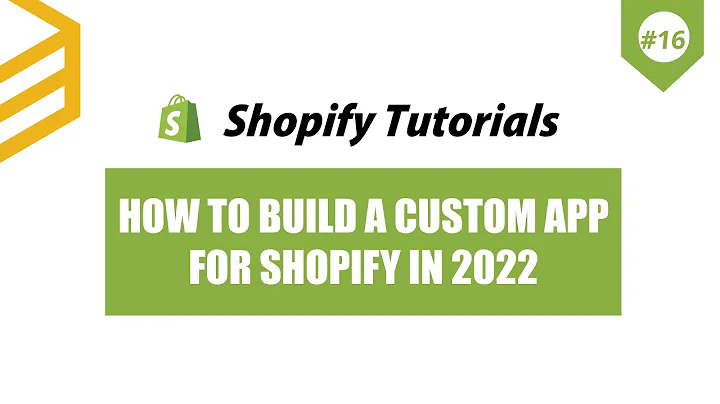Streamline Your Purchasing Process with SkuSavvy
Table of Contents:
- Introduction
- Setting up a SkuSavvy Account
- Connecting with Shopify
- Enabling Purchase Order Management
- Vendor Setup and Product Alignment
- Creating a Purchase Order
- Managing Delivery Dates
- Selecting Products to Order
- Automated Replenishment
- Sending the Purchase Order to the Vendor
- Confirming the Purchase Order
- Checking-In and Receiving the Inventory
- Allocating Inventory to Bins
- Completing the Purchase Order
- Conclusion
A Comprehensive Guide to Placing Purchase Orders with SkuSavvy
Introduction:
In this tutorial, we will walk you through the process of placing purchase orders within SkuSavvy, an efficient inventory management system. From setting up your account to completing the purchase order, we will cover each step in detail. By following this guide, you will learn how to streamline your purchasing process and ensure smooth inventory management.
-
Setting up a SkuSavvy Account:
Before you begin placing purchase orders, it is essential to create a SkuSavvy account. Visit the SkuSavvy website and register for a free account. With the free account, you get 50 free orders every month. This initial step will pave the way for you to connect SkuSavvy with your Shopify store.
-
Connecting with Shopify:
Once you have set up your SkuSavvy account, you can proceed to connect it with your Shopify store. This connection enables the synchronization of various elements such as products, locations, customers, orders, inventory, and vendors. By integrating these platforms, you can easily manage your purchase orders within SkuSavvy.
-
Enabling Purchase Order Management:
To start using the purchase order management feature within SkuSavvy, navigate to the "Features" section. Turn on the purchase order management option. This functionality allows you to select vendors for your products and facilitates seamless order creation.
-
Vendor Setup and Product Alignment:
To associate products with vendors, you need to set up vendors within SkuSavvy. Add the necessary vendor information and assign products to specific vendors. Additionally, you can provide unit costs and vendor SKUs, enhancing the vendor-product alignment.
-
Creating a Purchase Order:
With your vendors and products in place, you are ready to create a purchase order. Select the appropriate warehouse and access the inbound order creation form. The vendor associated with the warehouse will be pre-selected on this form. Proceed to enter the delivery date and proceed with order creation.
-
Managing Delivery Dates:
Choosing the right delivery date is crucial for effective inventory management. Select a date that aligns with your stock replenishment needs. By strategizing delivery dates, you can ensure a smooth flow of inventory and minimize stockouts.
-
Selecting Products to Order:
Within the purchase order creation form, you can choose the specific products you wish to order from the selected vendor. SkuSavvy provides you with a comprehensive overview of your inventory levels, including minimum and maximum par values, guiding you to make informed purchasing decisions.
-
Automated Replenishment:
SkuSavvy offers automated replenishment, a powerful feature for managing stock levels. By enabling automated replenishment for a product, you can set minimum and maximum quantities. SkuSavvy's algorithm considers current stock levels, expected inbound stock, committed stock, and sales rate, ensuring optimal inventory management.
-
Sending the Purchase Order to the Vendor:
Once you have finalized the purchase order, you can send it to the vendor. The vendor will receive the purchase order and can make necessary adjustments to quantities and costs. SkuSavvy facilitates communication with vendors, making the purchasing process more efficient.
-
Confirming the Purchase Order:
After the vendor has reviewed and made any adjustments to the purchase order, they can confirm the order. This confirmation ensures that both parties are in agreement regarding the order details. SkuSavvy records the confirmed purchase order, keeping your records accurate and up to date.
-
Checking-In and Receiving the Inventory:
Once the vendor confirms the purchase order or when you are ready to receive the inventory, you can proceed to check-in the products. Access the purchase order through the warehouse, navigate to the inbound shipment section, and scan the advanced shipment notice or invoice from the vendor. This process will relate the barcode with your inbound order, ensuring accurate inventory management.
-
Allocating Inventory to Bins:
As you check-in the inventory, you have the option to allocate it to specific bins within your warehouse. SkuSavvy provides you with information about the current locations of your items, helping you make informed decisions about allocation. Allocate the items to appropriate bins by scanning their barcodes or entering relevant information.
-
Completing the Purchase Order:
Once you have checked-in and allocated all the inventory, it is time to complete the purchase order. This action marks the purchase order as done within the SkuSavvy system and updates your inventory values accordingly. By completing the purchase order, you ensure accurate stock tracking and efficient inventory management.
Conclusion:
Placing purchase orders with SkuSavvy offers a streamlined and effective process for managing your inventory. By following the steps outlined in this guide, you can optimize your purchasing workflow, ensuring timely stock replenishment and minimizing stockouts. Harness the power of SkuSavvy to streamline your inventory management and improve overall business efficiency.