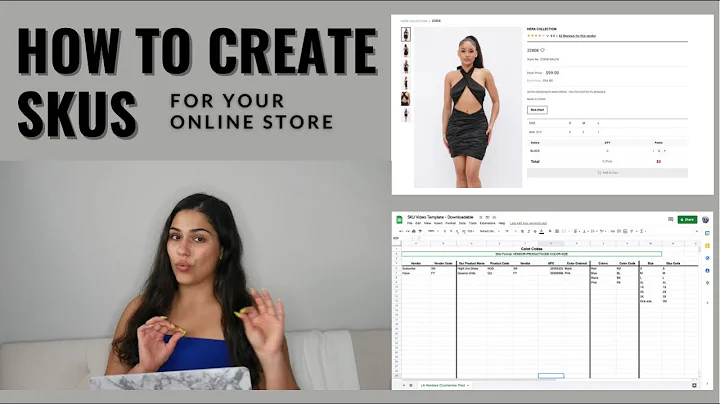Build a Custom Shopify App in 2022
Table of Contents
- Introduction
- Deprecation of Private Applications
- Creating a Custom App
- Enabling Custom App Development
- Assigning API Scopes
- Installing the Custom App
- Uninstalling the Custom App
- Deleting the Custom App
- Conclusion
- Frequently Asked Questions (FAQ)
Article
1. Introduction
Welcome to our Shopify tutorial on how to build a custom app for Shopify in 2022. In this tutorial, we will guide you through the process of creating, updating, uninstalling, and deleting a custom app in Shopify.
2. Deprecation of Private Applications
Starting from January 2022, private applications will be deprecated and it will no longer be possible to develop them. However, you can still request to develop a custom app which is created specifically for your store and does not require access to your store's open API or your Shopify admin. All accounts with app developer permissions can create and install custom apps.
3. Creating a Custom App
Before you can create a custom app, you need to enable custom app development. To do this, go to your Shopify admin dashboard, click on "Apps," then select "Develop apps for your store." Read the warning and information provided, and click on "Allow custom app development." If you have already enabled custom app development, you can skip this step.
To create a custom app, follow these steps:
- Go to your Shopify admin dashboard.
- Click on "Apps" and select "Develop apps for your store."
- Click on "Create an app."
- Enter the app name and developer information.
- Click on "Create app."
4. Enabling Custom App Development
After creating your custom app, you can assign API scopes to it. There are two types of API scopes: admin API scopes and storefront API scopes. Admin API scopes allow you to access stored data for API operations, while storefront API scopes determine what data will be visible to customers visiting your website. You can assign one or both scopes depending on your requirements.
To assign API scopes, follow these steps:
- Click on "Configure Admin API scopes" in the app settings.
- Select the API scopes you want to assign to the app.
- Click on "Save."
- Click on "Configure Storefront API scopes" in the app settings.
- Select the API scopes you want to assign to the app.
- Click on "Save."
5. Installing the Custom App
Once you have assigned the necessary API scopes, you can install the custom app. After installing, you will receive API access tokens, depending on the scopes assigned. These tokens include an admin API access token, a storefront API access token, or both.
To install the custom app, follow these steps:
- Go to the app settings in your Shopify admin dashboard.
- Click on "Install app."
- Retrieve the API access tokens for the assigned scopes.
- Remember to securely store the admin API access token as it will only be displayed once on the page.
6. Uninstalling the Custom App
If you wish to uninstall the custom app, follow these steps:
- Go to your Shopify admin dashboard.
- Click on "Apps" and select "Develop apps for your store."
- Click on the name of the app you want to uninstall.
- Click on "Uninstall app."
- This action will revoke the admin and storefront API access tokens, and the app will no longer have access to stored data.
7. Deleting the Custom App
Deleting a custom app permanently removes it from your store. However, if you want to temporarily disable an app without deleting it, you can uninstall the app instead.
To delete a custom app, follow these steps:
- Go to your Shopify admin dashboard.
- Click on "Apps" and select "Develop apps for your store."
- Click on the name of the app you want to delete.
- Click on "App settings."
- Scroll down and click on "Delete app."
- Confirm the deletion.
8. Conclusion
Congratulations! You have learned how to create, update, uninstall, and delete a custom app in Shopify. Custom apps offer a tailored solution for your store's specific needs. If you have any further questions or suggestions, feel free to leave a comment below. Don't forget to like and subscribe to our channel for more Shopify tutorials!
9. Frequently Asked Questions (FAQ)
Here are some frequently asked questions about creating custom apps in Shopify:
Q: What is the difference between a private application and a custom app?
A: Private applications are being deprecated in January 2022 and will no longer be possible to develop. Custom apps are specifically created for your store and do not require access to your store's open API or Shopify admin.
Q: Who can create and install custom apps?
A: All accounts with app developer permissions can create and install custom apps.
Q: Can I assign both admin and storefront API scopes to my custom app?
A: Yes, you can assign one or both scopes depending on your requirements.
Q: How do I uninstall a custom app?
A: To uninstall a custom app, go to your Shopify admin, click on "Apps," select "Develop apps for your store," click on the app name, and then click on "Uninstall app."
Q: Can a deleted custom app be recovered?
A: No, a deleted custom app cannot be recovered. If you want to temporarily disable an app, you can uninstall it instead of deleting it.
Q: How do I delete a custom app?
A: To delete a custom app, go to your Shopify admin, click on "Apps," select "Develop apps for your store," click on the app name, scroll down to "App settings," and click on "Delete app." Confirm the deletion.