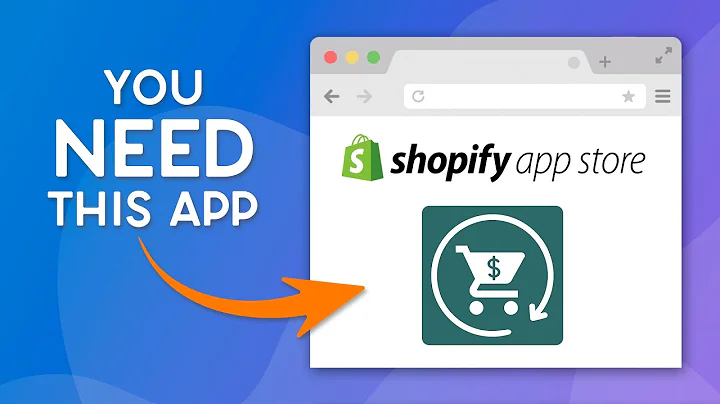Streamline Your Product Uploads on Shopify with CSV
Table of Contents:
- Introduction
- Benefits of Bulk Uploading Products on Shopify
- Understanding the CSV Template File
- Required Columns: handle and title
- Optional Columns: body, vendor, product category, type, tags, published, option 1, variant, and more
- Reviewing Considerations for the Product CSV File
- Formatting the CSV File
- Understanding the Handle Column
- Exploring Other Columns and Description in the CSV File
- Uploading the CSV File on Shopify
- Overriding Current Products
- Creating a CSV File on Excel or Google Sheets
- Data Dependencies and Default Values
- Overriding Product Details Using an Import CSV File
- Troubleshooting and Modifying Data After Bulk Upload
- Conclusion
Bulk Uploading Products on Shopify: A Comprehensive Guide
Introduction:
Shopify is one of the most popular e-commerce platforms, known for its user-friendly interface and robust features. Managing a large number of products on Shopify can be time-consuming, especially when adding them one by one. In this guide, we will explore how to streamline this process by bulk uploading products using a CSV (Comma-Separated Values) file. By following this step-by-step tutorial, you can save time and effort, enabling you to focus on other aspects of your online store.
Benefits of Bulk Uploading Products on Shopify:
Bulk uploading products on Shopify through a CSV file offers several advantages for store owners. Some of the key benefits include:
- Time Efficiency: Uploading multiple products simultaneously saves significant time compared to adding them manually.
- Accuracy: Using a CSV file minimizes the chances of errors and ensures precise data entry.
- Seamless Updates: Bulk uploading allows you to effortlessly update product details, such as stock quantities, pricing, or descriptions.
- Easy Customization: With CSV files, you can include various product attributes and quickly customize the upload template as per your requirements.
- Scalability: If you have a large inventory, bulk uploading is essential for efficiently managing your catalogue and expanding your product range.
Understanding the CSV Template File:
Before uploading products in bulk, it is crucial to understand the format of the CSV template file provided by Shopify. The template file acts as a guide for inputting product data correctly. Let's explore the required and optional columns in the template:
Required Columns:
- Handle: The unique handle serves as an identifier for each product and is used in the product's URL. It can include letters, numbers, dashes, and spaces.
- Title: The title column represents the name of the product. This field is mandatory for importing new products.
Optional Columns:
- Body: The body column allows you to provide a detailed product description in HTML format.
- Vendor: This column specifies the name of the vendor or manufacturer.
- Product Category: Use this column to indicate the category of the product.
- Type: The type column helps classify the product into different categories or types.
- Tags: Use the tags column to assign relevant keywords or labels to your product.
- Published: This column determines whether the product is published on your online store. Use "true" for published products and "false" for unpublished ones.
- Option 1, Option 2, Option 3: These columns allow you to add multiple customizable options to a product, such as color, size, or material.
- Variant: The variant columns include specific details for product variations, such as SKU, weight, inventory tracker, quantity, and inventory policy.
- Image: Define the image source, position, alt text, and other attributes related to product images.
- Additional Columns: Shopify provides several other optional columns for further customization, which can be explored based on your specific requirements.
Reviewing Considerations for the Product CSV File:
Before utilizing the product CSV file, it is vital to review certain considerations to ensure the correct functionality of the file. Some key considerations include:
Formatting the Product CSV File:
To ensure the CSV file functions correctly, the first line of the file must include the column headers as specified in the product CSV description table provided by Shopify.
Understanding the Handle Column:
The handle column plays a crucial role as it provides a unique name for each product. It can contain various characters, such as letters, numbers, dashes, spaces, or underscores. The handle is used in the URL of each product, ensuring proper identification and accessibility.
Exploring Other Columns and Description in the CSV File:
In addition to the required columns (handle and title), the CSV file offers various optional columns for customizing product attributes. Each column has a corresponding description that explains its purpose and usage. It is advisable to refer to the Shopify help center for a comprehensive understanding of these columns.
Uploading the CSV File on Shopify:
Once you have prepared the CSV file with the necessary product data, you can proceed with the bulk upload process on Shopify. The following steps outline the process:
-
Overriding Current Products:
If you want to update existing products with the same handle, you have the option to override their details during the upload process. However, if you are uploading new products, skip this step.
-
Creating a CSV File on Excel or Google Sheets:
If you are unsure how to create a CSV file, you can use either Microsoft Excel or Google Sheets. These applications allow you to easily save your file in CSV format, ensuring compatibility with Shopify's upload system.
-
Data Dependencies and Default Values:
Certain columns in the CSV file have data dependencies. For example, if you update variant columns like SKU or grams, the corresponding option 1 column becomes mandatory. Additionally, there are default values assigned to columns when they are left blank. Familiarize yourself with these dependencies and defaults for accurate data input.
-
Overriding Product Details Using an Import CSV File:
Shopify provides the option to override specific product details using an import CSV file. To learn more about this feature, consult the Shopify help center.
Troubleshooting and Modifying Data After Bulk Upload:
After bulk uploading products through the CSV file, you might encounter instances where manual modifications become necessary. If you notice any issues with the imported data, you can easily navigate to the specific product in your Shopify store and make the necessary adjustments manually.
Conclusion:
Bulk uploading products on Shopify offers a convenient and efficient method of managing large product catalogs. By utilizing the CSV file import feature, you can save time, maintain data accuracy, and easily update product information. With the comprehensive guide provided, you are now equipped to streamline your product upload process and focus on growing your online store.
Highlights:
- Save time by bulk uploading products on Shopify using a CSV file.
- Ensure data accuracy and precise product information.
- Easily update product details, pricing, and inventory quantities.
- Customize your product catalog with additional attributes.
- Troubleshoot and modify data manually after bulk upload.
FAQs:
Q: Can I upload multiple images for each product using the CSV file?
A: Yes, you can include multiple images for a product by providing their URLs in the image columns of the CSV file.
Q: Are there any restrictions on the file size or number of products I can upload in one go?
A: Shopify allows you to upload CSV files with a maximum size of 15MB. There is no specific limit on the number of products you can upload, as long as you stay within the file size limit.
Q: Can I use the CSV file to add product variants with different attributes?
A: Yes, the CSV file allows you to add product variants with different attributes such as size, color, or material. Utilize the option columns to define these variations.
Q: What happens if I upload a CSV file with incorrect or incomplete data?
A: If the CSV file contains incorrect or incomplete data, Shopify will not be able to process the upload successfully. It is important to thoroughly review and validate the data before uploading.
Q: Can I modify or update product details after bulk uploading using the CSV file?
A: Yes, after the bulk upload, you can manually modify and update product details directly on your Shopify store admin panel. Simply navigate to the product page and make the necessary changes.
Q: Can I upload products in multiple languages using the CSV file?
A: Yes, you can upload products in multiple languages by entering the respective translations for titles, descriptions, and other attributes into the CSV file. Make sure to specify the language for each column accordingly.
Q: Is it possible to schedule bulk product uploads at specific times?
A: Unfortunately, there is no built-in scheduling feature for bulk product uploads on Shopify. However, you can use third-party apps or automations to schedule the CSV file uploads if needed.