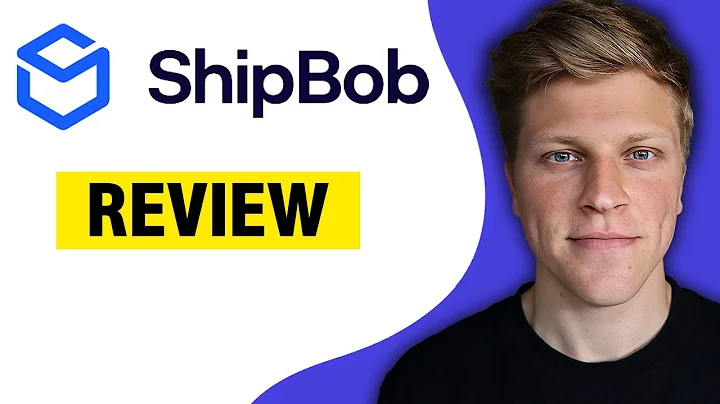Boost Your Marketing with Influencer Campaigns
Table of Contents:
- Introduction
- Setting Up an Influencer Campaign
- Creating a New Campaign
- Setting Up Campaign Rules
- Setting Up Campaign Offer for Influencers and Referred Friends
- Inviting Influencers to Your Campaign
- Creating an Invitation Email for Influencers
- Designing the Email Content
- Styling and Customizing the Email
- Scheduling and Sending the Email
- Monitoring Performance on the Dashboard
- Conclusion
Setting Up an Influencer Campaign with Automizely Loyalty
In today's tutorial, we will learn how to set up an influencer campaign using Automizely Loyalty. Influencer campaigns are a great way to promote your products and reach a wider audience through influencers' social media platforms. With Automizely Loyalty, you can easily manage and track the performance of your influencer campaigns. So, let's dive into the step-by-step process of setting up an effective influencer campaign.
Setting Up an Influencer Campaign
Before you begin, make sure you are on your Automizely Loyalty admin panel. Once you are on the admin panel, navigate to the "Affiliates" section and click on the "Campaign" tab. This will display your current enabled and disabled campaigns. To create a new campaign, click on the "Create Campaign" button.
Creating a New Campaign
When creating a new campaign, start by giving it a name that represents its purpose. For example, let's name our campaign "Valentine's Day Offer." Next, choose the campaign type. In this case, we will select "Product Gifting" as the campaign type. This means that influencers will be given a free product in exchange for promoting it.
Setting Up Campaign Rules
After selecting the campaign type, it's time to set up the campaign rules. Choose which products you want to promote - you can select all products, specific product collections, or certain individual products. For our example, let's choose a selection of products related to Valentine's Day.
Next, determine the duration of your campaign. Decide on the start and end dates for your campaign, making it time-limited if necessary. This will create a sense of urgency and encourage influencers to act promptly. Once you have set the campaign period and other details, click on "Save."
Setting Up Campaign Offer for Influencers and Referred Friends
Now, let's move on to setting up the campaign offer specifically for influencers and referred friends. Provide a name for the offer, such as "Valentine's Day Offer - Product as a Gift." This offer is aimed at influencers and referred friends.
For influencer gifting, choose the product you would like to offer as a gift to the influencers. It can be either the promoted products or specific products of your choice. In our example, we will select specific products.
As for the referred friends, decide whether they will receive a percentage off or a fixed amount discount. You can also set a minimum order subtotal requirement for the discount to be applicable. This encourages customers to spend more to avail themselves of the discount. Once you have configured the offer, click on "Save."
Inviting Influencers to Your Campaign
After setting up the campaign offer, it's time to invite influencers to participate in your campaign. You can search for influencers by their name, email, or tags. Select the influencers you want to invite and click on "Add Influencers." You can either select influencers from your existing list or add new ones.
In the influencer invitation email, mention the campaign offer they will be a part of, in this case, "Valentine's Day Offer - Product as a Gift." Customize the email content according to your needs and then click on "Create Invite Email" to send the invitation email. Alternatively, you can choose to skip this step for now.
Designing the Email Content
To create a compelling email for your influencers, navigate to the "Emails" section under the campaigns. Click on "Create Email" to design the content of your email.
In the email settings page, provide a name for the email that will be shown to you. For example, "Valentine's Day Offer - Invite Influencers." Set the email subject line and choose the sender's email and name from the options available. Select the influencers to whom the email will be sent.
Styling and Customizing the Email
Once you have set up the basic email settings, it's time to customize the email's appearance. You can change the font, background colors, and alignment to match your brand's style. Experiment with different options to create an appealing email that grabs the influencers' attention.
Scheduling and Sending the Email
After designing the email content and customizing its look, you can choose to either send the email instantly or schedule it for a later time. If you decide to schedule the email, select the date, time, and time zone according to your preferences. This ensures that the email reaches the influencers at the right time.
Monitoring Performance on the Dashboard
Once your influencer campaign is up and running, you can track its performance on the Automizely Loyalty dashboard. The dashboard provides insights and analytics about your campaign's reach and impact. Monitor the open rates, click-through rates, and conversions to evaluate the effectiveness of your influencer campaign.
Conclusion
Setting up an influencer campaign with Automizely Loyalty is a simple and effective way to promote your products and reach a wider audience. By following the step-by-step process outlined in this tutorial, you can create compelling campaigns, invite influencers, and monitor their performance to achieve successful marketing results. Start leveraging the power of influencers today and watch your brand grow.