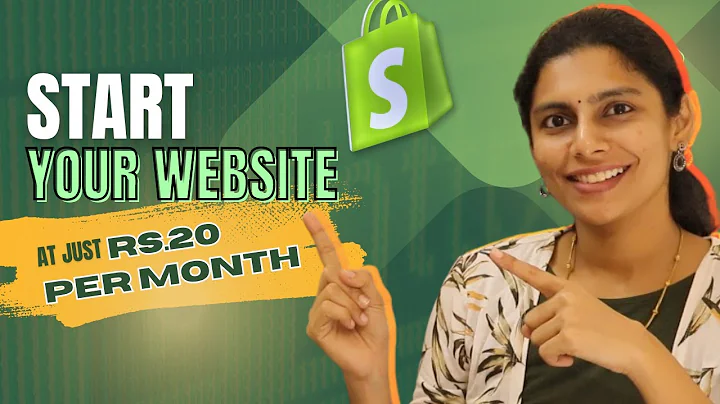Streamline Shopify Income Recording in QuickBooks
Table of Contents
- Introduction
- Benefits of Recording Shopify Income Manually
- Disadvantages of Recording Shopify Income Manually
- Preparing Your QuickBooks for Shopify
- Setting Up Accounts in the Chart of Accounts
- Adding Clearing Accounts for Payment Processors
- Adding Accounts for Payment Processor Fees
- Step-by-Step Tutorial for Recording Shopify Income Manually
- Accessing the Shopify Finances Summary
- Entering the Journal Entry in QuickBooks
- Mapping Account Categories in the Journal Entry
- Using Clearing Accounts for Payment Processors
- Handling Timing Differences
- Ensuring Accuracy and Balance in the Journal Entry
- Conclusion
Recording Shopify Income Manually: A Step-by-Step Tutorial
In this article, we will explore the process of recording Shopify income manually into QuickBooks using a simplified journal entry method. While it may not be suitable for every seller, manual recording can be a time-saving solution for small businesses or simple sellers using a few payment processors and relying solely on Shopify payments. We will discuss the advantages and disadvantages of this method, as well as provide a step-by-step tutorial for setting up your QuickBooks and recording your Shopify income accurately.
Benefits of Recording Shopify Income Manually
Recording Shopify income manually offers several benefits, making it an attractive option for certain sellers. Firstly, it simplifies the accounting process by reducing the number of entries to just one per month. This can save considerable time for sellers who handle their own bookkeeping or for bookkeepers who have clients with minimal transaction volume. Additionally, manual recording eliminates the need for integration apps between QuickBooks Online and Shopify, reducing potential technical issues and additional costs.
Disadvantages of Recording Shopify Income Manually
Despite its advantages, the manual recording method also comes with a few disadvantages. Timing differences between sales and payouts can occur, requiring the recording of these variances to a clearing account. This allows for accurate tracking of differences between sales and payouts. Sellers considering this method should carefully assess whether they can effectively manage and reconcile these timing differences. Bookkeepers should consider their clients' compatibility with this method before implementing it on their behalf.
Preparing Your QuickBooks for Shopify
Before diving into the tutorial, it's essential to ensure your QuickBooks is set up correctly for recording Shopify income manually. This involves adding specific accounts to your chart of accounts and creating clearing accounts for your payment processors.
To set up accounts in the QuickBooks chart of accounts:
- Access the chart of accounts by going to the "Accounting" tab in QuickBooks and selecting "Chart of Accounts."
- Click on "See your chart of accounts" and then "New."
- Select the appropriate account type and detail type for each account from the provided list.
- Enter the account name and save it. Repeat this step for all necessary accounts.
In addition to the basic accounts, you'll need to create clearing accounts for each payment processor you use. Follow the same steps as above, ensuring you select the correct account types and detail types for clearing.
Step-by-Step Tutorial for Recording Shopify Income Manually
Now that your QuickBooks is set up properly, let's dive into the step-by-step tutorial for recording Shopify income manually. This tutorial assumes you have already downloaded the Shopify Bookkeeping Blueprint, which provides a comprehensive list of account categories and details necessary for accurate recording.
-
Access the Shopify Finances Summary. Go to Shopify's analytics section, select reports, find the finances section, and choose the Finances Summary report. Run the report for the desired date or month.
-
Enter the journal entry in QuickBooks. Click on the plus new button in QuickBooks and select journal entry. Enter the journal date, ensuring it is the end of the month for which you are recording the transactions. Assign a journal number or simply use "Shopify" as the journal number.
-
Map account categories in the journal entry. Pay attention to the account categories provided in the Shopify Finances Summary and use them to determine the parent account and sub-account for each entry. The account categories will typically include Shopify sales, discounts, returns, shipping income, and other related accounts.
-
Use clearing accounts for payment processors. Identify the different payment processors used, such as manual, PayPal, Shop Pay, or Shopify payments, and allocate the corresponding clearing account for each transaction. This ensures accurate tracking of payment variances.
-
Handle timing differences. Given the nature of sales and payouts, timing differences may arise. Include these variances in the journal entry and allocate them to the Shopify clearing account. Indicate these differences in the description to distinguish them from other entries.
Ensuring Accuracy and Balance in the Journal Entry
Once you have entered all the necessary details and amounts in the journal entry, ensure that the debit and credit totals balance. The total of your debits should match the total of your credits to maintain the integrity of your financial records.
Conclusion
Recording Shopify income manually offers a simplified and time-saving alternative for small businesses or sellers with minimal transaction volume. This method eliminates the need for integration apps and provides a clear overview of monthly transactions through a single journal entry. However, sellers and bookkeepers must carefully consider the timing differences between sales and payouts and evaluate their ability to manage these variances effectively. By following the step-by-step tutorial provided in this article and ensuring the accuracy of your journal entry, you can streamline your financial recording processes and save valuable time in managing your Shopify income.