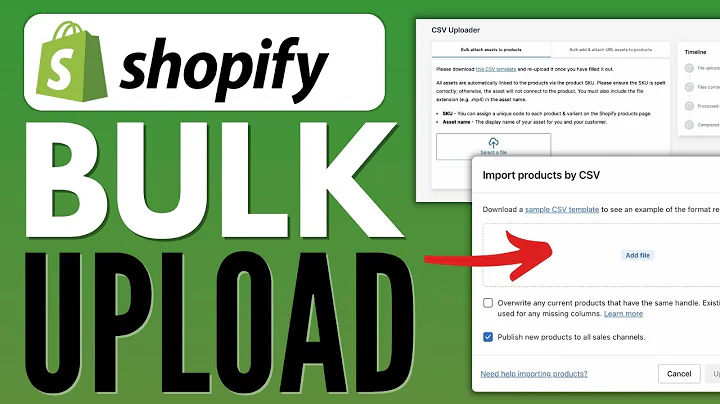Streamline Shipping with the Best Shopify Label App in UAE
Table of Contents:
- Introduction
- Understanding the Shopify Shipping App for UAE Customers
- 2.1 What is the Shopify Shipping App?
- 2.2 Benefits of Using a Shipping App for UAE Customers
- Installing and Configuring the SkyX Shipping Label App
- 3.1 Accessing the App Store on Shopify
- 3.2 Adding the SkyX Shipping Label App to Your Store
- 3.3 Configuring the Token for Full Access
- Using the SkyX Shipping Label App
- 4.1 Creating a New Order
- 4.2 Pushing the Order to SkyX
- 4.3 Viewing the Pushed Order Details
- 4.4 Generating and Viewing the Shipping Label
- 4.5 Tracking the Order
- Automating Order Fulfillment and Notifications
- 5.1 Automatic Information Transfer to SkyX
- 5.2 Sending Tracking Codes to Customers
- 5.3 Generating and Printing Shipping Labels
- 5.4 Marking Orders as Ready to Pick Up
- 5.5 Handling Non-Shipped Orders
- Conclusion
Understanding the Shopify Shipping App for UAE Customers
The Shopify Shipping App is a powerful tool that allows UAE customers to streamline their shipping processes. By integrating with the SkyX Shipping Label App, store owners can easily manage their orders, generate shipping labels, and provide accurate tracking information to their customers. This article will guide you through the installation, configuration, and usage of the SkyX Shipping Label App on Shopify, ensuring a smooth shipping experience for both merchants and customers.
Installing and Configuring the SkyX Shipping Label App
To begin using the SkyX Shipping Label App, you need to install and configure it within your Shopify store. Follow these steps to get started:
Accessing the App Store on Shopify
- Log in to your Shopify admin panel.
- Navigate to the "Apps" section.
- Click on "Visit Shopify App Store."
Adding the SkyX Shipping Label App to Your Store
- In the search bar of the App Store, type "SkyX Shipping Label App" and hit enter.
- Locate the app in the search results and click on it.
- Click on "Add app" to install it in your store.
- Once the installation is complete, you will be able to find the app in your Apps section within the Shopify backend.
Configuring the Token for Full Access
Before you can fully utilize the SkyX Shipping Label App, you need to obtain a token from SkyX. Follow these steps to configure the token:
- Visit the SkyX website and sign in to your account.
- Navigate to the API section and generate a new token.
- Copy the generated token.
- Go back to your Shopify backend and access the SkyX Shipping Label App.
- Look for the token configuration option and paste the token you copied.
- Save the configuration.
Using the SkyX Shipping Label App
Once you have installed and configured the SkyX Shipping Label App, you can start using it to manage your orders and shipping labels. Follow these steps to utilize the app effectively:
Creating a New Order
- In your Shopify backend, navigate to the Orders section.
- Click on "Create order" to add a new product to the order.
- Fill in the necessary details for the order, such as customer information and product details.
- Save the order.
Pushing the Order to SkyX
- Access the SkyX Shipping Label App from your Apps section in the Shopify backend.
- Wait for a minute for the new order to sync with the app.
- Locate the newly created order within the app.
- Click on the "Push to SkyX" button to send the order information to the SkyX courier.
Viewing the Pushed Order Details
- Within the SkyX Shipping Label App, find the order that has been pushed to SkyX.
- Review the order details, including the airway bill number and the shipping label.
- Click on the shipping label to view and download the PDF file.
- Use the provided tracking code to track the order's current status.
Generating and Viewing the Shipping Label
- Within the SkyX Shipping Label App, locate the order for which you want to generate a shipping label.
- Click on the "Generate Label" button.
- The shipping label will be generated and displayed as a PDF file.
- Click on the link to view and download the label.
Tracking the Order
- To track the order's current status, click on the provided tracking code.
- The tracking page will open, displaying the real-time status of the order.
- Keep your customers informed by sharing the tracking code with them, allowing them to track their orders independently.
Automating Order Fulfillment and Notifications
The SkyX Shipping Label App offers several automation features to streamline your order fulfillment process and notify your customers of important updates. Here's how these features work:
Automatic Information Transfer to SkyX
When you click on the "Push to SkyX" button within the app, all the relevant order information from Shopify is automatically transferred to the SkyX server. This ensures seamless communication and efficient order processing.
Sending Tracking Codes to Customers
Upon successful order push to SkyX, the app automatically sends an email to the customer with the tracking code. This allows customers to track their orders easily and stay updated with the delivery progress.
Generating and Printing Shipping Labels
With the SkyX Shipping Label App, you can generate shipping labels with just a few clicks. The labels are available in PDF format, making them easily printable. This saves time and effort, enabling you to quickly prepare your shipments for dispatch.
Marking Orders as Ready to Pick Up
Once your orders are fulfilled and the items are ready for pick up, you can mark them as "Ready to Pick Up" within the SkyX Shipping Label App. This status change signifies to the courier company that the order is awaiting collection.
Handling Non-Shipped Orders
If you have orders that are not shipped through SkyX, you can easily mark or remove them from the list within the app. This provides flexibility in case you want to fulfill those orders through other courier companies in the future.
Conclusion
The SkyX Shipping Label App revolutionizes the shipping process for Shopify store owners in the UAE. By integrating this app, you can effortlessly manage your orders, generate shipping labels, and provide accurate tracking information to your customers. Streamline your shipping operations, enhance customer satisfaction, and ensure timely deliveries with the SkyX Shipping Label App on Shopify.
Highlights:
- Streamline your shipping processes with the SkyX Shipping Label App on Shopify.
- Easily manage orders, generate shipping labels, and provide accurate tracking information to customers.
- Automate order fulfillment and notifications, saving time and effort.
- Mark orders as "Ready to Pick Up" for efficient collection.
- Handle non-shipped orders seamlessly with the flexibility to choose other courier companies.
FAQ:
Q: What is the SkyX Shipping Label App?
A: The SkyX Shipping Label App is an integration for Shopify that allows UAE store owners to manage their orders, generate shipping labels, and provide tracking information to customers.
Q: How can I install the SkyX Shipping Label App?
A: To install the app, log in to your Shopify admin panel, visit the App Store, search for "SkyX Shipping Label App," and click on "Add app" to install it in your store.
Q: How do I configure the SkyX Shipping Label App?
A: After installation, access the app on Shopify, obtain a token from the SkyX website, and paste it in the app's configuration settings to enable full access.
Q: Can I automate order fulfillment with the SkyX Shipping Label App?
A: Yes, the app automates the transfer of order information to SkyX, sends tracking codes to customers, and generates printable shipping labels.
Q: Can I use the app with other courier companies?
A: While the app is primarily designed for use with SkyX, you can remove non-shipped orders from the list or mark them for fulfillment with other courier companies in the future.