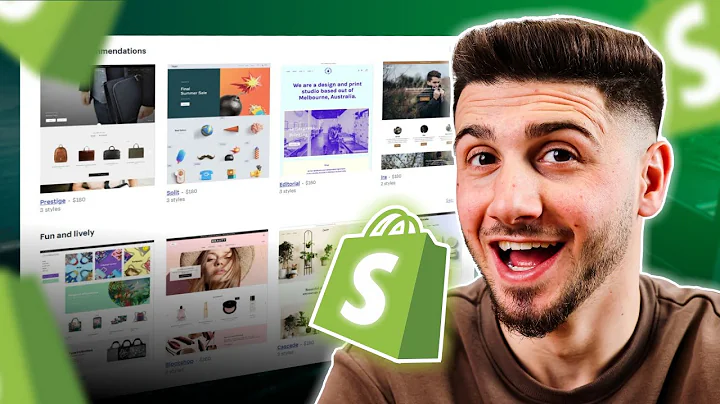Step-by-Step Etsy Printful Integration Guide
Table of Contents
- Introduction
- Signing Up for Printful
- Step 1: Go to printful.com
- Step 2: Sign up
- Creating an Etsy Account
- Step 1: Go to etsy.com
- Step 2: Sign in or create an account
- Step 3: Click on "Sell on Etsy"
- Step 4: Set up your shop
- Setting Up Your First Listing
- Step 1: Stock your shop
- Step 2: Add a listing
- Step 3: Select "Another company or person is making the product"
- Step 4: Add Printful as your production partner
- Step 5: Fill out the listing details
- Step 6: Create a shipping profile
- Step 7: Hit publish
- Connecting Printful to Etsy
- Adding a Product to Your Etsy Store
- Step 1: Select your store
- Step 2: Choose a product from Printful's catalog
- Step 3: Customize your product
- Step 4: Add a size chart
- Step 5: Set pricing and shipping
- Step 6: Publish your listing
- Finalizing Your Listing on Etsy
- Conclusion
Integrating Etsy and Printful: A Step-by-Step Guide
Introduction
In this tutorial, we will provide you with a step-by-step guide on how to integrate the Etsy and Printful platforms. If you have been experiencing confusion regarding print providers and the integration process, this guide is designed to help you get started. We will walk you through each step, ensuring that you have a clear understanding of the process. If you have any questions, feel free to ask in the comments section. Let's dive in!
Signing Up for Printful
Step 1: Go to printful.com
To start the integration process, visit printful.com. You can access the website through the provided link or directly by typing the URL into your browser. Once you reach the homepage, proceed to the next step.
Step 2: Sign up
Sign up for a Printful account using an email address that you regularly use. This ensures effective communication throughout the integration process. Choose an email that you can easily access to avoid any complications in the future. Once you have signed up, continue to the next section.
Creating an Etsy Account
Step 1: Go to etsy.com
Next, open a new tab and navigate to etsy.com. If you have the provided link, you can use that to sign up directly. If not, simply type the URL into your browser. Once you reach the Etsy homepage, proceed to the next step.
Step 2: Sign in or create an account
If you already have an Etsy account, sign in using your credentials. If not, create a new account by following the registration process. Make sure to use the same email address that you used for your Printful account. This ensures seamless integration between the platforms. After logging in, locate the "Sell on Etsy" button at the top right corner of the page.
Step 3: Click on "Sell on Etsy"
Upon clicking the "Sell on Etsy" button, you will be directed to a page where you can set up your shop. If you are undecided about what you will be selling or the name of your shop, don't worry. You can make those decisions later. The crucial step at this stage is setting up your billing information so that you can receive payments and integrate your shop with Printful. The next step will guide you in creating your first listing.
Setting Up Your First Listing
Step 1: Stock your shop
During the setup process, you will be prompted to stock your shop and add a listing. For demonstration purposes, you can create a dummy listing using an old photo or design. It is essential to inform Etsy that you are using a print-on-demand company like Printful. Failure to do so may result in the closure of your shop. Select the option that states another company or person is making the product. Emphasize that the product is finished and made-to-order.
Step 2: Add Printful as your production partner
When adding a production partner, select Printful and specify their location, which is Chatsworth, California. You can provide a brief explanation of why you chose Printful. This information will appear on your listing but does not significantly impact the integration process.
Step 3: Fill out the listing details
Complete all the required fields, even if you are creating a demo listing. This is necessary to proceed with opening your shop. Be sure to follow the instructions and provide the requested information accurately. For shipping details, create a random shipping profile that includes your zip code and a processing time.
Step 4: Hit publish
After filling out all the necessary information, hit the publish button. Note that there is a 20 cent fee for every new listing on Etsy, which will be billed later. The fee is deducted from your earnings in case you make a sale. Once you publish the listing, it should appear in your Etsy shop. This indicates a successful setup.
Connecting Printful to Etsy
Return to the Printful website and confirm your email if you haven't done so already. Under the stores tab, you should see your Etsy store once it is connected. This step ensures that Printful and Etsy can communicate effectively. You can now proceed to add a product to your Etsy store.
Adding a Product to Your Etsy Store
Step 1: Select your store
On the Printful website, go to the "Stores" tab and choose your Etsy store. This will ensure that the product is connected to the correct platform.
Step 2: Choose a product from Printful's catalog
Explore Printful's extensive product catalog and select the item you want to add to your Etsy store. You have numerous options, ranging from t-shirts and sweatshirts to hats and tote bags. Printful offers a wide variety of products to suit different niche markets. Select a product that aligns with your target audience and store theme.
Step 3: Customize your product
After choosing a product, you can customize it to make it unique. Printful provides options for front and back designs, as well as adding your own brand tag. These customization features allow you to create a distinct brand identity and stand out from other sellers on Etsy.
Step 4: Add a size chart
If you don't have a size chart already, Printful gives you the option to add one to your listing. This helps customers choose the right size for their purchases. Select the appropriate size chart based on whether the product is unisex, men's, or women's.
Step 5: Set pricing and shipping
Determining the pricing for your products can be challenging. Research the market and consider factors such as the cost of the product, shipping fees, and your desired profit margin. It's a good practice to offer free shipping, as it often improves click rates and customer satisfaction. Set a competitive price that covers your expenses and ensures profitability.
Step 6: Publish your listing
Once you have finalized all the details, hit the publish button. It may take a few minutes for the listing to appear in your Etsy store. You can access and edit the listing through the shop manager in your Etsy account. Make sure to review the listing, customize the thumbnail photo, and ensure that you have selected the Printful print partner. Check that the shipping profile is correct, and make any necessary changes before publishing.
Finalizing Your Listing on Etsy
Visit your Etsy shop manager and open the "Listings" tab. Your newly published listing should appear in the draft listings section. Click on the listing to add the finishing touches. Arrange the photos, select the desired thumbnail, and make any additional edits. Confirm that you have chosen the correct print partner and ensure that the shipping details accurately reflect your preferences.
Conclusion
Integrating Etsy and Printful offers a seamless and efficient way to sell custom products on the Etsy platform. By following this step-by-step guide, you can set up your Printful account, create an Etsy shop, and add your first Printful product listing. This integration unlocks a range of customizable products and streamlined fulfillment processes, simplifying your journey as an independent seller. Start integrating today and take your Etsy store to new heights with Printful.