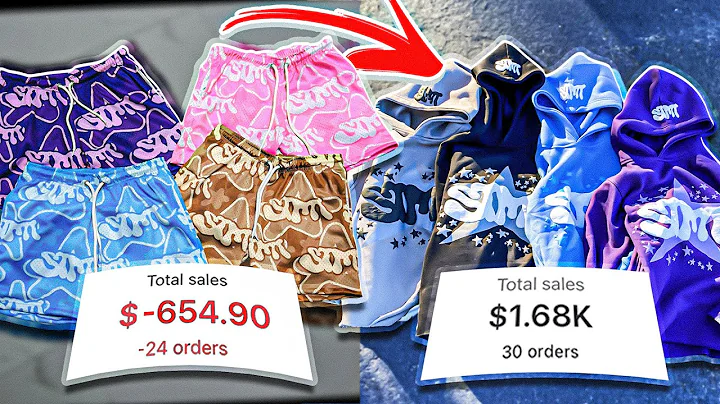Set Up Your Shopify Store on Mobile with this Easy Tutorial
Table of Contents
- Introduction
- Downloading and Installing the Shopify App
- Creating a New Store
- Setting Up Store Details
- Choosing a Plan and Setting Up Billing
- Configuring Shipping and Delivery
- Managing Taxes and Duties
- Adding Products to Your Store
- Managing Orders
- Marketing and Analytics
- Additional Features and Customizations
- Conclusion
How to Set Up Your Shopify Store on Mobile
Setting up an online store can be a daunting task, but with the right tools and guidance, it can be a seamless process. In this tutorial, we will walk you through the steps to set up your own Shopify store using your mobile phone. With the Shopify app, you can easily access your store anytime, anywhere. Whether you're just starting out or already selling online, this tutorial will provide you with the necessary steps to get your store up and running efficiently. So, let's dive in and get your Shopify store set up on your mobile phone.
Introduction
Setting up an online store has never been easier, thanks to Shopify. With the Shopify app, you can manage your store, add products, and fulfill orders right from your mobile phone. In this tutorial, we will guide you through the process of setting up your Shopify store using your mobile device. From creating a new store to configuring shipping options and adding products, we will cover each step in detail. By the end of this tutorial, you will have a fully functional Shopify store ready to start selling your products or services. So, let's get started!
Downloading and Installing the Shopify App
Before we can begin setting up your Shopify store on your mobile phone, you need to download and install the Shopify app. The app is available for both iOS and Android devices and can be found in the respective app stores. Simply search for "Shopify" in the Google Play Store or Apple App Store, and look for the official Shopify app. Once you find the app, click the download or install button to start the process. The app will be downloaded and installed on your device within a few moments.
Creating a New Store
Once you have downloaded and installed the Shopify app on your mobile phone, you can proceed to create a new store. If you already have a Shopify account, you can sign in using your Google account or email address. If you're new to Shopify, you can sign up for a free account directly from the app. After signing in or creating a new account, you will be taken to your Shopify dashboard. To create a new store, click on the "Stores" tab, then click on "Add store." Next, click on the plus button and enter a name for your store. This name will be used to identify your store internally, so choose a name that is easy to remember. Once you have entered the store name, click on "Next" to proceed.
Setting Up Store Details
In this step, you will need to provide additional information about your store. First, select the type of store you want to create. You can choose between an online store, a social media store, an online marketplace, an existing website or blog, or a store for in-person sales. Depending on your business model, you can select the option that best suits your needs. Once you have selected the type of store, click on "Next" to continue. The next question is about the products you plan to sell. You can choose between physical products, digital products, or services. Select the option that aligns with your product offering, then click on "Next" to proceed.
Choosing a Plan and Setting Up Billing
Now that you have set up the basic details of your store, it's time to choose a plan and set up your billing information. Shopify offers different plans based on the features and capabilities you need for your store. You can choose from plans such as Basic Shopify, Shopify, and Advanced Shopify. Each plan has different pricing and features, so carefully consider your requirements before making a decision. Once you have chosen a plan, click on the "Buy plan" button to proceed to the billing setup. In the billing section, you will need to enter your payment information and set up a payment method for your store. Shopify offers multiple payment options, including credit cards, PayPal, and other third-party payment gateways. Enter your payment details and click on "Save" to complete the billing setup.
Configuring Shipping and Delivery
After setting up your store details and billing information, it's time to configure your shipping and delivery options. In the Shopify app, click on the "Shipping and delivery" tab to access the shipping settings. Here, you can set up shipping zones, define shipping rates, and choose a shipping carrier. You can also configure options such as free shipping, flat rate shipping, or weight-based shipping. Additionally, you can set up international shipping and customize the delivery options for your customers. Take your time to carefully configure your shipping settings to ensure a smooth and efficient shipping process for your customers.
Managing Taxes and Duties
When selling products online, it's important to understand and manage the taxes and duties associated with your business. In the Shopify app, click on the "Taxes and duties" tab to access the tax settings. Here, you can set up your tax rates based on your location and the locations where you will be selling your products. Shopify automatically calculates the taxes based on the tax rates you set up. You can also choose to enable tax overrides for specific products or exemptions for certain customers. Additionally, you can configure your tax settings to comply with local tax laws and regulations. It's important to consult with a tax professional or seek legal advice to ensure that your tax settings are accurate and compliant.
Adding Products to Your Store
With the basic setup of your store complete, it's time to start adding products. In the Shopify app, click on the "Products" tab to access the product management section. Here, you can add new products, manage existing products, and organize your product inventory. To add a new product, click on the "Add product" button and enter the relevant details such as the product title, description, price, and images. You can also add product variants, such as different sizes or colors, and set up inventory tracking for each variant. Additionally, you can configure options such as product tags, vendor information, and product types. Take the time to optimize your product listings with compelling descriptions and high-quality images to attract potential customers.
Managing Orders
Once your products are added to your store, you need to be able to manage and process customer orders efficiently. In the Shopify app, click on the "Orders" tab to access the order management section. Here, you can view and manage all incoming orders, fulfill orders, and handle customer inquiries. Shopify provides a user-friendly interface to help you streamline your order fulfillment process. You can track orders, print shipping labels, and communicate with customers directly from the app. Additionally, you can set up order notifications to stay informed about new orders and order updates. Managing your orders effectively is crucial for providing a positive customer experience and ensuring repeat business.
Marketing and Analytics
In order to drive traffic and sales to your Shopify store, it's important to implement effective marketing strategies and analyze your store's performance. In the Shopify app, click on the "Marketing and analytics" tab to access the marketing and analytics tools. Here, you can create marketing campaigns, set up email marketing, and track key performance metrics. Shopify offers various marketing channels and integrations to help you reach your target audience and promote your products. Additionally, you can track important analytics such as website traffic, conversion rates, and customer behavior. By analyzing these metrics, you can make data-driven decisions to optimize your store's performance and maximize your sales.
Additional Features and Customizations
Apart from the core features discussed above, Shopify offers a wide range of additional features and customizations to enhance your store's functionality. In the Shopify app, click on the "More" tab to access additional settings and integrations. Here, you can explore options such as integrating social media channels, setting up gift cards, customizing your store's theme, and managing customer reviews. Shopify also provides various apps and extensions to extend the capabilities of your store. Take the time to explore these options and customize your store to align with your brand and meet the specific needs of your business.
Conclusion
Setting up a Shopify store on your mobile phone is a convenient and efficient way to start your e-commerce journey. With the Shopify app, you have access to all the tools and features you need to create a successful online store. From adding products to managing orders and implementing marketing strategies, the Shopify app empowers you to run your business with ease. By following the steps outlined in this tutorial, you can set up your Shopify store in no time and start selling your products or services to customers around the world. So, what are you waiting for? Get started with Shopify today and turn your e-commerce dreams into reality.
Highlights:
- Learn how to set up your own Shopify store using just your mobile phone
- Download and install the Shopify app from the Google Play Store or Apple App Store
- Create a new store and set up store details, billing, shipping, and taxes
- Add products to your store and manage orders efficiently
- Implement marketing strategies and track analytics for better performance
- Customize your store with additional features and integrations
FAQ
Q: Can I set up a Shopify store using my mobile phone?
A: Yes, you can easily set up a Shopify store using the Shopify app on your mobile phone. The app provides all the necessary features and tools to create and manage your online store.
Q: Do I need any technical skills to set up a Shopify store on my mobile phone?
A: No, you don't need any technical skills to set up a Shopify store. The app is designed to be user-friendly and intuitive, allowing anyone to create a professional online store without any coding knowledge.
Q: Can I add products and manage orders directly from the Shopify app?
A: Yes, the Shopify app allows you to add products, manage inventory, and fulfill orders right from your mobile phone. You can also track order status, print shipping labels, and communicate with customers in real-time.
Q: How can I promote my Shopify store and drive traffic to my website?
A: Shopify offers various marketing tools and integrations to help you promote your store and drive traffic. You can set up email marketing campaigns, integrate social media channels, and optimize your store for search engines to attract potential customers.
Q: Can I customize the design and layout of my Shopify store?
A: Yes, you can customize the design and layout of your Shopify store using pre-designed themes or by creating a custom theme. The Shopify app allows you to easily customize your store's appearance to reflect your brand and meet your specific requirements.
Q: Is Shopify mobile-friendly for customers?
A: Yes, Shopify is fully optimized for mobile devices, ensuring a seamless and user-friendly experience for your customers. Your store will be responsive and accessible on any mobile device, allowing customers to browse and make purchases with ease.