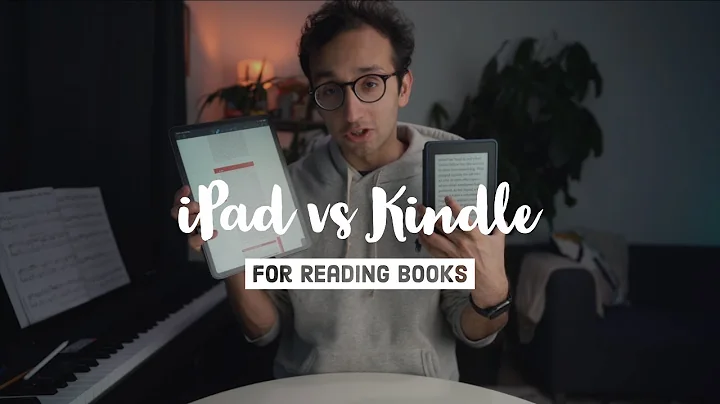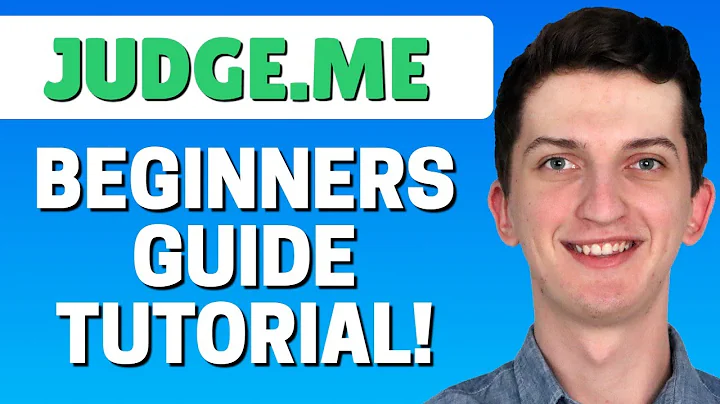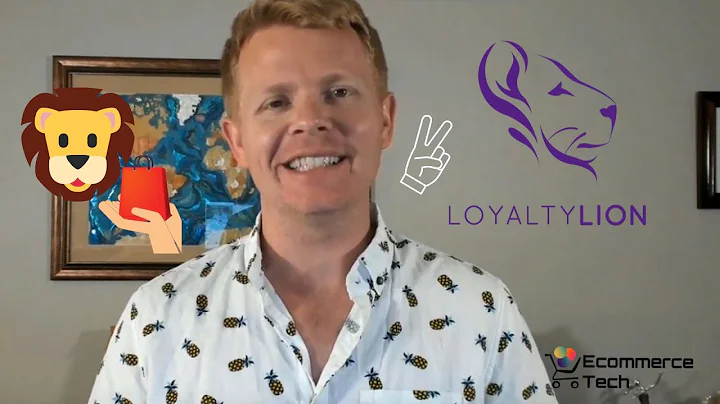Import Aliexpress Reviews to WooCommerce
Table of Contents
- Introduction
- How to Import Product Reviews into WooCommerce
- Step 1: Exporting Products
- Step 2: Obtaining the Product Post ID
- Step 3: Selecting Number of Reviews to Extract
- Step 4: Choosing Reviewer Country and Image Inclusion
- Step 5: Manual Review Approval and Editing
- Step 6: Saving the Product Review File
- Importing Reviews into WooCommerce
- Step 1: Installing the Product Reviews Import Basic Plugin
- Step 2: Uploading the Review File
- Step 3: Viewing the Imported Reviews
- Conclusion
How to Import Product Reviews into Your WooCommerce Store
If you're looking to enhance your WooCommerce driven website by adding product reviews, you've come to the right place. In this article, we'll walk you through the step-by-step process of importing product reviews into your WooCommerce store. This method will save you time and effort, allowing you to quickly populate your site with valuable customer feedback. So, let's get started!
Step 1: Exporting Products
Before importing product reviews, you need to ensure that you have the relevant products already imported into your WooCommerce store. Once you have the products set up, you can proceed to the next step.
Step 2: Obtaining the Product Post ID
To import reviews for specific products, you'll need to know their respective Product Post IDs. The Product Post ID can be easily retrieved from your WooCommerce website. Simply locate the product you want to import reviews for, right-click on it, and select "Inspect element." In the HTML code, you'll find the Product Post ID. Copy this ID as you'll need it later.
Step 3: Selecting Number of Reviews to Extract
In this step, you get to choose the number of reviews you want to extract for each product. Keep in mind that some reviews may not have any content, consisting only of star ratings. Select an appropriate number, considering that reviews with no content are undesirable.
Step 4: Choosing Reviewer Country and Image Inclusion
Do you prefer reviews from specific countries or from all over the world? Make your selection accordingly. Additionally, you have the option to include reviews with or without images. This choice depends on your preference and the visual impact you want to create on your website.
Step 5: Manual Review Approval and Editing
To ensure the quality and accuracy of the imported reviews, you can choose to manually approve and edit each review. This step allows you to review the content, make necessary edits, and ensure that no irrelevant or foreign language text is included. You can even utilize a translation tool within the review editor to help you with any non-English words.
Step 6: Saving the Product Review File
Once you have completed the review approval and editing process, you can save the product review file. Choose a location on your computer where you want to store the file. This file will contain all the reviews you have selected and modified during the previous steps.
Now that you have successfully exported the product reviews, it's time to import them into your WooCommerce store. Follow the next section to learn how.
Importing Reviews into WooCommerce
To import the product reviews into your WooCommerce store, you need to install a free plugin called "Product Reviews Import Basic." This plugin allows you to seamlessly import and manage your reviews. Here's how to do it:
Step 1: Installing the Product Reviews Import Basic Plugin
First, navigate to your WordPress dashboard and go to "Plugins" on the left-hand menu. Click on "Add New" and search for the "Product Reviews Import Basic" plugin. Install and activate the plugin.
Step 2: Uploading the Review File
After activating the plugin, go to "WooCommerce" on the left-hand menu and click on "Product Reviews Import/Export." In this section, click on "Import Reviews" and choose the review file you saved earlier. Upload the file and wait for the import process to complete.
Step 3: Viewing the Imported Reviews
Now, head over to your WooCommerce store and refresh the page. You will see that the imported reviews have been successfully added to your product pages. Customers can now view these reviews, including any accompanying images, and make informed purchasing decisions.
In conclusion, importing product reviews into your WooCommerce store can greatly enhance the credibility and attractiveness of your website. By following the step-by-step guide provided in this article, you can efficiently import, manage, and showcase product reviews that will engage your customers and drive sales. Start leveraging the power of customer feedback today and see the positive impact it has on your e-commerce business.
Pros of Importing Product Reviews into WooCommerce:
- Enhances credibility and trust
- Provides valuable information to customers
- Enhances product descriptions and details
- Boosts SEO by increasing content on product pages
Cons of Importing Product Reviews into WooCommerce:
- Requires manual approval and editing
- Time-consuming process for large product inventories
- May encounter foreign language reviews or spam content
Highlights
- Learn how to import product reviews into your WooCommerce store
- Easily export products and obtain the necessary Product Post IDs
- Select the number of reviews to extract and choose preferences for reviewer country and image inclusion
- Manually approve and edit each review to ensure quality and accuracy
- Save the product review file and import it into your WooCommerce store
- Install the free "Product Reviews Import Basic" plugin
- Upload the review file and view the imported reviews on your product pages
FAQ
Q: Can I import reviews from other e-commerce platforms, or do they have to be from AliExpress?
A: The process described in this article specifically focuses on importing reviews from AliExpress. However, with appropriate tools and plugins, you may be able to import reviews from other platforms as well.
Q: Can I import reviews for products that are not from AliExpress?
A: Yes, you can manually add products to your WooCommerce store and then import reviews for those specific products using the same process outlined in this article.
Q: Will the imported reviews automatically appear on my product pages?
A: Yes, once you have successfully imported the reviews, they will be visible on the respective product pages of your WooCommerce store.
Q: Can I choose to only import reviews with images?
A: Yes, during the review import process, you have the option to include reviews with or without images, depending on your preferences.
Q: Are there any limitations to the number of reviews I can import?
A: The number of reviews you can import depends on various factors, such as the availability of reviews for the selected products and your chosen settings. Some reviews may not have any content and will not be imported.
Q: Can I translate non-English reviews during the manual review approval and editing process?
A: Yes, the integrated translation tool in the review editor can assist you in translating non-English words or phrases within the reviews.
Q: Can I bulk import reviews for multiple products at once?
A: Yes, you can export the reviews for multiple products and import them collectively using the "Product Reviews Import Basic" plugin, saving you time and effort.
Q: Can I customize the appearance and layout of the imported reviews on my product pages?
A: Yes, depending on your chosen WooCommerce theme and additional plugins, you can customize the display and design of the imported reviews to seamlessly integrate them into your website's aesthetics.