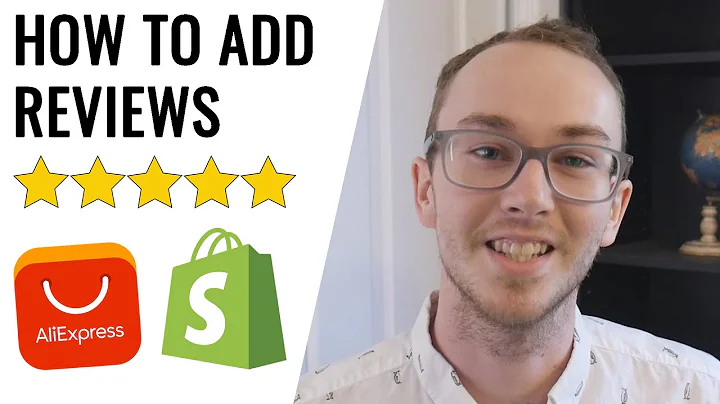Seamlessly Track Shipments with AfterShip for Armory Commerce
Table of Contents:
- Introduction
- Integrating an Armored E-commerce Store with AfterShip
- Logging into Your Armory Commerce Account
- Accessing the API Apps and Integration Page
- Creating a New App
- Obtaining the Access Token
- Setting Up AfterShip Account
- Logging into AfterShip
- Adding the Armory Commerce Store
- Entering Store Details
- Automating Shipment Import
- Navigating to the Tracked Tab
- Managing Shipments and Tracking Status
- Importance of Customer Information
- Tracking Results and Customer Information
- Sending Delivery Notifications
- Premium Features and Benefits
- Upgrading to Premium
- Customizable Notifications and Increased Customer Engagement
- Conclusion
Integrating Your Armored E-commerce Store with AfterShip
In this article, we will explore how to seamlessly integrate your armored e-commerce store with AfterShip, a free shipment tracking app. With AfterShip, you can effortlessly import all your shipments from your Armory Commerce account for automatic tracking. AfterShip supports over 190 carriers worldwide, making it a versatile and reliable tool for your business.
1. Logging into Your Armory Commerce Account
To begin the integration process, log into your Armory Commerce account. Once logged in, navigate to the "Tools" section and select "Apps and Add-ons." Scroll down to the bottom of the page and click on "API Apps and Integration."
2. Accessing the API Apps and Integration Page
On the API Apps and Integration page, click the "New" button to create a new app. Provide a name for the app, such as "AfterShip," and a brief description like "Shipment tracking app." Click "Next" to proceed.
3. Creating a New App
Choose the "Single Token Flow" as the authorization flow for the app. Select the necessary permissions, allowing access to view customer/user or profile data under "People Permissions" and view all data under "Orders Permissions." Save the settings by clicking "Save."
4. Obtaining the Access Token
After saving the settings, you will be provided with an access token. Copy this token as you will need it for the integration process. Click "Create" to finish creating the app.
5. Setting Up Your AfterShip Account
If you don't have an AfterShip account, create one for free. Log into your AfterShip account and click on "Apps." Scroll down and locate "Armory Commerce" from the list of available apps. Click "Add" and proceed with the setup.
6. Entering Store Details
When adding the Armory Commerce store, you will be prompted to enter your store's URL and the access token obtained earlier. Fill in these details accordingly. By connecting AfterShip to your e-commerce store, it will automatically retrieve shipments added to Armory Commerce in the past three days.
7. Automating Shipment Import
After successfully connecting your e-commerce store, AfterShip will automatically import the shipments from Armory Commerce. To track them, click on the "Tracked" tab in your AfterShip account. Here, you can view all your shipments with different statuses displayed on the left-hand side.
8. Managing Shipments and Tracking Status
On the right-hand side of the "Tracked" tab, you can see your shipments and their corresponding IDs and statuses. The shipments will be color-coded based on their delivery status. For example, blue represents "in transit," orange indicates "out for delivery," purple signifies "exception," and so on. Clicking on a specific shipment will provide you with detailed tracking information.
9. Importance of Customer Information
AfterShip also imports customer information associated with each order, including the customer's name, email, and item names. This helps in providing a comprehensive tracking experience for your customers.
10. Sending Delivery Notifications
With the AfterShip free app, you can track all your shipments in one place. However, to send delivery updates to your customers, you can opt for the premium version. The premium version allows you to send email notifications at a nominal fee of ten cents per shipment. These notifications can be sent when the shipment status changes to "in transit," "out for delivery," "delivered," or "exception." You can even customize the email notifications and send them from your own email address, increasing customer engagement.
11. Upgrading to Premium
To avail the premium features, simply upgrade your AfterShip account. This will give you access to advanced customization options and additional benefits.
12. Conclusion
Integrating your Armory Commerce store with AfterShip can significantly enhance your shipment tracking process. With the ability to import all your shipments automatically and track them through a user-friendly interface, AfterShip simplifies the management of your e-commerce orders. Upgrade to premium to unlock additional features and provide a seamless delivery experience to your customers. Harness the power of AfterShip today!
Highlights:
- Seamless integration of Armory Commerce and AfterShip for automatic shipment tracking
- Support for over 190 carriers worldwide
- Importing customer information and providing comprehensive tracking experiences
- Premium features include customizable delivery notifications and increased customer engagement
FAQ:
Q: How do I integrate my Armory Commerce store with AfterShip?
A: To integrate your Armory Commerce store with AfterShip, log into your Armory Commerce account, access the API Apps and Integration page, create a new app, obtain the access token, log into AfterShip, and add your Armory Commerce store using the access token.
Q: What information does AfterShip import from Armory Commerce?
A: AfterShip imports customer information associated with each order, including the customer's name, email, and item names.
Q: Can I send delivery notifications to my customers with AfterShip?
A: Yes, with the AfterShip premium version, you can send customizable delivery notifications via email to your customers.