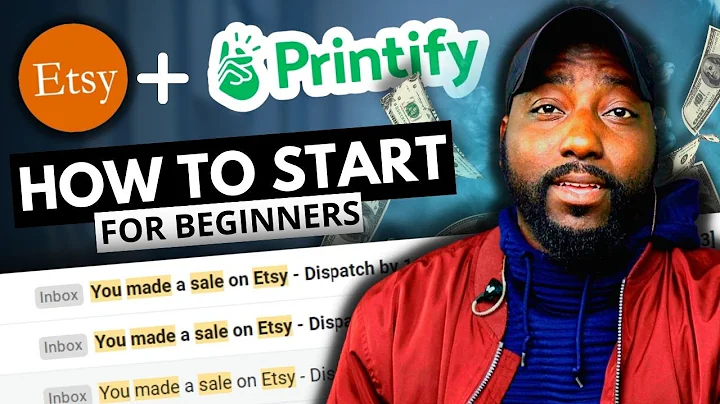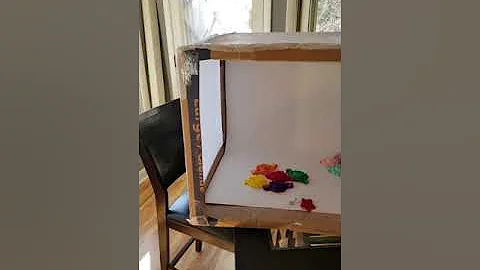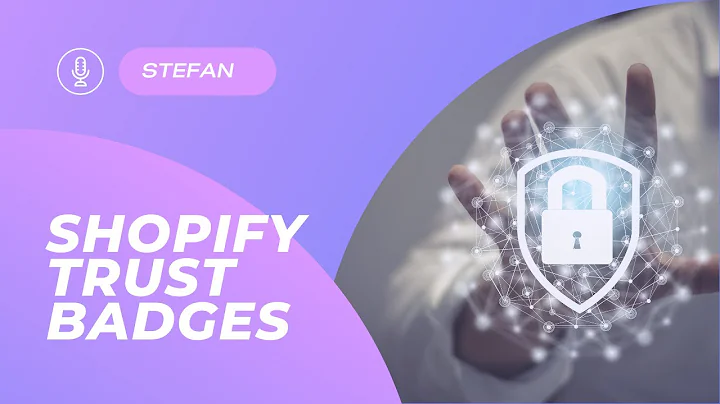Scrape Shopify Products to Your WordPress WooCommerce Store
Table of Contents:
- Introduction
- What is Shopify?
- What is WordPress?
- Scraping Shopify Products
4.1. Understanding the Chromatic Plugin
4.2. Importing Shopify Products to WooCommerce
- Setting Up Scrape Customizations
5.1. Do Not Scrape Seed URL
5.2. Seed Page Crawling Query Type
5.3. Content Scraping Customizations
5.3.1. Using a Visual Selector
5.3.2. Extracting Product Details
5.3.3. Scraping Categories and Tags
5.3.4. Setting Product Price
- Running the Scraping Rule
- Conclusion
Scraping and Importing Shopify Products to WordPress with the Chromatic Plugin
Introduction
Welcome back to another video on this channel! In this tutorial, I will guide you on how to scrape Shopify products and import them to your WordPress blog. We will be using the powerful Chromatic plugin that I have created for this purpose. If you haven't heard of Chromatic yet, don't worry! I will provide a link to it in the description below. So let's dive in and start scraping some products from a Shopify site and importing them to our WooCommerce site.
What is Shopify?
Before we proceed, let's quickly understand what Shopify is. Shopify is a leading e-commerce platform that allows individuals and businesses to create and manage online stores. It offers a wide range of features and functionalities to help you sell products effectively and efficiently.
What is WordPress?
On the other hand, WordPress is a popular content management system (CMS) that allows you to create and manage websites and blogs. It is highly flexible and customizable, making it an ideal choice for various types of websites, including e-commerce stores.
Scraping Shopify Products
4.1. Understanding the Chromatic Plugin
To scrape Shopify products, we will be using the Chromatic plugin. This plugin is specifically designed to scrape product information from Shopify sites and import them into WooCommerce, seamlessly integrating the two platforms. The plugin provides a user-friendly interface and a range of customization options to suit your scraping needs.
4.2. Importing Shopify Products to WooCommerce
Once you have the Chromatic plugin installed and activated, you can start importing Shopify products to WooCommerce. This process involves a few simple steps. First, make sure you have WooCommerce active on your WordPress site. Then, navigate to the Chromatic settings and enter the URL of the Shopify site you want to scrape.
Setting Up Scrape Customizations
5.1. Do Not Scrape Seed URL
To ensure accurate scraping, you can choose not to scrape the seed URL itself. By checking the "Do Not Scrape Seed URL" checkbox, the plugin will only crawl the URL for links, rather than scraping its content.
5.2. Seed Page Crawling Query Type
To specify the exact location on the page from which you want to extract the product information, you can set up the seed page crawling query type. This can be done by inspecting the product on the listing page and identifying the relevant HTML class or ID.
5.3. Content Scraping Customizations
In the content scraping customizations section, you can further customize what information you want to scrape from the Shopify page. You can use a visual selector to highlight and select the specific parts of the page you need or manually enter the classes and IDs of the elements.
5.3.1. Using a Visual Selector
If you find using classes and IDs too complicated, you can use a visual selector provided by the Chromatic plugin. Simply select the product or element you wish to scrape by highlighting it and clicking on it. This visual selector makes the scraping process more intuitive and user-friendly.
5.3.2. Extracting Product Details
You may want to scrape various product details such as details accordion, ingredients, nutritional information, and description. By inspecting the relevant elements on the page, you can find their respective classes or IDs and enter them in the Chromatic settings.
5.3.3. Scraping Categories and Tags
To include categories and tags in the scraped products, you can enable the "Auto add categories from query string" and "Auto add tags from query string" checkboxes. This allows the plugin to automatically generate text from the title and add them as categories and tags.
5.3.4. Setting Product Price
If you wish to scrape the product price, you can inspect the price element on the Shopify page and identify its class or ID. By entering the class or ID in the Chromatic settings, the plugin will extract and set the price for the imported products.
Running the Scraping Rule
Once you have set up all the necessary customizations, you can run the scraping rule to start importing Shopify products to your WooCommerce site. The Chromatic plugin provides a manual run option, allowing you to control when the scraping process begins.
Conclusion
Congratulations! You have successfully learned how to scrape Shopify products and import them to your WordPress blog using the Chromatic plugin. This powerful tool enables seamless integration between Shopify and WooCommerce, making it easier for you to manage and sell products on your website. Don't forget to check out the link to the Chromatic plugin in the video description. Happy scraping and importing!
Highlights:
- Learn how to scrape Shopify products and import them to WordPress
- Use the Chromatic plugin for seamless integration between platforms
- Customize the scraping process to extract specific details and elements
- Set up categories, tags, and prices for imported products
- Run the scraping rule manually for complete control
FAQ:
Q: Can I scrape products from any Shopify site?
A: Yes, the Chromatic plugin can be used to scrape products from most Shopify sites.
Q: Can I customize the scraping process?
A: Absolutely! The Chromatic plugin offers various customization options to suit your specific scraping needs.
Q: Will the imported products retain their original formatting?
A: Yes, the imported products will retain their original formatting, including images, descriptions, and other details.
Q: Can I schedule automatic scraping and importing?
A: Unfortunately, scheduling automatic scraping and importing is not currently supported by the Chromatic plugin.