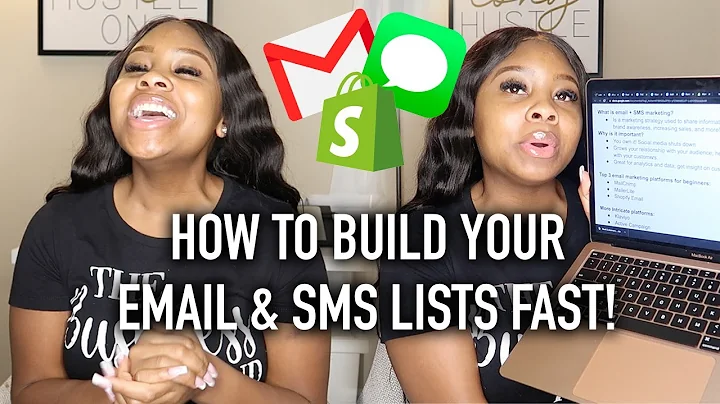Optimize Your Shopify Payments: Add Afterpay & Explore Payment Methods
Table of Contents:
- Introduction
- Enabling Afterpay on your Shopify Store
- Changing Default Location for Afterpay
- Exploring Alternative Payment Methods
- Setting Up Stripe as a Payment Provider
- Adding Manual Payment Methods
- Exploring Other Payment Method Options
- Considerations for Customizing Payment Methods
- Summary and Conclusion
- Frequently Asked Questions (FAQs)
Introduction
In this article, we will be discussing how to add Afterpay and explore alternative payment methods on your Shopify store. Afterpay is a popular payment option that allows customers to buy now and pay later. However, it may not be available in all countries. We will guide you through the process of enabling Afterpay, changing default locations, and exploring other payment options such as Stripe. We will also discuss how to add manual payment methods and provide some considerations for customizing payment methods. By the end of this article, you will have a better understanding of how to offer convenient payment options to your customers and optimize your Shopify store.
Enabling Afterpay on your Shopify Store
To enable Afterpay on your Shopify store, you need to navigate to the "Payments" settings. From your Shopify account dashboard, go to the left part of the screen and click on "Applications." Scroll down until you find "Settings" and click on it. Here, you will see "Store Details." Go to the "Payments" section, and you will find the option to choose your payment provider. Keep in mind that Afterpay is currently only available in the United States. If you are not located in the US, you can try changing your default location to the US in the "Locations" settings. This may make Afterpay available for your store.
Changing Default Location for Afterpay
If Afterpay is not available in your country, you can try changing your default location to the United States. To do this, go to the "Locations" settings in your Shopify account. Click on "Add Location" and enter the location name (e.g., USA), country (e.g., United States), and region (e.g., Region B). Look for a specific address that fulfills online orders from this location. Click "Save" to continue. By changing your default location to the US, you may be able to access Afterpay as a payment option. However, keep in mind that this may impact other aspects of your store's operations.
Exploring Alternative Payment Methods
If Afterpay is still unavailable in your country or not the ideal solution for your store, there are other payment methods you can consider. Shopify offers a variety of third-party providers that can integrate with your store to enable different payment options. Some popular payment methods include Apple Pay, Mastercard, Visa, Stripe, Arrow, Checkout.com, Cybersource, and IL Pay. Each provider has its own set of features and eligibility criteria, so it's essential to research and choose the best one for your business.
Setting Up Stripe as a Payment Provider
One popular alternative to Afterpay is Stripe. Stripe is available in many countries and provides a seamless payment processing experience. To set up Stripe as a payment provider, go to the "Payment Methods" section in your Shopify settings. Choose the payment methods you wish to offer, such as Apple Pay, Mastercard, and Visa. If you select Stripe, click on "Connect" to link your Stripe account to your Shopify store. Once connected, money from customer purchases will be automatically added to your Shopify account. Stripe offers extensive customization options and a user-friendly interface, making it a reliable choice for many businesses.
Adding Manual Payment Methods
If your preferred payment provider is not available or if you want to offer additional payment options, you can add manual payment methods. Shopify allows you to create custom payment methods such as bank deposit, money order, cash on delivery, and more. To add a manual payment method, go to the "Payment Methods" section in your Shopify settings. Choose "Create Custom Payment Method" and select the type of method you wish to set up. Provide any necessary instructions for customers during the checkout process. By offering manual payment methods, you can cater to customers who prefer alternative payment options.
Exploring Other Payment Method Options
Aside from Afterpay and Stripe, there are numerous other payment method options available in the Shopify App Store. You can explore different apps and plugins that integrate with Shopify and offer various payment methods. Some popular options include PayPal, Amazon Pay, Klarna, and Authorize.Net. Consider the specific requirements and preferences of your target market and choose payment methods that align with their needs. Exploring different payment options can help improve customer satisfaction and increase conversions.
Considerations for Customizing Payment Methods
When customizing payment methods for your Shopify store, there are a few considerations to keep in mind. First, ensure that the chosen payment options are available in your country and align with your customers' preferences. Second, consider the transaction fees associated with each payment method and choose the most cost-effective option for your business. Third, think about the user experience and ensure that the checkout process is seamless and user-friendly. Lastly, regularly review and optimize your payment methods based on customer feedback and market trends.
Summary and Conclusion
Offering convenient and secure payment options is crucial for the success of your Shopify store. While Afterpay is a popular choice, it may not be available in all countries. By enabling Afterpay, changing default locations, exploring alternative payment methods, setting up Stripe, and adding manual payment methods, you can provide a range of options to your customers. It's important to consider your target market, transaction fees, and user experience when customizing payment methods. By continuously optimizing your payment options, you can enhance customer satisfaction and drive sales on your Shopify store.
Frequently Asked Questions (FAQs)
Q: Is Afterpay available worldwide?
A: No, Afterpay is currently only available in the United States. However, you can try changing your default location to the US to access Afterpay.
Q: What other payment methods can I consider apart from Afterpay?
A: Some popular alternatives to Afterpay include Stripe, PayPal, Amazon Pay, Klarna, and Authorize.Net. These payment methods offer different features and accessibility based on your location.
Q: How do I set up Stripe as a payment provider on Shopify?
A: To set up Stripe, go to the "Payment Methods" section in your Shopify settings. Choose Stripe as your payment option and click on "Connect" to link your Stripe account to your Shopify store.
Q: Can I offer manual payment methods on Shopify?
A: Yes, Shopify allows you to create manual payment methods such as bank deposit, money order, and cash on delivery. These methods can cater to customers who prefer alternative payment options.
Q: How often should I review and optimize my payment methods?
A: It's recommended to regularly review and optimize your payment methods based on customer feedback and market trends. This ensures that you are offering the most relevant and convenient options to your customers.