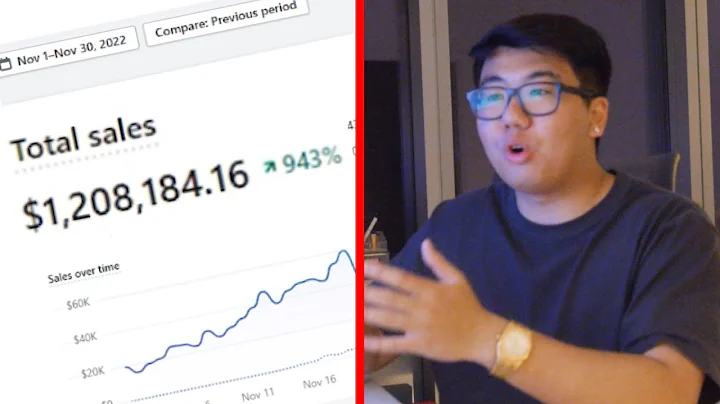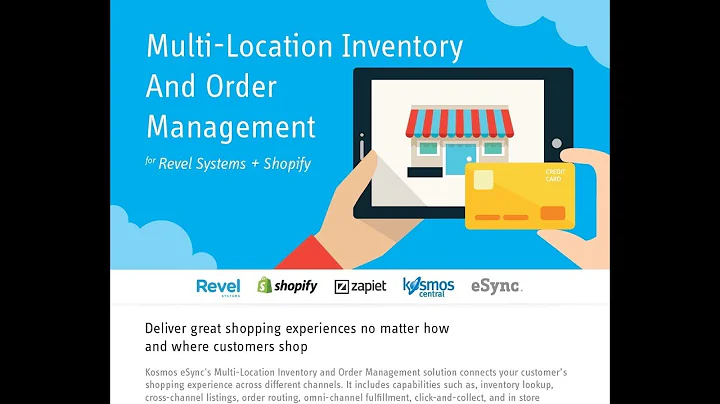Maximize Conversions with Reconvert Shopify App
Table of Contents
- Introduction
- How to Install Reconvert
- Creating a New Template
- Using the Page Builder
- 4.1 The Header Section
- 4.2 The Left Area Section
- 4.3 The Right Area Section
- 4.4 General Settings Tab
- Navigating the Dashboard
- 5.1 Main Menu
- 5.2 Active Template Actions
- 5.3 Draft Templates
- 5.4 Basic Analytics
- Conclusion
Article
Introduction
Welcome to reconvert, the app designed to help you optimize your thank-you pages and turn them into conversion machines. In this article, we will guide you through the process of installing and using reconvert, as well as show you how to create and customize your thank-you page templates.
How to Install Reconvert
To get started with reconvert, you'll first need to install it on your Shopify store. After installation, you'll be redirected to the reconvert dashboard, where you can begin creating your thank-you page templates.
Creating a New Template
Once you're in the reconvert dashboard, the first step is to create a new template. You have the option to use an existing template or start with a blank one. If you choose to use an existing template, you can explore the free templates provided and customize them to your liking. However, for this guide, we'll focus on creating a new blank template.
Using the Page Builder
The page builder is where you'll design and customize your thank-you page. It consists of three main sections: the header, the left area, and the right area. In the header section, you can control the header of the page, including navigation menus and logos. The left area section allows you to add and remove sections and widgets, using a simple drag-and-drop interface. Similarly, the right area section provides the same functionality for the right side of the page.
4.1 The Header Section
In the header section, you have the flexibility to choose whether to display a header, navigation menu, and logo on your thank-you page. Customizing the header gives you the opportunity to create a cohesive branding experience for your customers.
4.2 The Left Area Section
The left area section is where you can add and remove sections and widgets to the left side of your thank-you page. You can rearrange the sections using the drag-and-drop feature, allowing you to create a layout that best suits your needs. Each widget in the left area section has its own settings, which can be customized to enhance the user experience and drive conversions.
4.3 The Right Area Section
Similarly to the left area section, the right area section allows you to add and remove widgets to the right side of your thank-you page. This section is perfect for displaying additional information, such as order summaries, upsells, or recommended products. You can also customize the layout and appearance of the widgets to align with your branding.
4.4 General Settings Tab
In the general settings tab, you'll find options to control settings that are not specific to the header, left area, or right area sections. These settings include general page settings, such as fonts, colors, and layout preferences. By customizing these settings, you can create a visually appealing and cohesive thank-you page.
Navigating the Dashboard
The reconvert dashboard provides easy access to essential functions and information related to your thank-you page templates.
5.1 Main Menu
At the top right corner of the dashboard, you'll find the main menu. This menu allows you to navigate between different sections of the app, such as the dashboard, data, settings, and help. It provides a central hub for managing and configuring your reconvert app.
5.2 Active Template Actions
Below the main menu, you'll find the active template section. Here, you can view, rename, duplicate, or delete your active thank-you page template. You can also preview the template or customize it using the page builder. The active template is the one that customers see when they complete a purchase.
5.3 Draft Templates
The draft templates section displays any templates that you have created but are not currently active. These templates allow you to make changes and experiment without affecting the live template. You can rename, duplicate, delete, or preview draft templates as needed. When you're ready, you can publish a draft template to make it live and replace the current active template.
5.4 Basic Analytics
The bottom section of the dashboard provides basic analytics for all your active and past templates. This gives you a high-level overview of the performance of your thank-you pages. For more detailed analytics, there is a dedicated analytics report that we will cover in a separate video.
Conclusion
Reconvert is a powerful app that empowers you to optimize your thank-you pages for increased conversions and customer engagement. With its intuitive page builder and customizable templates, you can create a personalized and effective post-purchase experience. By following the steps outlined in this guide, you'll be able to create, customize, and manage your reconvert templates with ease.
Now it's your turn to explore all the features and possibilities of reconvert. Start creating your own conversion-driven thank-you pages and unlock the potential of repeat customers and increased revenue.
Highlights
- Easily edit thank-you pages with a drag-and-drop interface
- Transform your thank-you page into a conversion machine
- Create personalized thank-you page templates with ease
- Customize the header, left area, and right area sections
- Control general settings for your thank-you page
- Navigate the reconvert dashboard for easy template management
- View basic analytics to track the performance of your templates
- Increase conversions and customer engagement with optimized thank-you pages
FAQ
Q: Can I use reconvert with my Shopify store?
A: Yes, reconvert is designed specifically for Shopify stores. It seamlessly integrates with your store and allows you to enhance your thank-you pages.
Q: Are there pre-built templates available in reconvert?
A: Yes, reconvert provides free templates that you can use as a starting point. These templates can be customized to align with your branding and goals.
Q: Can I track the performance of my thank-you page templates?
A: Yes, reconvert offers basic analytics to help you monitor the performance of your templates. You can access a dedicated analytics report for more detailed insights.
Q: Can I create multiple thank-you page templates with reconvert?
A: Absolutely! reconvert allows you to create and manage multiple thank-you page templates. You can easily switch between templates or make changes without affecting the live template.
Q: Is reconvert suitable for all Shopify store sizes?
A: Yes, reconvert is suitable for stores of all sizes. Whether you're a small business or an enterprise, reconvert provides the tools you need to optimize your thank-you pages.