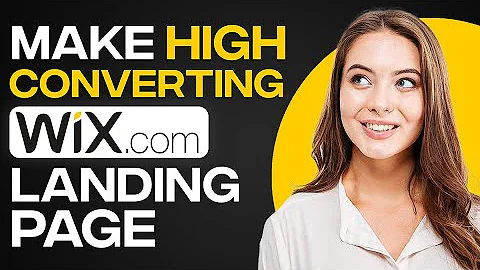Mastering Product Filtering in Shopify
Table of Contents:
- Introduction
- The Legacy Way of Filtering in Shopify
2.1 Basic Collection Page
2.2 Filtering with Tags
2.3 Limitations of the Legacy Way
- The New and Improved Filtering Method
3.1 Introduction to the Shopify Search and Discovery App
3.2 Adding the App to the Collection Template
3.3 Customizing Collection and Search Filters
- Using Meta Fields for Advanced Filtering
4.1 Adding Meta Fields in Shopify
4.2 Filtering Based on Meta Fields
- Conclusion
Filtering and Shopify: The Definitive Guide
Introduction:
Shopify is an incredibly powerful and popular e-commerce platform that allows businesses to set up their own online stores. One essential feature of any online store is the ability to filter products, allowing users to easily find what they're looking for. In this guide, we'll explore the different ways to implement filtering in Shopify, including both the legacy way and the new and improved method. We'll also discuss advanced filtering techniques using meta fields. So let's dive in and discover the best practices for filtering in Shopify.
The Legacy Way of Filtering in Shopify
Before Shopify introduced their new filtering method, the legacy way of filtering was the only option available. This method relied on adding tags to products and modifying the URL to filter results. However, this method had its limitations and proved to be cumbersome and lacking in advanced functionality.
The Basic Collection Page
In the legacy method, filtering was done on the collection page. By default, the collection page displayed all products within a specific collection. For example, if the collection URL was "/collection/all," it would show all products in that collection.
Filtering with Tags
To filter the products, tags were used. By adding a specific tag to the URL, only products with that tag would be displayed. For instance, adding "/shirt" to the URL would show products tagged with "shirt."
Limitations of the Legacy Way
The legacy way of filtering in Shopify had its limitations. It was only possible to filter based on tags, and more complex filtering, such as combining multiple tags or using logical operators, was not supported. This meant that filtering options were limited and not flexible enough to cater to various user preferences.
The New and Improved Filtering Method
Thankfully, the new filtering method introduced by Shopify is much easier to use and provides significantly more functionality. Shopify has developed the Shopify Search and Discovery app, which revolutionizes the way filtering is implemented.
Introduction to the Shopify Search and Discovery App
The Shopify Search and Discovery app enhances the filtering capabilities of your Shopify store. It allows you to easily customize collection and search filters, providing a seamless and user-friendly experience for your customers.
Adding the App to the Collection Template
To start using the Shopify Search and Discovery app, you need to add its snippet to your collection template. By doing so, you enable the app's functionality on your collection pages. Simply paste the provided snippet below your sorting options, and you're ready to go.
Customizing Collection and Search Filters
Once the Shopify Search and Discovery app is added to your collection template, you can begin customizing collection and search filters. By going to the app and selecting "Customize Collection" and "Search Filters," you can add filters based on availability, price, color, and more. These filters will be displayed on your storefront, allowing users to refine their product search.
Using Meta Fields for Advanced Filtering
In addition to the basic filtering options provided by the Shopify Search and Discovery app, you can also utilize meta fields to enable more advanced filtering capabilities.
Adding Meta Fields in Shopify
To use meta fields for filtering, you first need to add them to your product settings in Shopify. Meta fields are custom fields that can store additional information about your products. By defining a meta field and selecting its type (e.g., true or false for a checkbox), you can expose it for filtering purposes.
Filtering Based on Meta Fields
Once you have added the desired meta fields, you can go back to the Shopify Search and Discovery app to edit your filters. The added meta fields will be available for selection, allowing you to add advanced filters to your collection page. For example, you can filter products based on whether they are made from recycled materials or not.
Conclusion
Filtering is an essential feature for any online store, and Shopify provides powerful tools to implement it effectively. By using the new and improved filtering method offered by the Shopify Search and Discovery app, you can enhance the user experience and help customers find their desired products with ease. Additionally, by leveraging meta fields, you can further customize and refine the filtering options. Start implementing the best practices for filtering in Shopify and take your online store to new heights.
Highlights:
- Learn about the legacy way of filtering in Shopify
- Discover the limitations of the legacy method
- Explore the new and improved filtering method introduced by Shopify
- Understand how to use the Shopify Search and Discovery app for seamless filtering
- Customize collection and search filters to cater to user preferences
- Utilize meta fields for advanced filtering options
- Enhance the user experience in your online store with effective filtering techniques
FAQ:
Q: Can I filter products based on multiple tags simultaneously?
A: Yes, the new filtering method introduced by Shopify allows you to combine multiple tags for more targeted filtering.
Q: Can I create custom filters based on meta fields?
A: Absolutely! With the Shopify Search and Discovery app, you can easily add filters based on meta fields and provide unique filtering options to your customers.
Q: Are there any third-party apps that can be used for filtering in Shopify?
A: While the new Shopify filtering method is highly recommended, there are third-party apps available for additional filtering capabilities. However, it's crucial to ensure that these apps are compatible with your other third-party integrations to avoid any conflicts.
Q: Can I change the display and styling of the filters?
A: Yes, you can customize the appearance and style of the filters to match your store's branding and aesthetics. The Shopify Search and Discovery app provides options for styling and customization.
Q: Does filtering impact the website's performance?
A: Proper implementation of filtering should not significantly impact your website's performance. However, it's important to optimize your filters and ensure efficient coding practices to maintain a fast and responsive website experience.