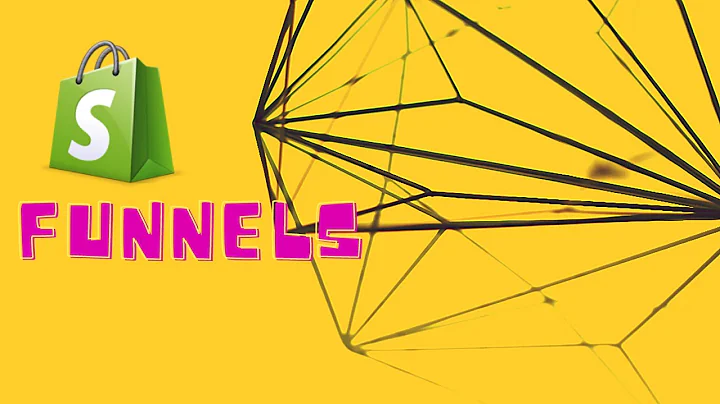Master the Art of Editing Instagram Photos
Table of Contents
- Introduction: Editing Instagram Photos
- Setting up the Lighting for Better Photos
- Using Lightroom for Photo Editing
- Adjusting Contrast, Highlights, Shadows, Whites, and Blacks
- Enhancing Colors with Yellow, Green, and Blue Adjustments
- Adding Sharpness with the Detail Tool
- Cropping and Composition for Instagram
- Creating Moody Black and White Photos
- Removing Lint and Enhancing Details with Facetune
- Final Thoughts and Conclusion
Introduction: Editing Instagram Photos
In this article, we will delve into the art of editing Instagram photos. Whether you're an influencer or just an avid Instagram user, having eye-catching and well-edited photos can make a huge difference. We will discuss various editing techniques, from adjusting lighting and colors to cropping and composition. Additionally, we will explore some handy tools like Lightroom and Facetune that can help enhance your photos. So, if you're ready to take your Instagram game to the next level, let's jump right in!
Setting up the Lighting for Better Photos
Before we dive into the editing process, it's crucial to understand the importance of good lighting when taking photos. The quality of your lighting can significantly impact the outcome of your edits. Natural light is often the best option, so try to position yourself near a window or in a well-lit area. If shooting indoors, turning off artificial lights can help you avoid unwanted color casts. Remember, lighting sets the foundation for a great photo, so take the time to find the right balance before moving on to editing.
Using Lightroom for Photo Editing
For most professional photographers and content creators, Lightroom is a go-to app for photo editing. It offers a wide range of powerful tools to enhance your photos. Start by importing your chosen photo into Lightroom. From there, you can begin making adjustments to achieve your desired look. Adjustments like contrast, highlights, shadows, whites, and blacks can significantly impact the overall mood of your photo. Experiment with different values to create the atmosphere you desire.
Adjusting Contrast, Highlights, Shadows, Whites, and Blacks
Contrast is a vital aspect of photo editing as it determines the difference between the brightest and darkest areas of your image. Experiment with increasing or decreasing contrast to achieve your desired effect. Similarly, adjusting highlights, shadows, whites, and blacks can help fine-tune the overall exposure of your photo. Play around with these settings to find the perfect balance and create a cohesive look across your Instagram feed.
Enhancing Colors with Yellow, Green, and Blue Adjustments
Colors play a crucial role in capturing attention and evoking emotion in your photos. In Lightroom, you can use the color mix feature to enhance specific hues. The yellow adjustment is particularly useful for achieving a clean and crisp look. By toning down the yellows, you can eliminate unwanted warmth or tint from your photos. Additionally, adjusting the greens and blues can help create a more pleasing and harmonious color palette. Don't be afraid to experiment and find the perfect color balance for your photos.
Adding Sharpness with the Detail Tool
To give your photos that extra pop, sharpening is a powerful tool. Lightroom's detail tool allows you to enhance the sharpness of specific elements in your photo, such as eyes, jewelry, or intricate patterns. It adds definition and clarity, making your images appear more polished and professional. However, be mindful not to over-sharpen as it can result in an unnatural and grungy look. Use the tool subtly to enhance the finer details and make your photos stand out.
Cropping and Composition for Instagram
Cropping and composition are key factors in creating visually appealing Instagram posts. The rule of thirds and the bottom two-thirds rule are popular techniques used by photographers to achieve a balanced composition. Keeping these guidelines in mind, you can position your subject appropriately and create a visually pleasing image. When cropping your photo, consider the aspect ratios required for Instagram posts, stories, or feeds to optimize your content for the platform.
Creating Moody Black and White Photos
Black and white photography has a timeless and artistic appeal. In Lightroom, you can easily convert your colored photos to black and white by desaturating or decreasing the overall saturation. Experiment with adjusting the exposure and contrast to create a moody and dramatic effect. Black and white photos can add depth and evoke a different emotional response from your audience. Use this technique sparingly to add variety and intrigue to your Instagram feed.
Removing Lint and Enhancing Details with Facetune
While Lightroom is incredibly powerful, sometimes you may need additional tools to perfect certain aspects of your photos. Facetune is a popular app for retouching and fine-tuning details. One handy feature is the ability to remove lint or imperfections from clothing. Using the patch tool, you can seamlessly blend out unwanted distractions and create a cleaner appearance. Additionally, the details and smooth features can be used selectively to enhance certain elements and create a polished final result.
Final Thoughts and Conclusion
Editing Instagram photos is a creative and essential part of curating a cohesive and visually stunning feed. By utilizing tools like Lightroom and Facetune, you can enhance your images, adjust lighting and colors, and perfect small details. Remember to experiment and find a unique editing style that aligns with your personal brand or aesthetic. Ultimately, the goal is to captivate your audience and leave a lasting impression with your beautifully edited Instagram photos.
Highlights
- Importance of good lighting for photo editing
- Using Lightroom's powerful tools to enhance photos
- Adjusting contrast, highlights, shadows, whites, and blacks for the desired mood
- Enhancing colors by adjusting yellow, green, and blue tones
- Using the detail tool to add sharpness and clarity
- Utilizing cropping and composition techniques for visually appealing posts
- Creating moody black and white photos for depth and emotion
- Removing lint and retouching details with Facetune
- The art of editing Instagram photos to create a cohesive and visually stunning feed
FAQ
Q: Do I need professional photography equipment to achieve good results?
A: While professional equipment can certainly enhance the quality of your photos, it is not a requirement. With proper lighting and editing techniques, you can achieve excellent results using just your smartphone.
Q: How long does it take to edit a single photo?
A: The time required for editing varies depending on the complexity of the photo and the desired outcome. Simple adjustments can be made in a matter of minutes, while more intricate edits may take longer. It's important to find a balance between quality and efficiency.
Q: Can I use other editing apps besides Lightroom and Facetune?
A: Absolutely! There are numerous editing apps available, each with its own unique features and capabilities. Experiment with different apps to find the ones that work best for your style and preferences.
Q: Is it necessary to edit every photo before posting on Instagram?
A: While editing can greatly enhance your photos, it ultimately depends on your personal preference and the aesthetic you want to achieve. Some photos may require more editing than others, while others may look great as is. The key is to consistently maintain a cohesive look across your feed.