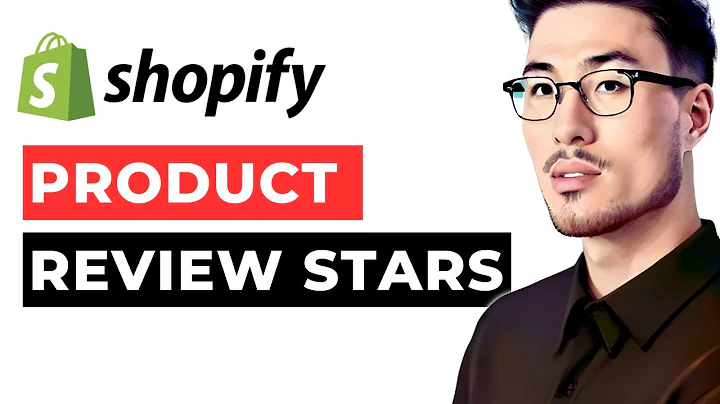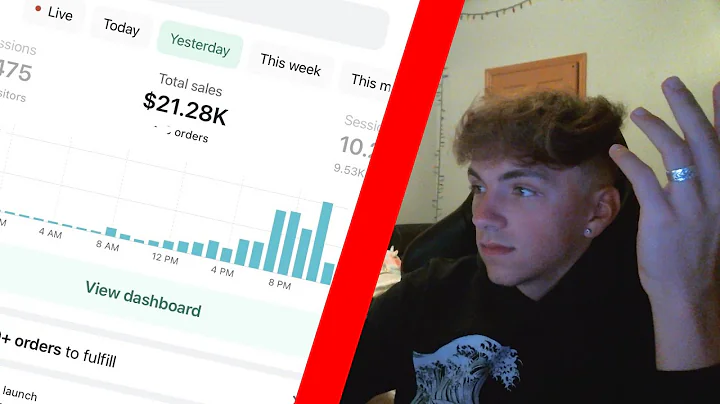Increase Sales with Size Charts
Table of Contents
- Introduction
- Why Size Charts are Important for Clothing Stores
- Implementing Size Charts on Shopify Store
3.1. Variation 1: Collapsible Row
3.1.1. Adding Collapsible Row to Product Page
3.1.2. Creating Size Chart Page
3.1.3. Adding Content to Size Chart Page
3.1.4. Customizing Collapsible Row
3.2. Variation 2: Table or Image Pop-Up
3.2.1. Adding Pop-Up to Product Page
3.2.2. Creating Size Chart Page for Pop-Up
3.2.3. Adding Content to Size Chart Page
3.2.4. Customizing Pop-Up
- Using Meta Fields to Assign Size Charts
4.1. Introduction to Meta Fields
4.2. Creating Size Chart Meta Field
4.3. Assigning Size Charts to Products
- Conclusion
Introduction
In the world of eCommerce, clothing and fashion stores face unique challenges when it comes to returns, with the highest return rates across all categories. One effective solution to reduce returns is implementing size charts on product pages. By providing customers with accurate sizing information, they can make more informed decisions and choose the right size, resulting in fewer returns. Shopify store owners can easily add size charts to their websites without any coding. This tutorial will guide you through the process of implementing size charts on your Shopify store using two different variations.
Why Size Charts are Important for Clothing Stores
Before diving into the implementation process, it's important to understand the significance of size charts for clothing stores. Size charts play a crucial role in reducing returns by providing customers with accurate measurements and helping them choose the right size. When customers have access to detailed size information, they are more likely to make confident purchasing decisions, resulting in a better shopping experience for them and reduced return rates for the store.
Implementing Size Charts on Shopify Store
Variation 1: Collapsible Row
Adding Collapsible Row to Product Page
To begin adding a size chart to your Shopify store, you need to duplicate your theme and make the necessary customizations. After accessing the customizer, navigate to the product page where you want to add the size chart. The "product information" section is the part you need to focus on. Add a block and specifically, a collapsible row under the "buy buttons" section. Rename the heading to "Size Chart" and select an appropriate icon.
Creating Size Chart Page
Next, you need to create a page specifically for your size chart. In the admin panel, click on "pages" and then "ADD page". Give your page a suitable title (e.g., "Size Chart") and add the size chart content. You have two options for content - a table or an image. If you choose to use a table, you can create and customize it using the table icon. Make sure to include space above and below the table for proper display. If your size chart is in image format, you can upload the image to the page.
Customizing Collapsible Row
After saving the size chart page, go back to the customizer. Under the collapsible row settings, select "row content from page". This allows you to display either the table or the image you added to the size chart page dynamically. Connect the page you created using the dynamic source option. Now, when you click on the collapsible row on the product page, the size chart with the table or image will be displayed.
Variation 2: Table or Image Pop-Up
Adding Pop-Up to Product Page
Another way to incorporate size charts into your Shopify store is by using a pop-up. To add a pop-up, go to the customizer and click on "ADD block" under the product information section. Choose the "pop-up" option. Customize the link label to "Size Chart" and connect the page you created for the size chart using the dynamic source option.
Creating Size Chart Page for Pop-Up
Similar to the previous variation, you need to create a separate page for the size chart content. Follow the same steps as mentioned earlier for creating a size chart page. This time, the content will be specifically designed for the pop-up.
Customizing Pop-Up
Once you have added the size chart page, go back to the customizer and select the page you created for the pop-up. Save the settings and preview the pop-up on the product page. When the "Size Chart" link is clicked, the pop-up will appear, displaying the size chart content you added.
Using Meta Fields to Assign Size Charts
Introduction to Meta Fields
Meta fields provide a way to customize the functionality and appearance of your Shopify store by saving specialized information that is not usually captured in the Shopify admin. By utilizing meta fields, you can assign specific size charts to different products, providing a personalized size chart experience for your customers.
Creating Size Chart Meta Field
In the Shopify admin dashboard, go to "settings" and then "meta fields". Choose the "products" option and add a new definition. Give it a name, such as "Size Chart". Select the content type as "reference" and choose the page you created for the size chart as the reference.
Assigning Size Charts to Products
After creating the size chart meta field, you can assign the appropriate size chart to each product. In the product settings, scroll down to the meta fields section. Select the "Size Chart" field and choose the corresponding size chart page. Save the changes.
Conclusion
Implementing size charts on your Shopify store is essential for reducing return rates and providing a better shopping experience for your customers. By following the step-by-step instructions in this tutorial, you can easily add size charts to your product pages using collapsible rows or pop-ups. Additionally, utilizing meta fields allows you to assign specific size charts to each product, ensuring accurate sizing information. Take control of your store's returns and enhance customer satisfaction by implementing size charts effectively.